Using Generative Expand in Photoshop
Learn how to use Generative Expand to uncrop an image, fill in the gaps in a rotated image, and more.
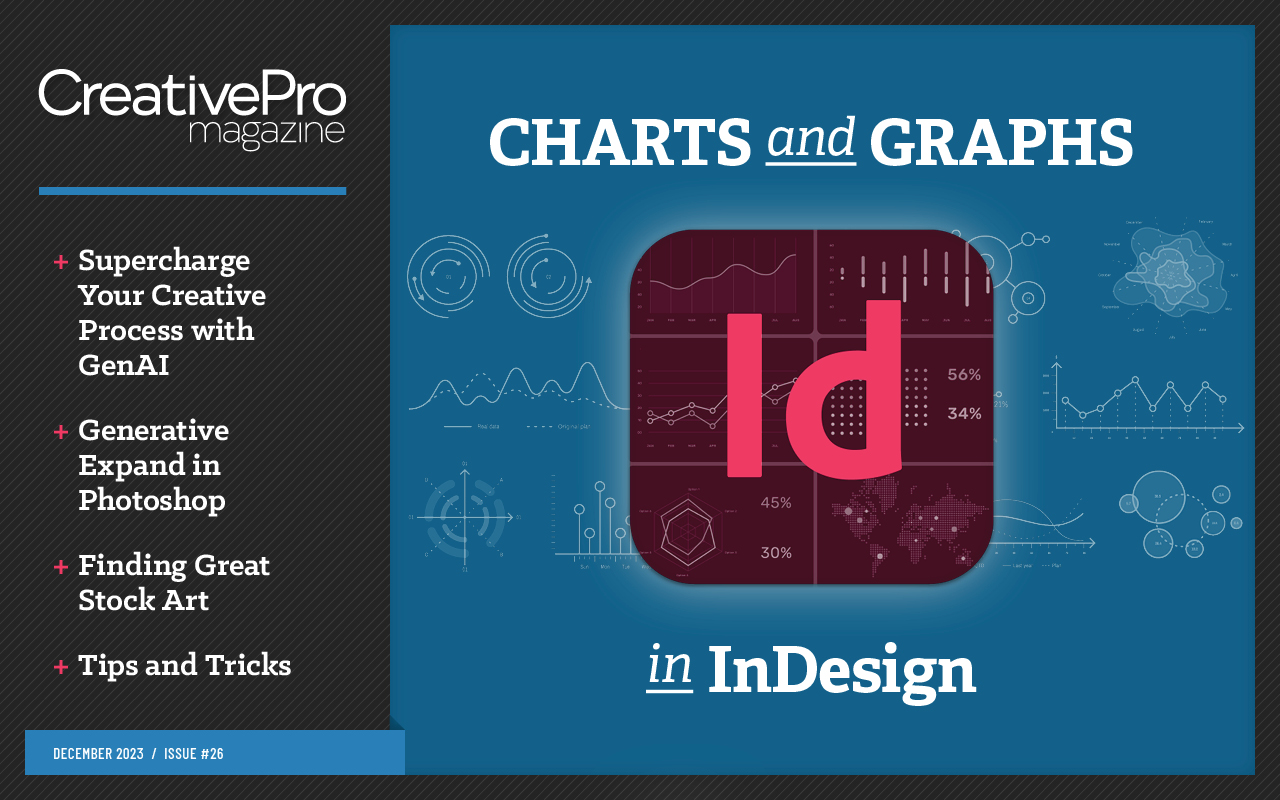
This article appears in Issue 26 of CreativePro Magazine.
When Generative Fill first appeared as part of Adobe Photoshop’s Public Beta release, we discussed its ability to create new image elements that were sometimes realistic, sometimes erratic, and sometimes downright bizarre. Now that the technology has been built into the full release version, it has become clear that, rather than just an amusing novelty, Generative Fill has become a key tool for artists and designers. In particular, Generative Expand – the ability to imagine what’s happening outside the bounds of a photograph – proves to be a major innovation.
The Uncrop Tool
When you crop an image in Photoshop, you can choose to keep or delete the cropped pixels. But when you use the Crop tool to expand an image, Photoshop now offers the option of using AI to fill in the missing part. It’s called Generative Expand, and it works remarkably well. Here’s an image of a woman standing an against a wall, photographed in Portrait orientation. 
The Expansion Result
But what if we want to use this image across a magazine spread, placing our text on the left hand page? By simply using the Crop tool to expand the image, we can choose to let Generative Expand fill in the rest of the image. Here’s the first result. 
A Different Variation
Like Generative Fill, the Generative Fill tool gives you three variations to choose from. Although the previous one was thoroughly convincing as an image, the presence of the window would get in the way of headlines placed over the top. Here’s a second variation: the break in the wall adds to the realism of the scene, and provides a clear space over which to place our text.

An Impossible Job
The expansion in the previous example could, at a pinch, have been done using traditional Photoshop tools, by copying, expanding and blending existing sections of the wall. But what if you were faced with this problem: a portrait shot of a woman on a bench, with a prominent bicycle in the foreground? Even the most adept Photoshop artist would shrink from such a task. 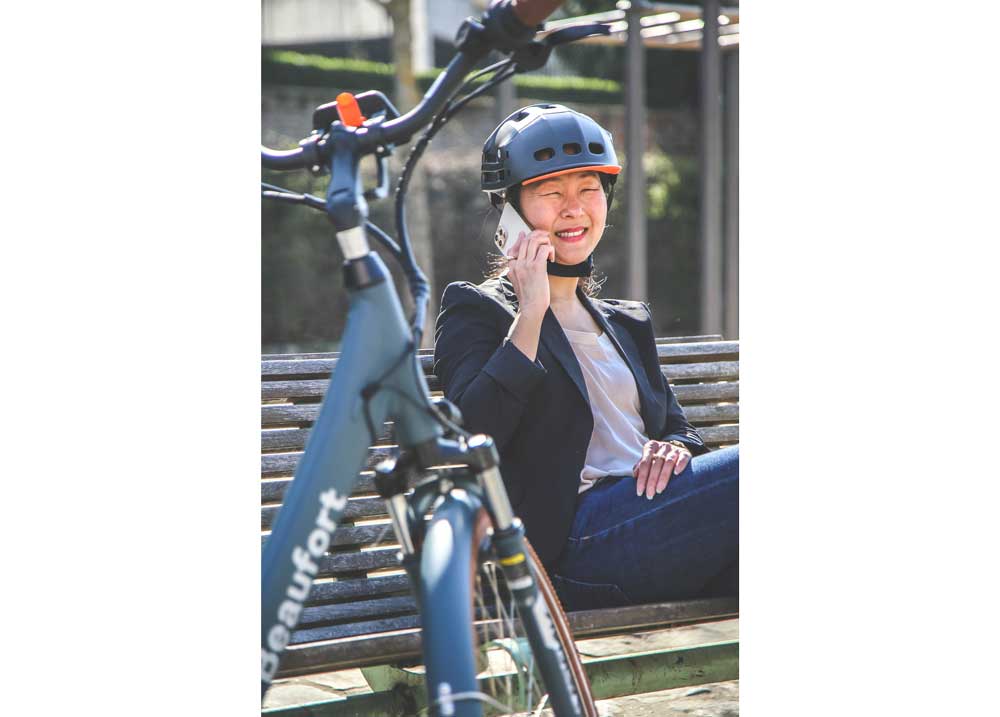
Variation 1
Here’s Photoshop’s first attempt at expanding this image. The woman’s legs have been recreated perfectly, and – even more impressive – it’s hard to believe that bicycle handlebar wasn’t there in the original image. Even the color of the grip matches the existing one. But what’s that stray piece of cycle frame on the left of the bench? 
Variation 2
This version doesn’t include that impressive handlebar, but it does feature perfect bench slats. There’s a simple solution: choose the version with the handlebar, the duplicate the Generative Expand layer and select the other version. 
Combining the Variations
Each Generative Fill operation produces a new layer, with a Layer Mask. It’s easy now to paint in black on the mask to reveal just the portion you want of each variation, until you achieve the perfect image. 
Corrective Photography
This image of a French coastline at sunset is ruined by it having been taken at an odd angle. But when you use the Crop tool to rotate the image so that the horizon is horizontal, you’re now offered the choice of using Generative Expand to fill in the gaps. 
Rotated and Expanded
And here’s the result: the corners of the image have been immaculately filled in, even rebuilding the reflection of the tower. Curiously, though, there is a slight vignetting effect in the corners. 
It’s Not Just Backgrounds
I was recently building a website for a café and they sent me a photograph of one of their dishes, which they wanted to include. The photograph cropped off some of the edges. Can Generative Expand help here? Let’s try it with this example, a pizza from a royalty-free image library. 
No More Missing Pizza
This is the result: the pizza has been perfectly restored, and not even the most assiduous pizza lover would be able to spot the join. Not only that, but the wooden chopping board has been rebuilt – Photoshop correctly guessing the width of the board – along with a wood background matching the table. It has even added a stray piece of parsley top left. 
It Doesn’t Always Work
As we explained in our first look at Generative Fill, Adobe doesn’t use millions of web-scraped images for its training, unlike less scrupulous AI tools such as Midjourney. And this means it still isn’t very good at people. In this case, this library shot of two security officers misses out the top of their heads. Can Generative Expand fix the problem? 
Close, But Not Close Enough
To be fair, there is a lot to like here. The woman’s head has been correctly rebuilt, and the new arm of the man is a good match for the original – it even features insignia on the sleeve in the correct place. But his face isn’t a real human face. This is where Photoshop always falls down: everything works well apart from the faces.  In conclusion, it’s clear that Generative Expand is now a significant part of our toolkit. It’s capable of changing the shape of an image with incredible accuracy, and the fact that it provides you with three variations means that you can almost always mix and match to get the best results. But just don’t ask it for faces. Yet.
In conclusion, it’s clear that Generative Expand is now a significant part of our toolkit. It’s capable of changing the shape of an image with incredible accuracy, and the fact that it provides you with three variations means that you can almost always mix and match to get the best results. But just don’t ask it for faces. Yet.
Commenting is easier and faster when you're logged in!
Recommended for you
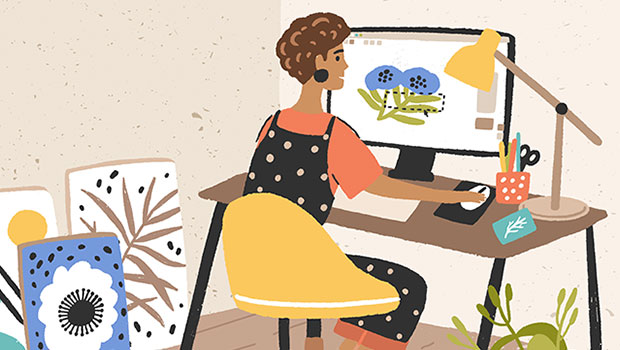
Getting Started with Canva
Design like a pro without breaking the bank, and have fun while doing it.

InDesigner: The Herbfarm
David Blatner tells how a five-star restaurant uses InDesign to help craft unfor...

Overprinting Options
Multiply? Overprint? Darken? What’s the difference? And how do you choose the me...



