Free For All: 623 Photoshop Brushes to Distress Images

Distressing artwork is among the most popular modern design techniques. The style (also known as grunge) hasn’t yet become a cliché because distressed design doesn’t necessarily look grungy: Most distressing is subtle, adding texture, depth, age, and realism.
Used with restraint, the 623 brushes below–all free, of course–can subtly improve many images; applied heavily, they can turn even the sweetest image into a dark, insidious opposite. The end effect is up to you.
Cracked (22 Brushes)

Drip and Splatter (20 Brushes)

Splatter (23 Brushes)

Ink Drips (35 Brushes)

Torn Paper, Straight Edges (10 Brushes)

Cracks (22 Brushes)

Crack Effect (15 Brushes)

Crack (5 Brushes)
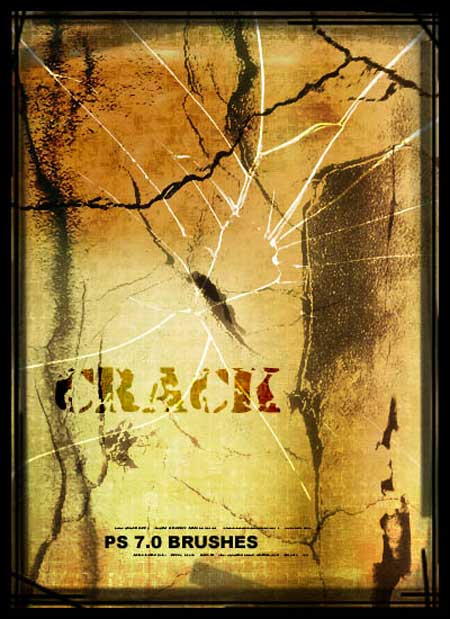
Cracked (15 Brushes)

Old Book Pages (5 Brushes)

Old Letter (32 Brushes)

Vintage Grunge (17 Brushes)

Wanted Poster (9 Brushes)

Old Post Card Set I (9 Brushes)

Centric Ink Vol. 2 (26 Brushes)

Curl and Twirl (7 Brushes)

Anigraphuse Nature (7 Brushes)

Melancholy (8 Brushes)

Coffee Cup Stains/Rings (5 Brushes)

High Res Dirt (8 Brushes)

Wall Textured (6 Brushes)

Grungy Texturing (15 Brushes)

Go to page 2 for brushes that evoke rust, splatters, stains, steampunk, scratches, and more.
This article was last modified on July 20, 2021
This article was first published on November 15, 2010




you don’t have to do all that – just double click the downloaded file which should automatically unzip, and just leave the actual file (moving the zip file into the trash automatically too), and it will append the new brushes to your existing brushes immediately.
I’ve just discovered your ‘forum’ and it looks great so I’ve subscribed to it. I love the brushes about ageing and distressing photos (particularily, the cracks), but how do I download thes Free brushes and install them into my photoshop CS6 programme. I’m new to this so please make it easy steps. Thanks.
WooHoooo!
how about some cool Photoshop actions? tyvm
And to think – I used to spend countless hours aging and distressing photos from scratch. Major Kudos goes out to all these brush makers!
For most brushes, you do the following:
1. click on the link in the article
2. download the file from that new web page
3. uncompress the downloaded file if necessary
4. open a Photoshop file
5. Choose the Brush tool
6. Open the Brush Preset Picker
7. Click on the triangle in the ipper right of the Brush Preset Picker to open a dropdown menu
8. Go down the menu to Load Brushes
9. Select the free brush set your downloaded
Terri Stone
Editor in Chief, CreativePro.com
Looks interesting.
How do you install them?