Format Text Automatically with Style Packs in InDesign
Learn how to effortlessly style text throughout an InDesign document with the help of AI.
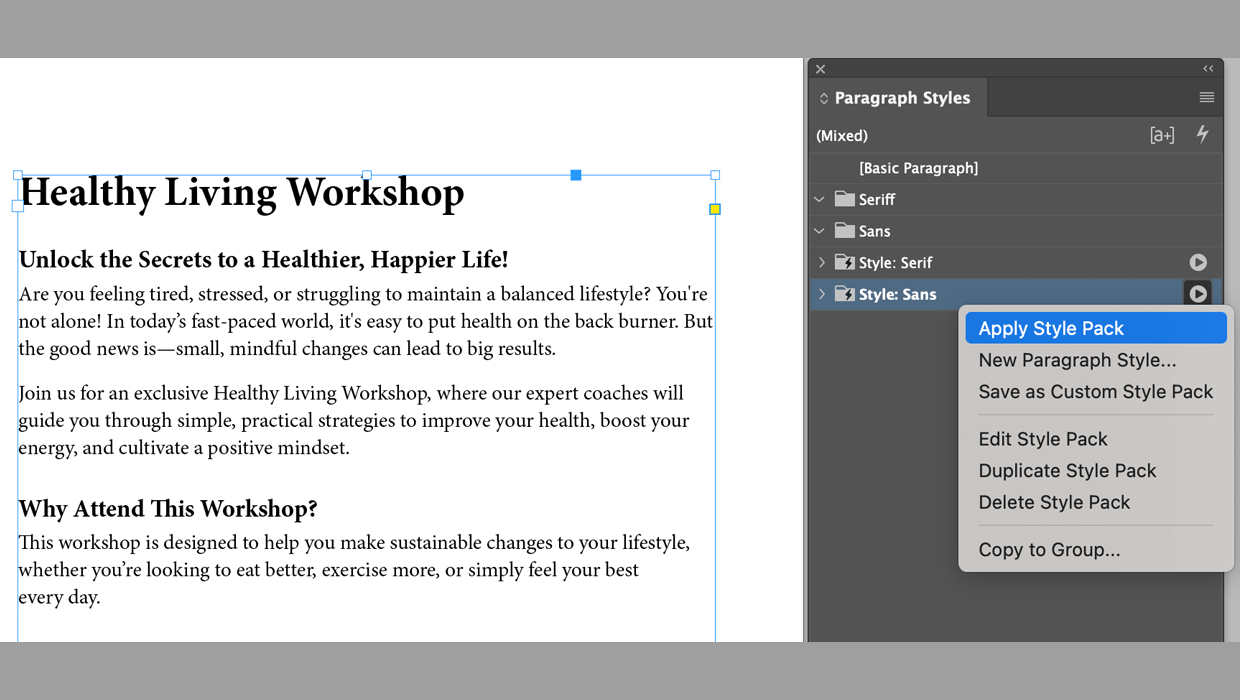
When designing a layout from scratch and presenting it to a client, we are often asked to change the font. Usually, we adjust fonts paragraph by paragraph or style by style, which is time-consuming. It becomes even more frustrating if the client later changes their mind and asks to revert to the original version. If no one saved a backup, this can be a real headache.
To make things easier, Adobe introduced a new feature called Style Packs to InDesign. They work in conjunction with the Auto Style feature, which uses AI to analyze your text and identify headings, paragraphs, lists, and so on. Style Packs work best with simple content that is structured in a consistent manner. Even though they use AI, they do not require an internet connection to work. Here’s a quick look at how to use them.
Use a Predefined Style Pack or Create Your Own
Open the Style Packs panel: Window > Styles > Style Packs.
The panel includes some predefined style packs. If they suit your design, you can use them right away (you may need to sync the fonts). Otherwise, create a new one by clicking New Style Pack.
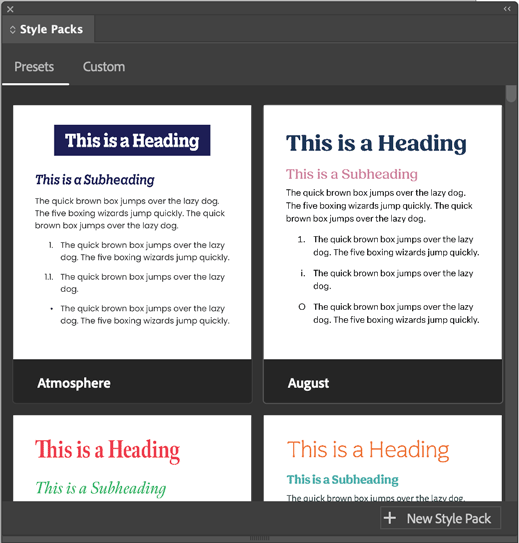
Set Up a New Style Pack
In the New Style Pack dialog box, you can map up to six existing paragraph styles to apply to text that Auto Style identifies as headings, subheadings, lists, and paragraphs. There is also a preview area where you can see what text will look like after your styles are applied.
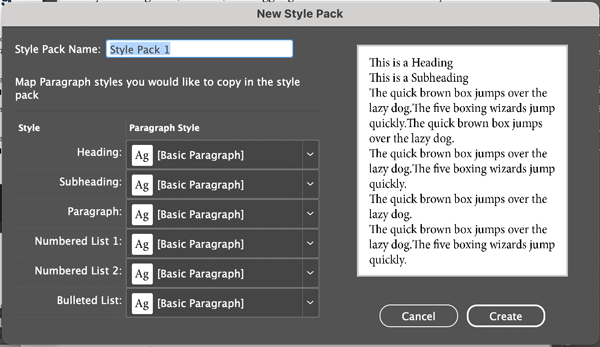
Once you’re done setting up the mapping, name your Style Pack and click Create. In this example, we had two existing Style Groups in our document (using serif and sans serif fonts), so we will create two Style Packs.
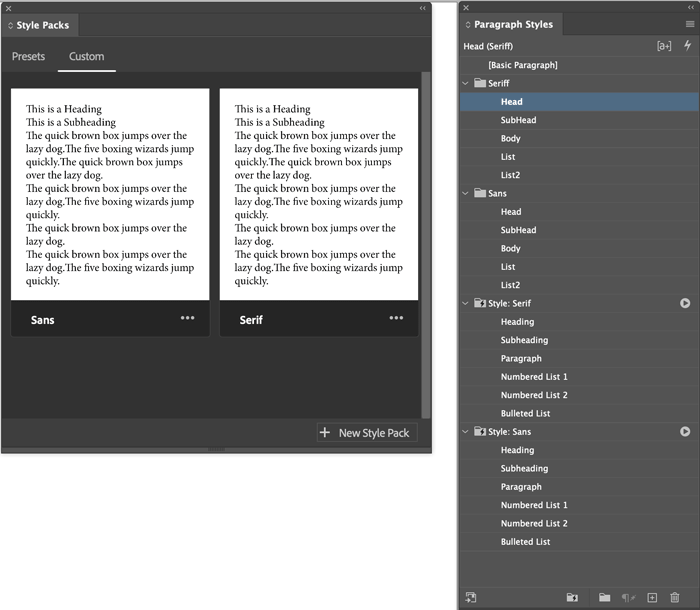
Customizing a Style Pack
Remove the default paragraph styles from the Style Packs.
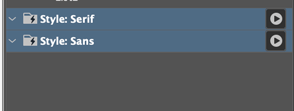
Move your styles from the Style Groups to the corresponding Style Packs.
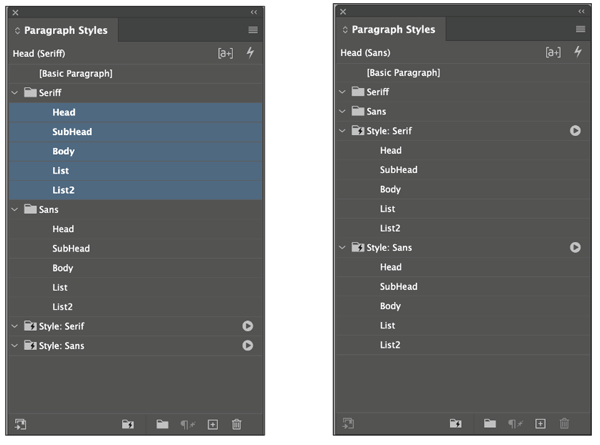
If needed, you can delete the now-empty Style Groups.
Apply the Style Pack
Select the text frame or text.
Right-click and choose Apply Style Pack or click the small play button next to the Style Pack.
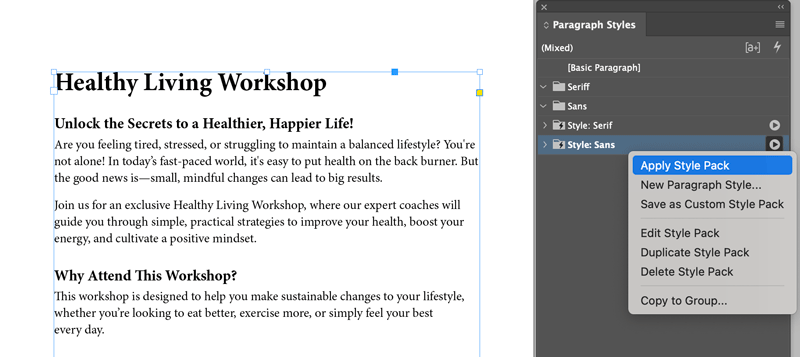
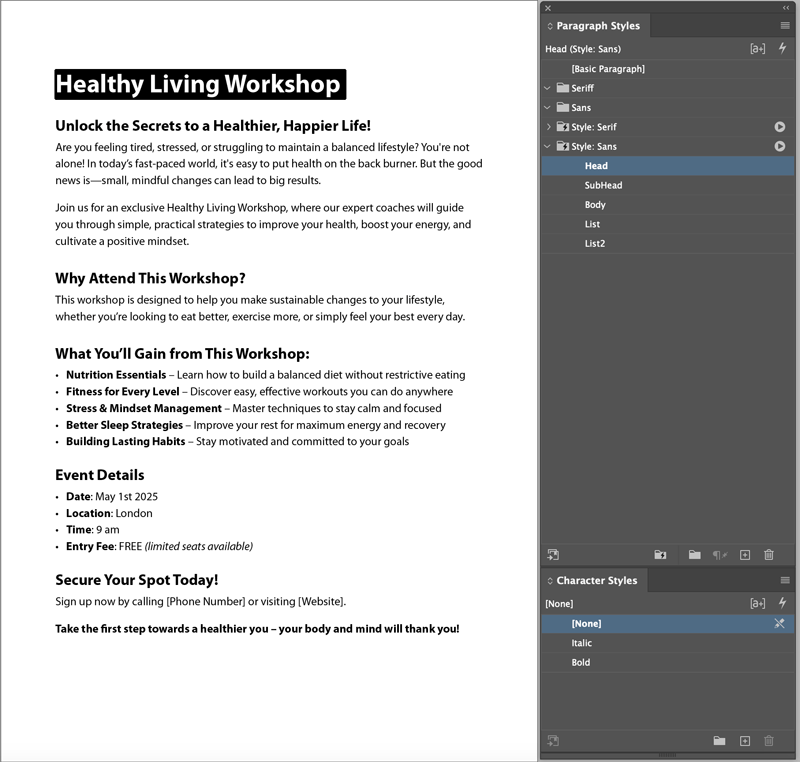
Conclusion
Style Packs aren’t for everyone (or every document). But when you’re dealing with simple, structured content, they can help to transform your design instantly. They can also eliminate the frustration of repeated font changes, making your workflow much smoother. Lastly, don’t think that Style Packs are only for changing fonts—you can use them to instantly apply any features included in paragraph styles, such as indents and spacing, rules and borders, hyphenation and justification, nested styles, GREP styles, and more.
This article was last modified on May 29, 2025
This article was first published on April 29, 2025



