Fixing the Keyboard Shortcut for Typographer’s Quotes on the Mac
When the InDesign keyboard shortcut for curly quotes stops working on your Mac, here's how to get it going again.

Most of the time, we all want InDesign to use typographer’s quotes (curly quotes) as we type and edit text. But occasionally you’ll need to turn them off to enter things like foot and inch marks. You can find this setting in Type preferences.
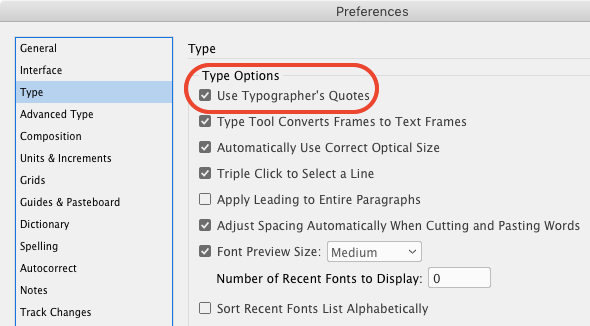
But it can be quite a hassle to go there every time you need to switch back and forth. Fortunately, there is a keyboard shortcut you can use instead: Command+Option+Shift+’ on Mac Ctrl+Alt+Shift+’ on Windows.
But some Mac users have a problem using this shortcut because it conflicts with one built into macOS for moving the focus to the window drawer. Do windows even have drawers any more? Apple doesn’t like them, but hasn’t removed the shortcut. But I digress.
If the you’re on a Mac and the shortcut for toggling typographer’s quotes isn’t working, go to System Preferences > Keyboard. In the dialog box, click Shortcuts, then Keyboard. Deselect the one for Move focus to window drawer. (Alternatively, you could click on the shortcut in the dialog box and replace it with something else.)

Oddly, the shortcut listed in the dialog box is the one for toggling the baseline grid in InDesign. But turning it off will make the shortcut for typographer’s quotes work.
You can also ignore the Mac settings entirely and simply use the keys for curly quotes:
open double quote “ Option+[
close double quote ” Option+Shift+[
open single quote ‘ Option+]
close single quote ’ Option+Shift+]
This article was last modified on July 7, 2021
This article was first published on October 2, 2018




