Fix Mistakes In Photoshop
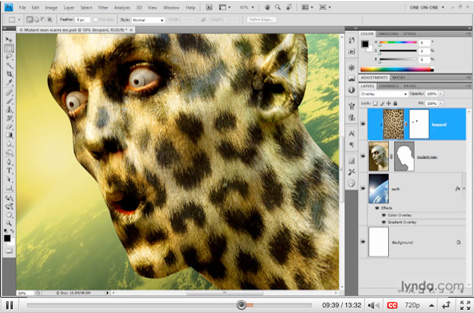
If you’re anything like me, you sometimes make mistakes. For example, a few weeks ago, I broke my foot falling down a short flight of stairs. Which was fun, because years ago, I had broken the other foot falling down a long flight of stairs. Not to mention the time I busted my teeth on the bar of a trampoline. Or accidentally yanked a speaker down onto my head and bled so badly I had to replace the couch.
They sound funny now. But in every case, at the time, I had just one thought in my head: “UNDO!”
Turns out, there is no Undo in real life. But there is one in Photoshop. And it exists independently of the backstepping that you can do in the History palette. Which exists independently of the back-to-start Revert command. Which means you can undo History and backstep Revert and revert Undo, not to mention undo the backstepping and, well, you get the idea. You not only have the chance to undo a mistake, you can also undo the backstepping of the reverting of that mistake. Which means you have all the time in the world to circle around a mistake, analyze how you made it, and say, “Yup, that there’s a mistake,” before stabbing yourself in the eye with a claw hammer for being so stupid and undoing that as well.
In this video tutorial, I’ll make a bunch of complex changes to a layered Photoshop file, then show you how easy it can be to remove the changes I don’t like while leaving the good stuff untouched.
Click the image below to launch the video in a separate window:

This article was last modified on December 17, 2022
This article was first published on April 5, 2010




