Fitbaseline: A Better Way to Work With Baseline Grids

When designing publications, we aim for simplicity and harmony throughout the composition. A fundamental tool to achieve this is the use of a solid baseline grid. However, the baseline grid system we are used to can be improved to attain an even higher level of harmony and order.
By default, the baseline grid consists of incrementing rows of a fixed height, starting from the top of our document. In many cases, when the baseline reaches the bottom, it overshoots because the document height can’t be precisely divided by the baseline.
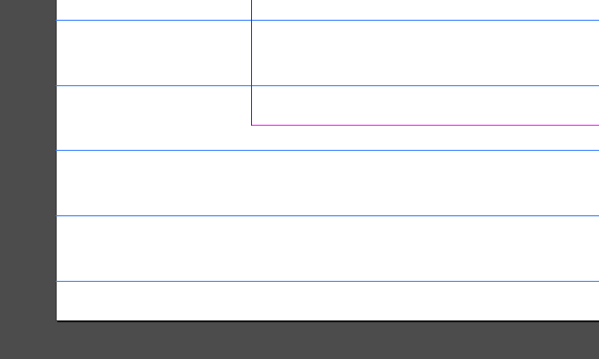
This is particularly a problem for designers working in the metric system, but should be a familiar to even those working in imperial measurements.
A better baseline
In order to fix this, we calculate a new baseline grid that’s an exact divisor of the document height, and as close to the desired baseline as possible. As a result, the baseline grid is evenly distributed over the document height—from top to bottom margin.
Measuring elements such as margins, text frames and objects against this new baseline, means that these share a common ratio that’s relative to the document height as well.
This isn’t anything new. Before the age of printing, scribes used to divide the page they were working on in equal measures in order to draw a baseline that fitted the page perfectly. However, when moving type was invented, technical limitations forced us to start using baselines of fixed values that didn’t always correspond with the page size.
Adobe InDesign takes its cues from traditional printing and although it liberated many elements of typography from their physical restrictions, the baseline grid isn’t one of them. As such, Adobe InDesign only allows for a fixed baseline grid.
Fitbaseline
However, manually recalculating the baseline whenever we change the leading is a real pain. This is where Fitbaseline shines. Fitbaseline is an online calculator that makes calculating a fitted baseline easy.

Using Fitbaseline is simple. All we have to do is enter our document height and desired baseline in the desired unit of measurement, et voilà, the calculator outputs the value for a fitted baseline in points, which we can then use in InDesign.
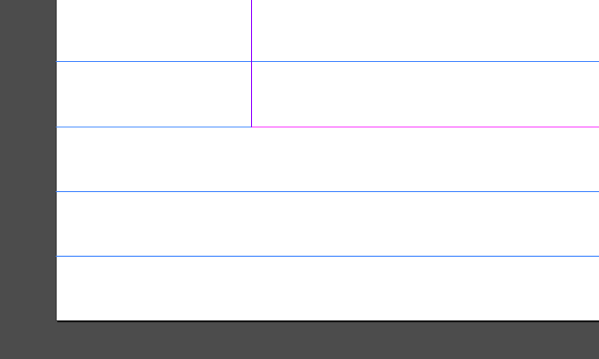
When working with a distributed baseline, precision is paramount. This is important since Adobe InDesign’s interface rounds all numbers. If we look at our grid settings, we’ll see for example a baseline grid of 11.906 pt. Under InDesign’s hood however, this same baseline grid could actually equal 11.905511811018 pt.
If, for example, we draw a rectangle using the rounded number InDesign supplies, chances are that our rectangle doesn’t precisely fit the new baseline or document grid. That’s why Fitbaseline gives us the full decimal value for further use.
We believe that using Fitbaseline does not only improve the visual harmony and order of your design, but also simplifies your workflow.
Pro-tip: when you base the nudge-settings (in Preferences) on this value as well, you can easily move around elements sticking to the grid using your keyboard. It’s like playing Tetris!
What’s next?
Fitbaseline allows us to calculate an evenly distributed baseline with ease, but it often results in a complex decimal baseline value. This increases our wish for a dynamic unit of measurement that relates to the document’s baseline. Such a unit will make it possible to express various parameters throughout the design as a multiplication or division of the document’s baseline.
We would for example be able to express a header’s leading as twice the number of baselines, or a paragraph’s space after in any number of baselines.
The unit’s relation to the document‘s baseline means that it’s dynamic: whenever you change the baseline, all values expressed in this unit will change accordingly. There is no more need to adjust these parameters manually.
Adding such core functionality is up to Adobe, so hopefully the concept of a distributed baseline pleads for the addition of a ’baseline unit’ to InDesign in the future. If you like this idea, please vote for it at the InDesign team’s uservoice site.
This article was last modified on July 20, 2021
This article was first published on November 8, 2017



