How to Find Notes in InDesign Files
Wondering if there are editorial notes in your file? Here's the fastest way to locate them.

You just received a batch of InDesign files containing editorial notes about some important changes you need to make to the text. The only problem is you have no idea which files contain notes, or where exactly the notes are in the files.
One way to tell is to open a file and immediately go to the Type menu and choose Notes (don’t have your cursor in any text). If you see the Previous Note and Next Note commands are available and not grayed out, then the file does indeed contain notes.
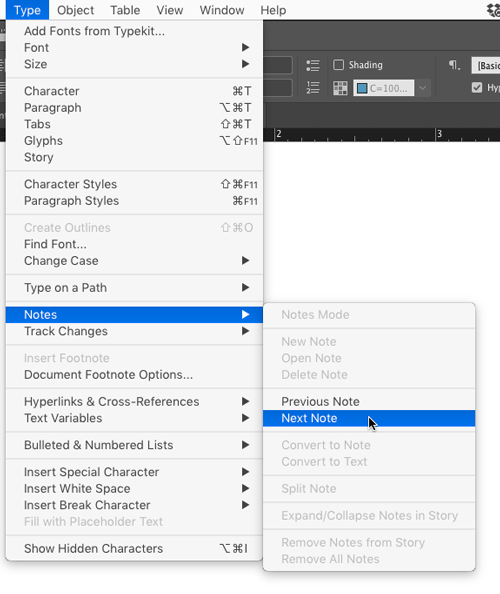
Choose either command and InDesign will switch you to the Type tool, open the Notes panel, and put your cursor at the location of the first or last note in the file.
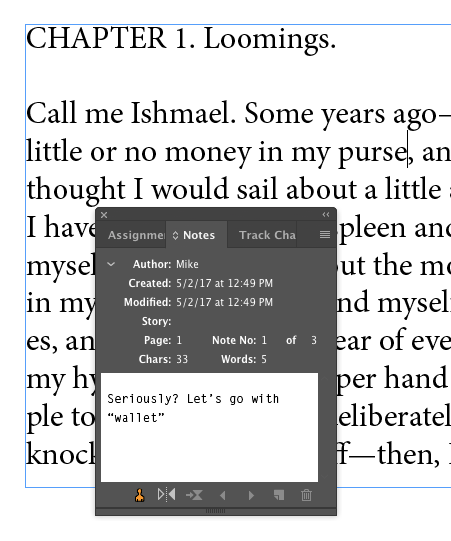
Then click the Show/Hide Notes button at the bottom of the Notes panel.
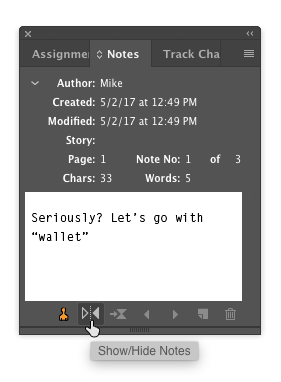
Now you can use the Go to Next Note/Go to Previous Note buttons to navigate between notes and read them.

This article was last modified on August 30, 2021
This article was first published on May 9, 2017




