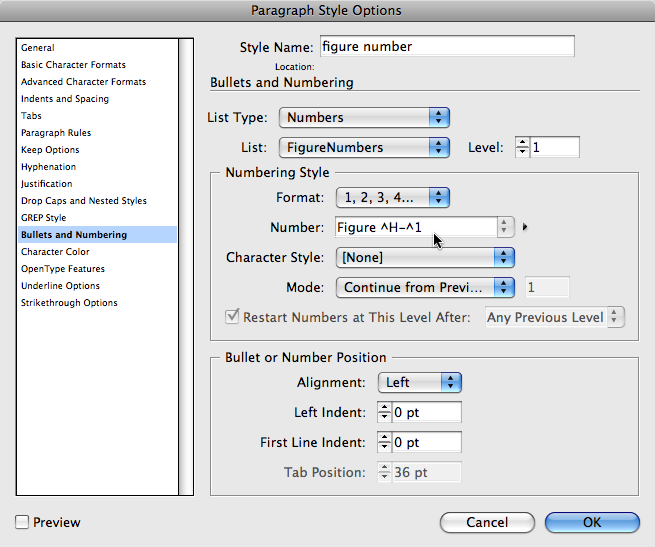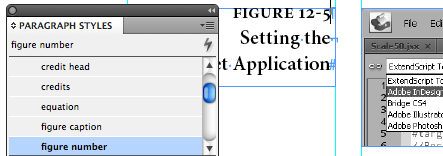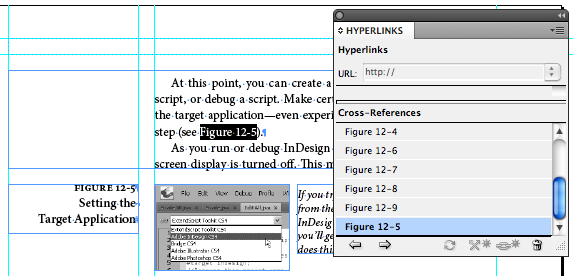Figure Numbering in InDesign (and cross-references to them)
How do you set up automatic figure and table numbers? And how do you point to them from your body text? This quick tutorial spells it all out.

Here’s a very common InDesign problem: How to add figure numbers throughout a document (or more than one document, if working with a book). I’ll use a “real world example” and share how Ole Kvern and I handled figure and table numbers in Real World InDesign CS4.
Add the Figure or Table Number
Every figure or table needs a unique number. In our case, it was based on the chapter number, such as “Figure 13-1” or “Table 2-4”. Of course, we want the numbers to increment by one, and to automatically update if we add or remove a figure. What feature does that sound like? Yes, automatic paragraph numbering!
As we’ve described elsewhere, you can set up frames that jump from one unthreaded frame to the next by first making a List. In our case we made two lists: FigureNumbers and TableNumbers (you can call them anything you want). Then we made two paragraph styles that used automatic number. Here’s the numbering setup for figures:
Notice that the List is chosen at the top, the Format follows the numbering scheme we want to use (regular Arabic numerals), and the Number field says “Figure ^H-^1”. That means “insert the word Figure, followed by a space, followed by the chapter number, a dash, and the current list number.
(The “chapter number” comes from the Layout > Numbering & Section Options dialog box. You can use that or just type your own number manually.)
When we apply this paragraph style to a line, the line is automatically numbered! But here’s the cool part: We just apply this to a blank line in a text frame and the figure number appears:
and then (after applying the paragraph style):
Once we had one of these, it was easy to duplicate the frame (with copy/paste or option/alt-drag) and the number automatically increases. Delete of the frames, and the numbers all update, too.
Add the X-Ref
Now that we have some figure numbers, we can point to them in the text. For example, we wanted to refer to figure numbers like “See Figure 12-5”. To do that, we needed Cross References (which are part of CS4; if you have CS3 you’d need the cross-references plug-in from dtptools, which is probably even better).
First we place the text cursor where we want the x-ref in the text, and then we clicked the New Cross Reference button in the Hyperlinks panel:
Choose the figure number paragraph style in the list on the left, and the specific figure you’re pointing at in the list on the right. Then set the Format to Paragraph Number — after all, there’s no text in the paragraph; you just want its “number.” Don’t forget to set Appearance to Invisible so that you don’t have incredibly ugly black rectangles all over your document.
When you click OK, the cross-ref appears:
Well, that’s about it! Of course, when it comes to tables, you do exactly the same thing, but you choose that other List and type “Table ^H-^1” in the Number field instead.
I hope this helps explain figure numbering in InDesign a bit better. Enjoy!
This article was last modified on December 20, 2021
This article was first published on January 25, 2010