Export Keynote Presentations as a Movie
Confession time: I’m a Keynote abuser. By that, I mean I use Apple’s presentation app for so many things that are not presentations. At least not in the bullet point-laden, text-heavy, Arial-on-a-bright-blue-background business presentation sense. I use Keynote to craft social media graphics, bring animated holiday cards to life, and even create lower thirds and animations for use in my videos and tutorials. One of Keynote’s best—yet often overlooked features—is its ability to export your creative masterpiece to a video file. I’m not sure why it’s not more well-known, as the option is right there in the Export menu.
To end up with a video from your presentation, start by building your document as you normally would. This includes builds, animations, transitions, and timings. If you leave everything set to occur with “on click,” you can set a uniform pace when it comes time to export. I generally set the timings individually, unless I’m doing a simple self-running slideshow.
If you’re going to export with transparency (see export options below), you’ll need to make sure your slide background is set to No Fill or the background color is set to 0% opacity. Set these options using the Format Inspector and/or the Color Picker. I often set a bright background color so I can see effects that are in black, then make the opacity 0% just before exporting.
Export as a video
-
Choose File > Export To > Movie.
Choose a Playback option
-
Choose Slideshow Recording if you’ve created a slideshow recording where you’ve clicked through your slides while narrating them.
-
Choose Self-Playing to export the presentation with set timings.
-
Choose which slides you want to export
-
To use uniform values for slides and builds you’ve set to be manually clicked, set those in the “go to next” fields. If you’ve set custom automatic timings, these values will be ignored and the timings will be honored.
-
Set the resolution
-
Choose a standard resolution of 720p or 1080p, or choose Custom and set the resolution.
-
Choose a compression type (only available when choosing Custom).
-
H.264 is the default and best for compatibility and decent file size.
-
If you need transparency—for layering into other video projects, for example—choose Apple ProRes 4444. Make sure that Export with Transparent Backgrounds is checked. Because of the transparent alpha file, know that these files will be much larger than the other options.
-
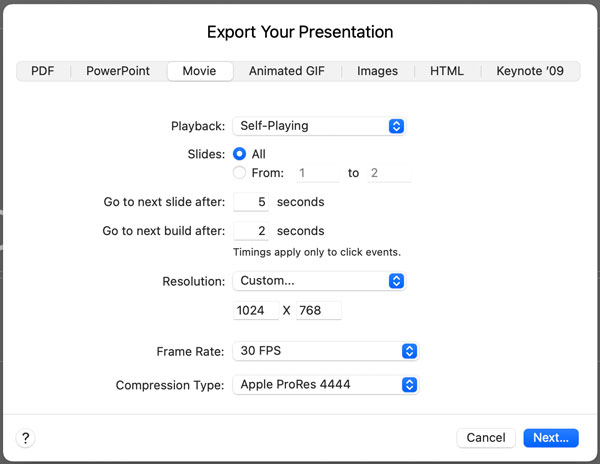
Finish the Export
- Choose Next, name the file and a location, then hit Export.
Depending on the options you’ve chosen, you’ll either have an m4v or an mov file. Either way, you now have your presentation in a format that can be viewed and shared easily. Whether you’re exporting to a video format to maintain the look and effects—no matter who is showing the presentation—or you need to use the exported video in another video project, exporting your Keynote presentation is quick and easy.




Erica- thank you for your article on exporting Keynote into Videos. You seem to be a real expert and I have been working on this problem for days, possibly you have an answer. I am having trouble with changing the thumbnail in my live tile icon when I upload the video (M4V) Quicktime 7 into Onedrive. It saves the thumbnail (image that is viewed or finder icon) from a random slide in video, i need to save the thumbnail on the title slide or first slide of the video. I use Onedrive because ICloud does not allow me to send or email a link to the file to share it with others. Thanks
using a explainer video production is better then using keynote but thanks for the tutorial i got stuck on export part every time.
Thanks, I have Keynote 5.1.1 and needed someone to go through settings on an older version. Your explanations are easy to follow and I am a keynote novice. Also glad to hear that I may not want to upgrade to newer Keynote as this version is currently working with Sierra.
Hi Erica
Do you have the problem during exporting to Quicktime in that it only exports the first 17 seconds?
I had this using v6.6.0 and now also v7.2
I haven’t seen that issue…I export quite long movies. I am only on 6.6.2 (I think). I wonder if it’s some animations setting…or if there is a particularly troublesome graphic on the slide at 17 seconds? Or does this happen with many files? Strange.
Thank you Erica – I appreciate your sharing your knowledge as I have kept a chairman waiting for his 4 minute product video, turned into a 6 minute but he will tear much up as he has no taste…I started in TV commercials way back in 1963-66 as the messenger boy, film can under my arm with a fella who ran Pearl & Dean (Cinema Advertisements) and then as his own production company, Kenneth Hume Productions in London and he was married to Shirley Bassey (The International singer – think Goldfinger) and was also her manager…so my skills go back a long way and I ended up as an IBM agent providing all the junk the banking deregs gave us in the eighties…I ran away to Trinidad and Tobago with my Trini wife…and just wanted to make my connection with you personal in my gratitude as I thought with fixed slide changes my big movie was busted…until I tripped over your site on first search…!
Sorry everyone who has to read this space taking piece but my way to say thanks to Erica…
Hi Erica – I am exporting a keynote presentation with animations/transitions. I’ve done this before and think I had the same problem…once exported, the “movie” is not moving past the first slide. As I said, I think I had this problem before, and took me a while to figure it out, but I cannot figure it out now. Thanks!
I figured it out!!! I had the song on the first slide, instead of in the soundtrack area. thanks!
Much thanks to you Erica – I value your sharing your insight as I have kept an administrator sitting tight for his 4 minute item video, transformed into a 6 minute however he will shred much as he has no taste… I began in TV advertisements path in 1963-66 as the dispatcher kid, as video explainer like this article
Erica, I appreciate your knowledge base and hope you can provide me some guidance as I am truly struggling. I have MacBook Pro with Sonoma 14.2, keynote 13.2 and cannot get a screen recording I made of part of a YouTube video to play AFTER I export it into a movie. It plays fine when making the slideshow recording, but then doesn’t work in the final product. Can you help?