Excluding Items with Specific Formatting in InDesign Find/Change
Did you ever wish you could modify all text or objects that are not formatted a certain way in InDesign? It can be tricky, but here’s a workaround.

Did you ever wish you could use InDesign’s Find/Change to locate and modify all text or objects that are not formatted a specific way?
In most cases there’s no simple solution, but here’s a workaround.
In this example, let’s say you wanted to change the color of all the words that are not cyan to purple.
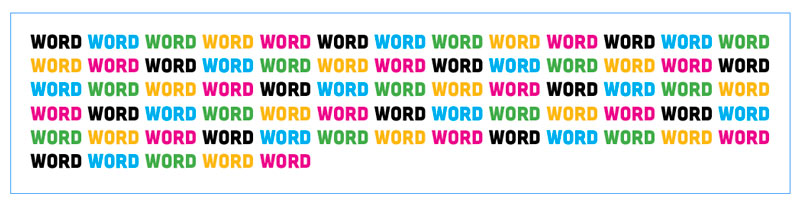
First search for cyan words and apply an attribute that none of the other words have. I’ll apply a strikethrough since I know nothing else in my file has that.
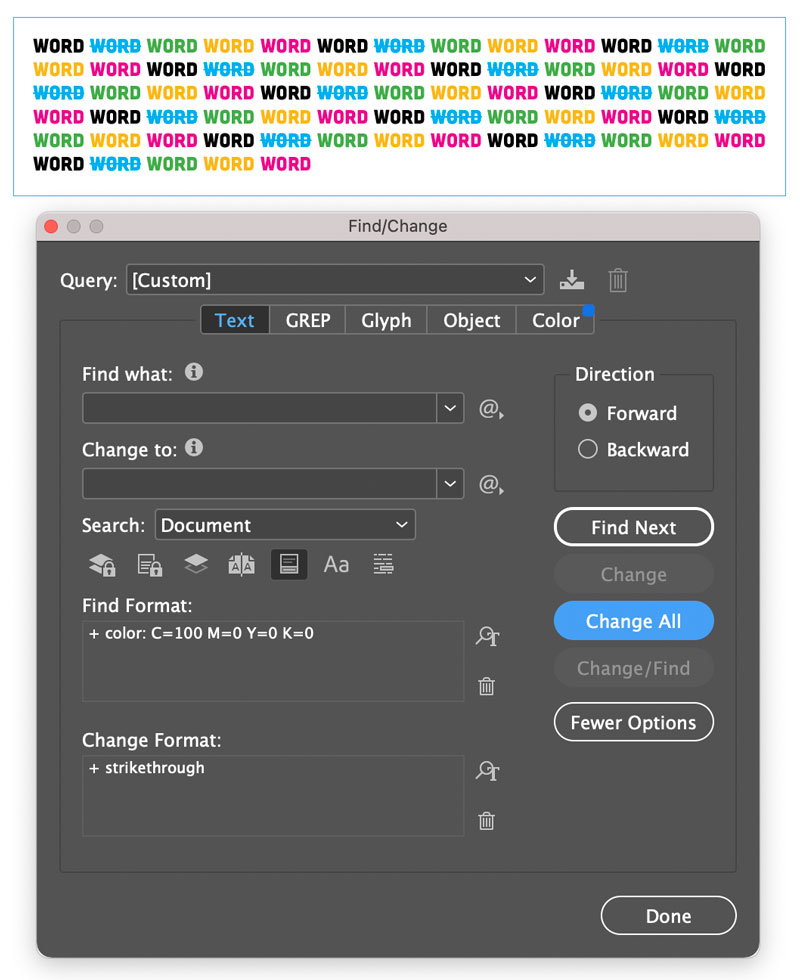
Now I can search for text that doesn’t have a strikethrough, find everything but the cyan word, and apply new formatting. I’ll change them all to purple.

The last step would be to undo what you did to the thing you didn’t want to change that excluded it from the previous search. (Sorry, I know that’s a pretzel of a sentence). In this case, I need to find and remove strikethoughs.
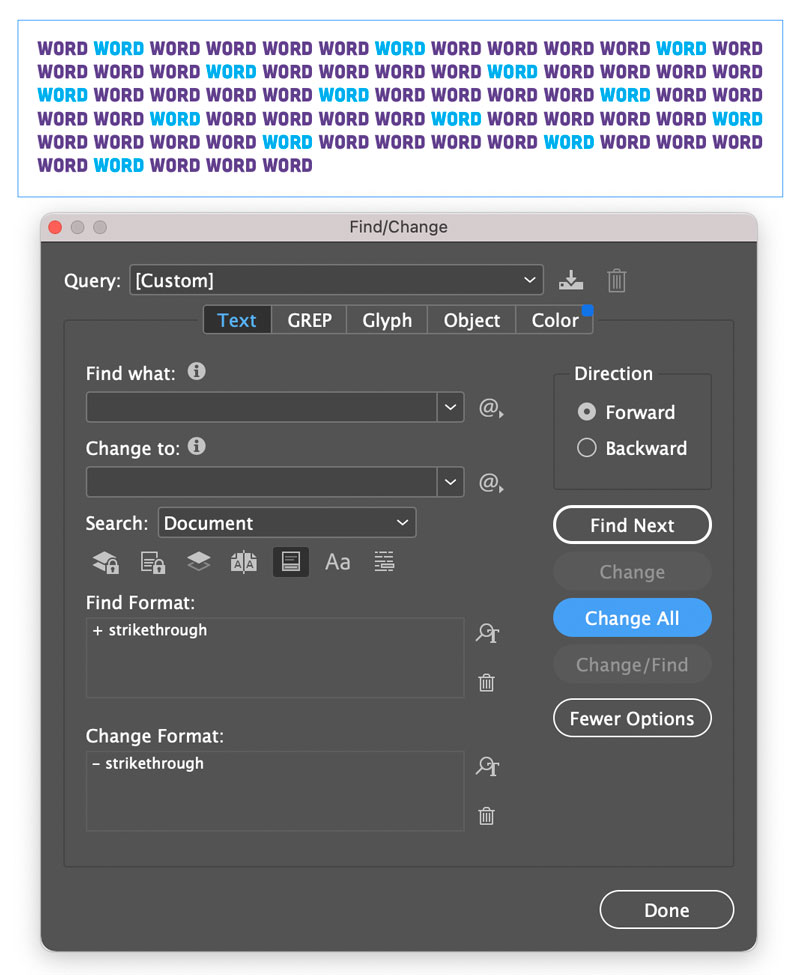
Here’s another one: say you wanted to find all words in your document that are not set in Papyrus and make them Comic Sans. Y’know, because you’re a nihilist.
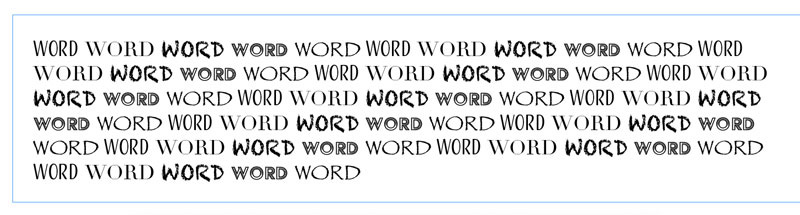
Search for Papyrus, and apply some formatting that distinguishes it from all other text. Let’s make it orange.
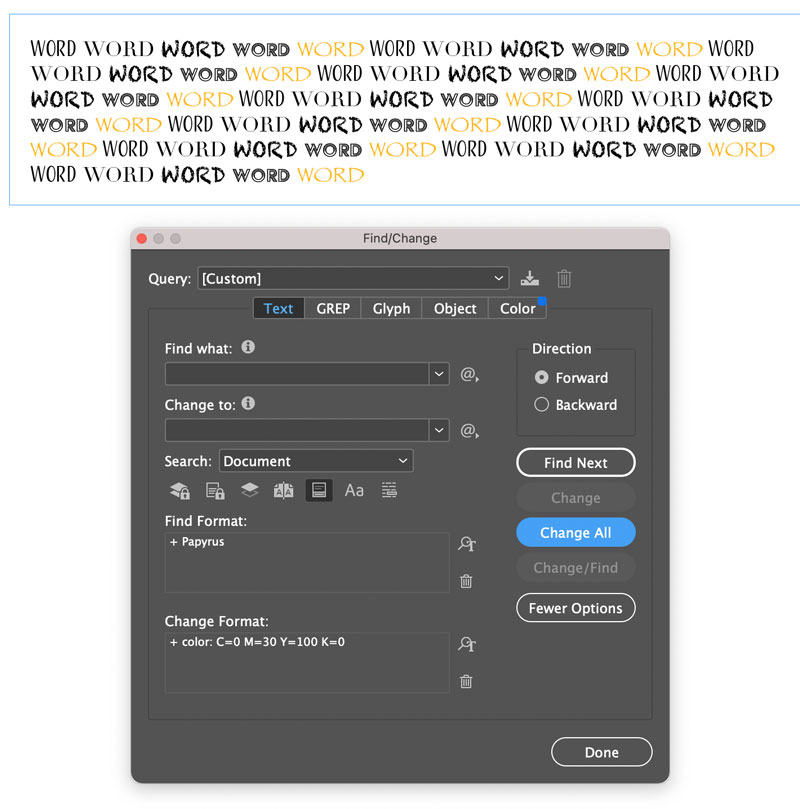
Now, only the text I want to change to Comic Sans is filled with black, so I can search for all black text and make it Comic Sans.

And finally, change orange text back to black. So pretty!
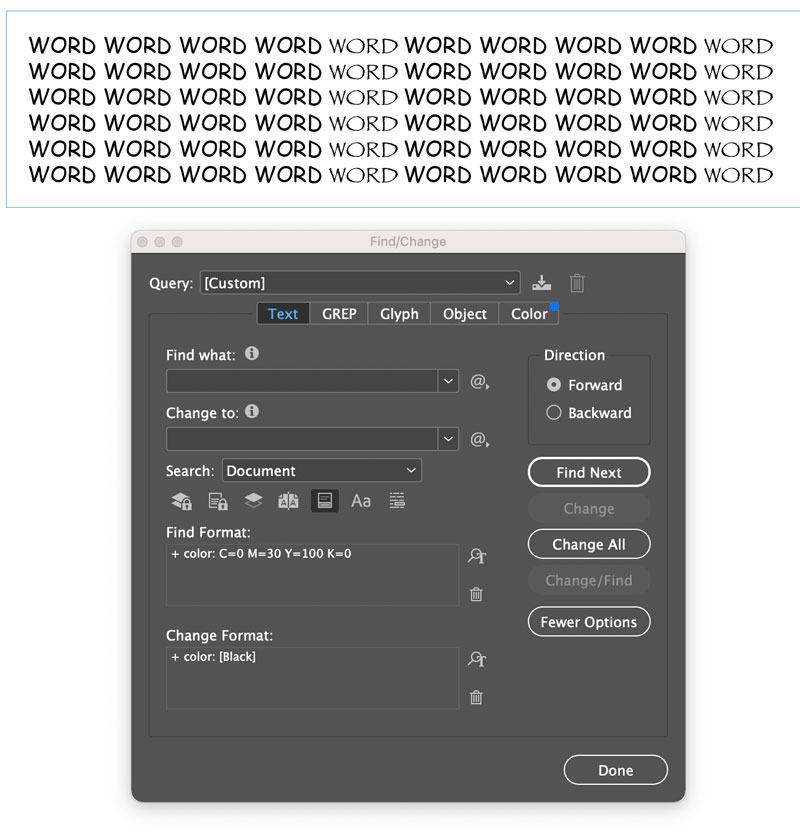
Likewise, you can find and change all objects except ones with specific formatting.
In this case, let’s say I wanted to change all the strokes except the cyan one to purple.
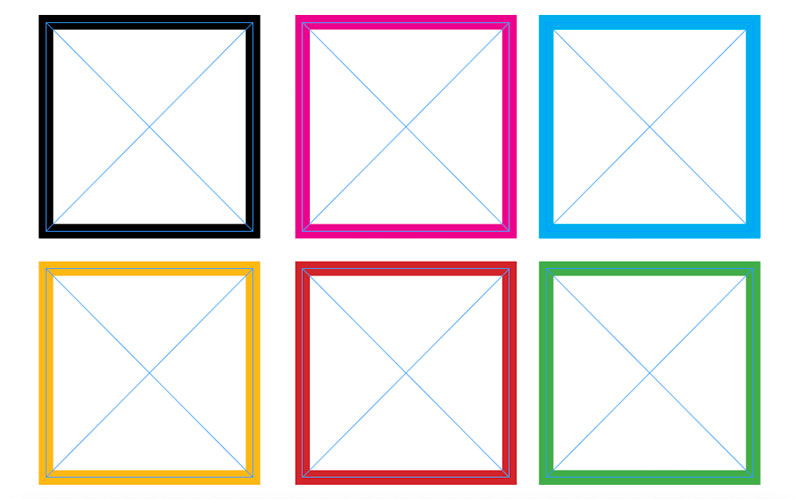
I can start by finding frames with cyan strokes and changing the tint to a percentage other than 100%.
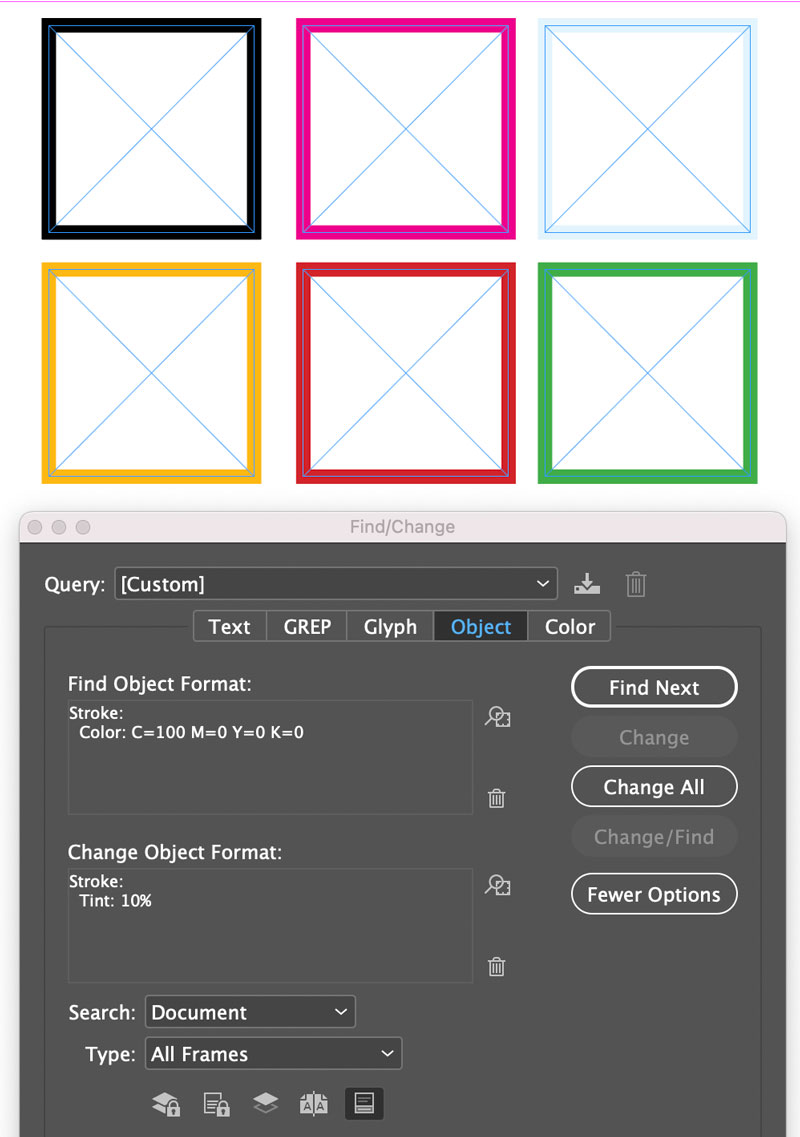
Now, only the objects I want to change have 100% tints, so I can find and change them to purple.
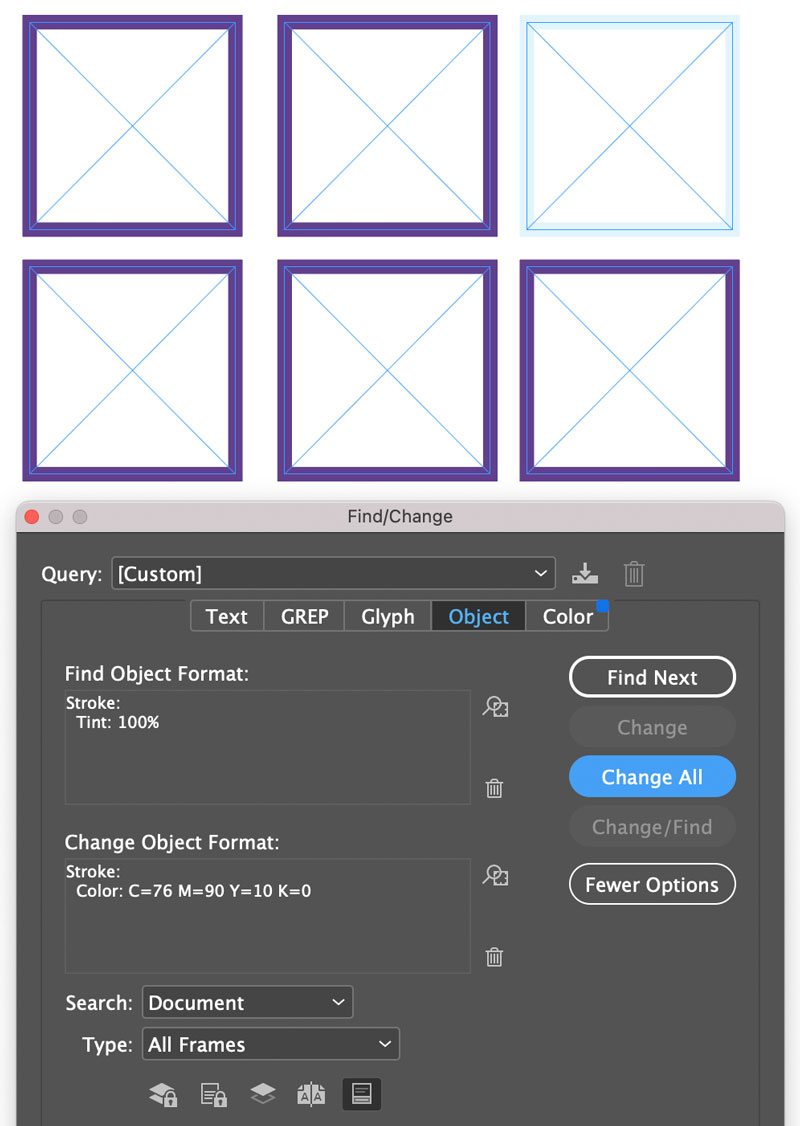
And then change the tint of any cyan strokes back to 100%.
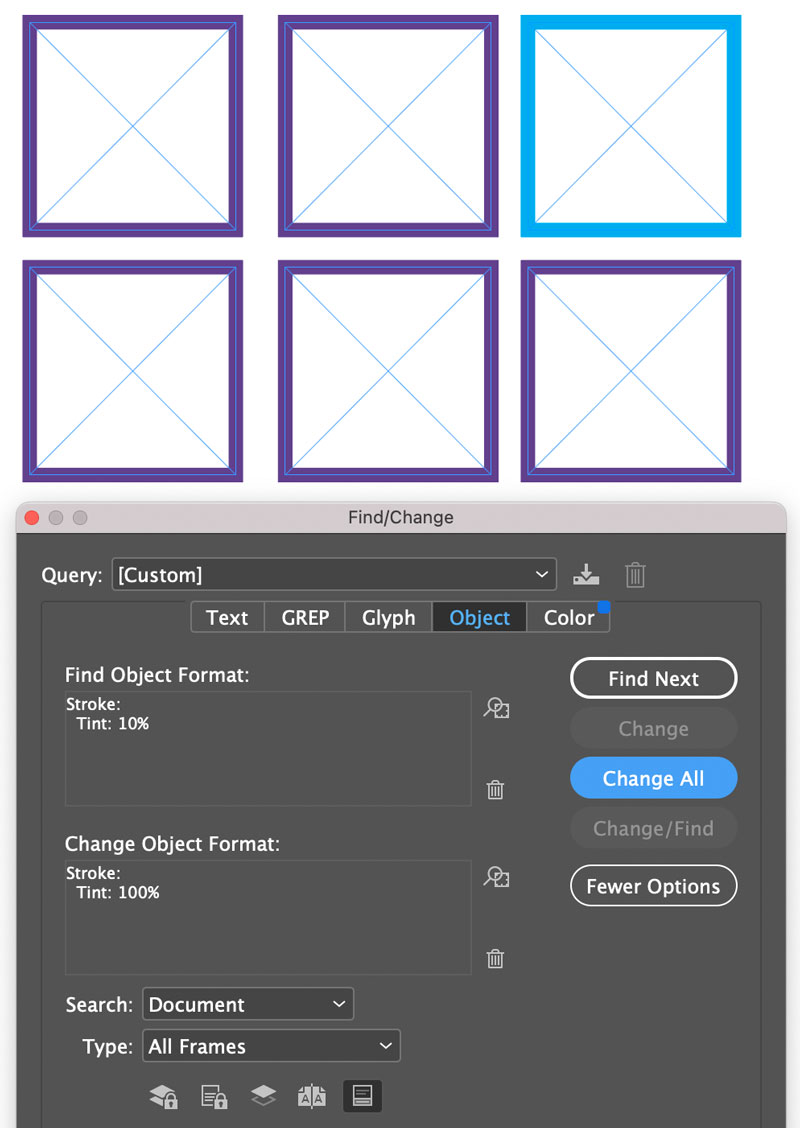
It would be a tedious to do this sort of thing for a bunch of documents but remember that InDesign gives you the ability to save and reuse queries at the top of the dialog box.
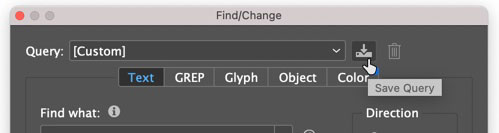
Even better: Invest in a copy of Multi-Find/Change. It will allow you to string together all the queries and run them in a single operation. This incredibly powerful add-on took first place in our survey of the most-valuable plug-ins for InDesign in Issue #137 of InDesign Magazine, and for good reason!
I’m not aware of a script that actually lets you find things that do not have specific formatting, though it certainly seems like the kind of thing that could be scripted (says the guy who doesn’t know how to write a script). If you’ve ever heard of such a thing please let me know in the comments.
This article was last modified on February 26, 2021
This article was first published on February 26, 2021



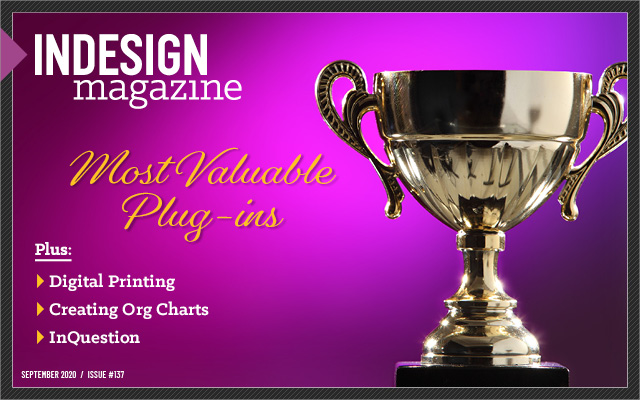

How do you enter a minus sign in find/replace format field?
Unclick the superscript button in Find Format Settings > Basic Character Formats – no checkmark, no hyphen, just empty.