Enlarging Images in Photoshop with AI Partner Models
A comparison of techniques for increasing the resolution of images with the help of AI.

Although the introduction of partner models in Photoshop got the most coverage for its inclusion in Generative Fill, Adobe has also introduced a similar system for enlargement with Topaz Bloom and Topaz Gigapix as its partner tools. Here’s how they compare.
I started with a low resolution of a woman’s face. Here’s the image upscaled using the traditional Photoshop technique of simply changing the resolution in the Image Size dialog. It’s far too fuzzy to be useable.

To access the new tools, choose Generative Upscale from the Image menu. You can choose which model you want to apply from the pop-up menu, and select either 2x or 4x enlargement. This is the result using Adobe’s own Firefly model: it’s barely any different.

The Topaz Gigapixel model is significantly better, bringing detail into the hair and face. But there’s something weird about the eyes: the irises are not round, and look painted in rather than natural. Her fingertips and ring on her left hand are very problematic.

The Topaz Bloom model produces vastly more impressive results, and that’s because it uses AI to reimagine the image based on the input. The face is much more clearly defined, the hair is fully detailed, and the shading on the arm is much more natural. But although it’s clearly the same woman, Topaz Bloom has taken some liberties, such as opening and reshaping her mouth. The fingertips still aren’t perfect, but they’re much better the ones generated by Topaz Gigapixel. And her thick silver ring has been reduced to sliver.

When there’s fine detail and especially text involved, standard enlargement techniques fail completely. This tiny crop of a city street is just 134 pixels wide, reproduced below at actual size. Enlarging this by conventional means would be unlikely to produce anything like acceptable results.

Here’s the result of using different models to enlarge the tiny image. Top left is a simple Nearest Neighbor enlargement, produced using the Image Size dialog. The Firefly enlargement, top right, is barely distinguishable from the original, although there is some slight sharpening of the buildings. The Topaz Gigapixel model, bottom left, is a lot sharper. But notice how the people are not really people-shaped, the cars are misshapen, and this model completely failed to interpret the orange sign. Topaz Bloom, bottom right, produces an altogether sharper image. The people are in the right poses, but their anatomical details are a mish-mash (Whose Leg Is It Anyway?). The tool has guessed at what might appear on the signs, and got it completely wrong with mangled shapes that only occasionally resemble letters and words.

Topaz Bloom includes a slider from 0 to 10 which controls the amount of “imagination” the tool is allowed to use. Here, I got Bloom to upscale this small picture of a man.

Left is the tool set to 0, which equates to minimal imagination. It’s still very sharp, although the skin is unnaturally smooth. Center is the tool set to 5, which is very similar. But note how the nose ring, which you can just make out on the original, has entirely disappeared. On the right is the tool set to the maximum value of 10, and this time it has not only included the nose ring, but brought texture into the face in an attempt to it look more realistic.
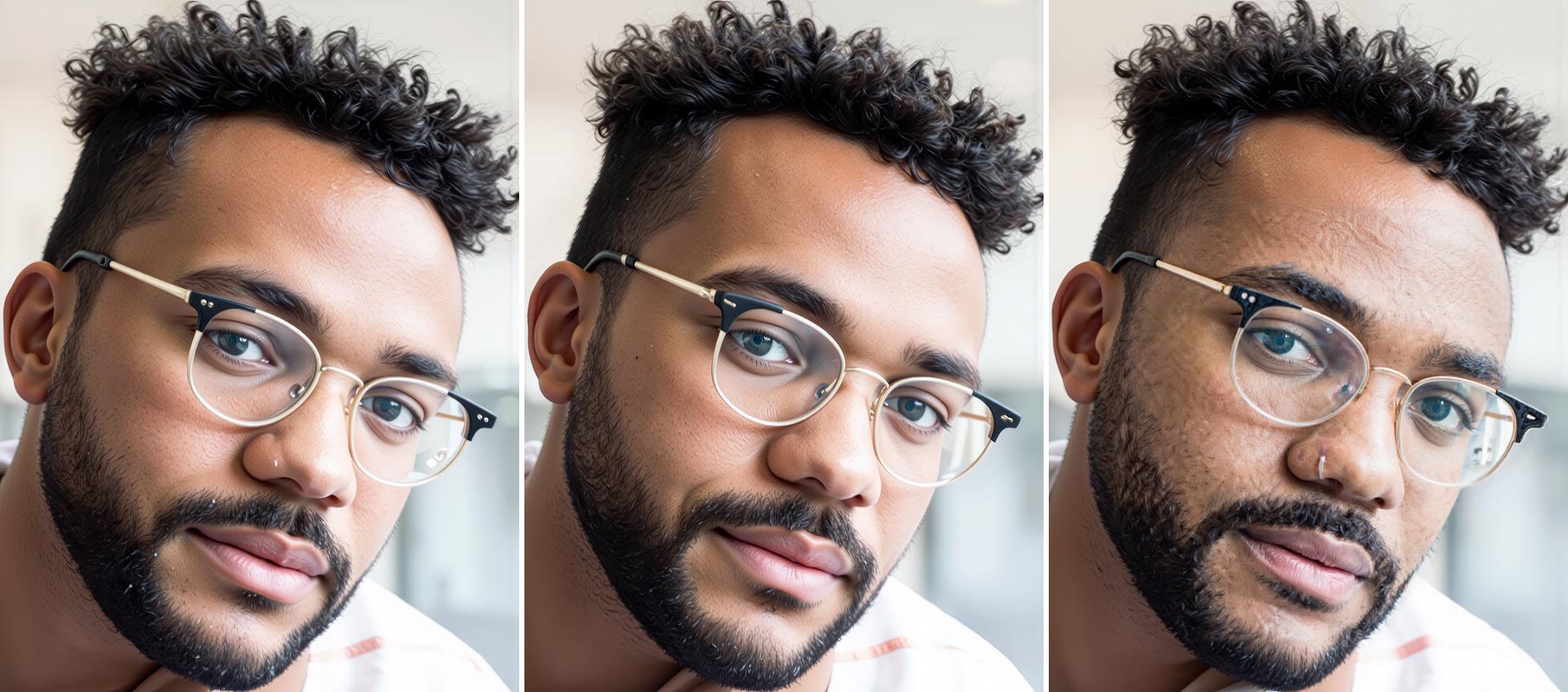
Using the new Topaz tools is a trade-off between cleanliness and imagination. All enlargements using Generative Upscale create a new document with the upscaled version its own layer, with the original simply enlarged version on a separate layer beneath. The Generative layer comes with a Layer Mask, so you can hide those areas which don’t work to reveal the original beneath.
This article was last modified on November 13, 2025
This article was first published on November 13, 2025



