Easy Diacritics and Other Tough Glyphs
In an earlier post I presented a workaround for entering non-native language diacritics (like the grave accent in à la carte) by using InDesign's built-in spellchecker, which can add them...

In an earlier post I presented a workaround for entering non-native language diacritics (like the grave accent in à la carte) by using InDesign’s built-in spellchecker, which can add them for you. It’s a slick solution, but it requires some set-up — you have to enter a word incorrectly and have InDesign correct it.
I recently learned of a better way to insert any difficult glyph into the text flow, correctly, on the fly: Peter Kahrel’s compose.jsx script for Adobe InDesign or InCopy (Mac/Windows, CS2/CS3, donationware — download instructions are at the end).
His script lets you combine any letter with any accent or diacritic using simple mnemonics – no arcane codes to remember, no need to open the Glyphs panel. If the combination exists as an actual glyph in the typeface, it inserts that; if not, it automatically enters both glyphs and then intelligently kerns them in so it looks like a single glyph. And he threw in a few more features, which I’ll get to in a bit.
How it Works
You need to double-click the compose.jsx script in the Scripts panel (Window > Automation > Scripts) every time you want it to help you enter a letter/diacritic combination. If you’re going to use the script more than once or twice, you might as well assign a keyboard shortcut to it from Edit > Keyboard Shortcuts. That way, entering tough glyphs is a completely mouse-free operation.
When you run the script, a little dialog box appears:
For example, if I type the letter “o” and follow it with a doublequote…
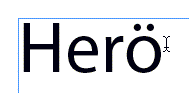
Entering “o^” gives me an “o” with a circumflex; “o,” (note the comma) is an “o” with a cedilla, and “ov” is an “o” with a caron (hacek):

I could have entered any character followed by the mnemonic code, not just an “o”. As I said, if the actual combined diacritic doesn’t exist as a glyph in the font, the script enters the two glyphs and then kerns them in. That’s what happened with the second and third combos, the cedilla and caron, above. Only the first one, the o with the circumflex, is an actual glyph in the typeface I used (Myriad Pro). The entire cheat sheet of mnemonics (e.g., comma = cedilla) is in the script’s Help screen:
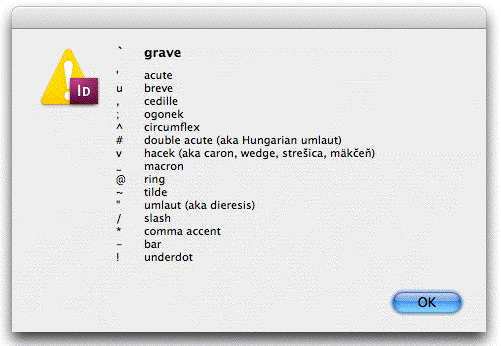
More Tricks
Actually, that cheat sheet is not the main help screen, this is:

Selecting the first radio button, “Single character for accent (show list)” and clicking the OK button generates the list of mnemonics above. The other radio buttons exist as more of a guide — you really don’t need to select them to invoke them.
For example, one says “Enter four-character unicode to insert a character by its unicode value.” You don’t actually have to choose the radio button to make that work — entering a four-character unicode in the initial Compose field works from the get-go. Neat!
So do the other tricks that Peter threw in: Enter any character followed by a “g” to enter the Greek symbol for that letter, or just enter a backslash (\) all by itself, and the script kerns (overstrikes) the two characters preceding the insertion point.
Download and Install
To get the compose.jsx script for InDesign, first go to Peter’s InDesign Scripts Intro page for download and installation instructions. Then from his page of InDesignScripts, click the one called “Enter/Create Accented Characters” or go directly to it here. That brings you to a description page for the compose.jsx script, which has a link to the script itself at the bottom.
I needed to make a slight change to the script so it works with InCopy. You can download it here: ic-compose.jsx. But InCopy users should still go to Peter’s pages above for install instructions and information on how to use the script.
This is a very cool script! If you find it useful, please be sure and send a few bucks Peter’s way (the link is in his introduction) as a donation to support his continued scripting efforts.
This article was last modified on December 18, 2021
This article was first published on February 19, 2008




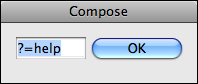


Comments are closed.