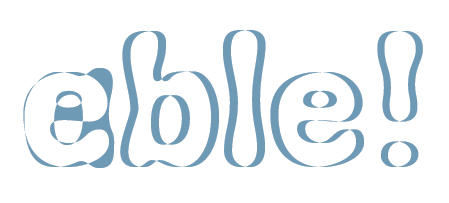Document Differencing
If you need to visually compare documents, don't print them out and hold them up to the window. Just remember: vive la différence.

Did you ever wish you could see the exact difference between InDesign documents? Can’t tell Untitled-9 from Untitled-10? If you have Acrobat Pro, you could certainly export PDFs and use the Compare Documents feature. It has lots of bells and whistles, and works great for long documents. But it can only compare two PDFs, and sometimes takes a very long time. But you want to see the differences in two InDesign documents. Or maybe ten InDesign documents. Too bad InDesign doesn’t have a differencing command. Or does it?
You can use the ability to place one InDesign document inside another, combined with a little blend mode magic to get a nifty visual of document differences.
Say you want to compare frogs1.indd to frogs2.indd.
Create a new document and place both frogs1 and frogs2. Make sure that one is perfectly aligned on top of the other.
In the View menu, turn on Overprint Preview.
Select both images and apply a fill of [Paper] and a blend mode of Difference.
If the documents are visually identical, everything will turn black. In blend mode logic, the difference is zero. So you see nothing.
However, if there are visual differences, they will appear against the black background.
If this is too subtle, you can make differences appear against a white background.
Draw a new frame on top. Like the others, set its fill to [Paper] and blend mode to Difference.
Now let’s zoom in and check things out.
Looks like the spelling changed in the title.
The tracking was changed in the “learn more at” line.
The image is cropped differently on the right side.
And, most interestingly, the byline appears in one document but not the other.
But it seemed to be in both. What’s up? A little sleuthing shows that the byline is set to overprint in one document, when it should knockout.
If the Difference mode doesn’t get you excited, here’s an even simpler alternative. Just place both documents as mentioned above, lower the opacity of the top document, and look for changes.
I like to highlight the Opacity value in the Effects panel, hold down Shift and then the down arrow on my keyboard. This makes one document fade or dissolve into the other by increments of 10%, like a little slide show. You can also eliminate the Shift key and the fade goes much slower.
Another neat thing is that since the documents are linked, you can Option/Alt+double click on one of the placed INDDs to open and edit it.
This is a one-page-at-a-time deal, so if your documents are very long, you probably want to use another method. But for an easy, purely visual comparision, this works pretty well. You can also compare a whole stack of documents at once. And of course, you could also compare PDFs, or anything else you can place into InDesign this way.
Who could be InDifferent to that?
This article was last modified on December 19, 2021
This article was first published on August 20, 2009