Designing with Text Reflections and Cast Shadows
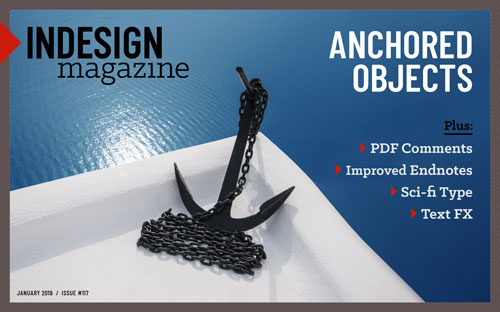 This article appeared in Issue 117 of InDesign Magazine.
This article appeared in Issue 117 of InDesign Magazine.Need a break from “flat” design? You can simulate eye-catching lighting effects in just a few steps.
Creating text reflections is fun and easy with InDesign. With this simple typographic trick, you can add an elegant, edgy, or mysterious dimension to an otherwise flat design. And this can look especially fitting if the content has a thematic connection with shininess, mirrors, or shadows. In this article, I’ll show you how to make a reflection, and some ways to apply this technique to create different visual styles.
. . . .
This article is for members only. To continue reading, please sign in, or sign up for a membership today. Thanks for supporting CreativePro! CreativePro membership keeps you up-to-date with the technology, solutions, and resources to strengthen your professional development.
BECOME A MEMBER
For just $6.50/month (billed annually), you’ll get access to valuable benefits, including:



