Design Projects: Creating Simple Logos

You might not automatically think “InDesign” when it comes time to create a graphic, as it isn’t really touted as a drawing program. However, the page-layout application has a few drawing tools that make it conceivable to do quite a bit of graphic creation. Logos are a good example of what you can do in InDesign because they’re usually relatively simple compositions. The benefits of working solely in InDesign to create simple graphics include being able to ward off the usual problems associated with computer graphics, such as missing graphics links and font defaults. And with no imported graphics, the ability to keep file size down for easier transport and faster output is an additional incentive.
Outlook
In this article, we’ll provide you with some dos and don’ts that will help you to produce logos for your clients that not only look great, but also work flawlessly, such as our example in figure 1, which we created entirely within InDesign. We’ll start off with ways in which you can develop design ideas that work in any situation. Then, we’ll warn you of potential pitfalls that often befall designers. Lastly, we’ll leave you with a few pointers that ensure your designs look and work great for years to come.

Figure 1: The drawing tools in InDesign make it easy to create simple graphics, such as logos, entirely within InDesign.
Logo Development
There are a few key elements that you need to keep in mind when developing a logo for a company. First, you need to consider the variety of ways in which it will be used. In the case of our tea company logo, it needs to appear on boxes, mugs, various advertising, letterheads, Web sites, business cards and also paper tea bag wrappers like the one shown in figure 2.
Because of the myriad of possible applications in which logos are typically used, it’s best if they’re kept simple in design. This ensures that a logo will look just as good when printed from a laser printer as it does from a press. It also needs to be easily recognizable at large and small sizes. And, it needs to look good in color as well as in black and white.

Figure 2: Logo usage will influence your choice of design.
Coming Up with Ideas
Usually a logo is more than just words, but not necessarily. A lot of your decisions will depend on your client’s needs, as well as their style of business. Most logo ideas are based on a metaphor, in either a literal or abstract way. To help find the metaphor you want to use, it helps if you make a list of all possible associations with the type of business your client is in. For our tea company example, such a list would include tea bags, teapots, tea leaves, tea strainers, cups, kettles and steam. In our case, we chose to use a tea bag to represent Thyme Tea Company, as they sell their own custom tea blends. By incorporating the tea bag directly into their logo, it visually describes what they do.
A graphic in a logo can be positioned closely to the name, as we did in figure 3, or you can try to integrate it with the text. In figure 1, you can see how we did this by replacing the T in Thyme with the tea bag. This approach of using an unusual combination of shapes can make your logo more striking and memorable.
Some clients will have businesses that lend themselves to this approach more than others. For clients with more abstract products, you may want to use the meaning of the company name for inspiration, especially if it’s a word with a definition like Apex or Paradox.

Figure 3: If a client doesn’t want a graphic to alter their name, it can be added as an enhancement instead.
Executing the Logo
If you look at other logos, you’ll see that their construction is typically very simple. There are usually just a few colors and no special effects or filters. You really only need the most basic of drawing tools, which is why InDesign works fine as a design application for this type of work.
Even though a logo should be simple, that doesn’t mean it has to be dull and lifeless. You can still be creative using InDesign’s Pen and other various shape tools to create simple shapes and lines. In figure 4, you can see a comparison of two tea bag drawings. We enhanced the tea bag on the right using filled shapes instead of strokes so we could vary the line thickness. As you can see, doing so gave the tea bag on the right a more polished look.
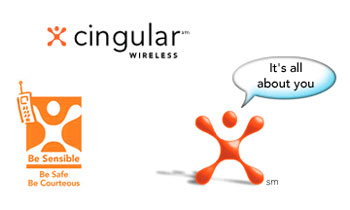
Figure 4: The difference between using solid strokes (left tea bag) and filled shapes (right tea bag) can make all the difference.
Logo Caveats
One thing you want to be careful of in logo design is being too trendy. Most companies need their logos to last quite a few years and, if you use something too trendy, their logo will start to look very dated in just a short time.
You also want to be careful about color choices for the same reason. Certain colors become very popular and it’s hard to disassociate them from a certain time period. For example, avocado green often evokes thoughts of the early 1970s, and earth tones are very 1980s.
Another color issue you need to consider with logos is cost. The more colors you use, the more expensive the logo will be to print. You can keep your clients’ costs down by sticking to two or three colors. (Note: Printingforless.com uses the standard four-color process inks, CMYK. If you specify Pantone colors, printingforless.com will convert the Pantone colors into CMYK equivalents, which is quite economical.) You also don’t want to choose colors that might be difficult to match, as a logo is just as likely to appear on the Web as it is in a magazine. A bright color that’s easy to achieve on the computer might not be as easy to match in print without printing a spot color, which may incur an additional cost, depending on the situation. Your choice of color will also determine how well a logo will reproduce when faxed or copied.
For this reason, it’s usually a good idea to make several different versions to accommodate the various media in which the logo may appear. A good example of this can be seen in the logo design for Cingular Wireless, as shown in figure 5. They not only made a graphic become the memorable part of their logo, but also created it in such a way that it could be easily transformed for any medium. Another great example of this is the red and white bull’s-eye logo the retail store Target has trademarked. Yet another example is the X for Xerox. We could go on and on, but you get the point.

Figure 5: Sometimes a graphic becomes the most notable part of a company’s logo.
Logo Mania
We hope we’ve given you some inspiration as well as a method for how to approach logo development. If you apply some of our ideas, you’ll find that InDesign can meet more than just your layout needs. Even if you choose not to use it for drawing logos, it’s still great at editing graphics imported from Adobe Illustrator.
Creativepro.com readers can subscribe to Element K Journals at a discount. Click here to learn more.
This article was last modified on January 6, 2023
This article was first published on May 24, 2003






Great article. I’ve got my logo drawn in InDesign; however, now I need to know how best to save it so it can be dropped in to other print or web media as a transparent logo (no solid white background). I also need it to maintain its aspect ratio when making it bigger. What’s the best way to accomplish these goals once the logo is drawn on the InDesign canvas?