Creating Mixed Page Orientations in the Same Layout
There are two ways to create mixed page sizes in InDesign CS5, but only one lets you change individual page orientations, too.

InDesign user, Nick, asked me the following question:
“How do I change the orientation of a new custom page size I add? I’m trying to make a tabloid-sized fold-out page. I have a facing-page letter-size document, and I used the dropdown menu in the Pages panel to add the tabloid page, but it’s portrait like the rest of the document. I can’t find the control where I can change the orientation of the new tabloid page to landscape.”
In other words, Nick’s spread looked like this:
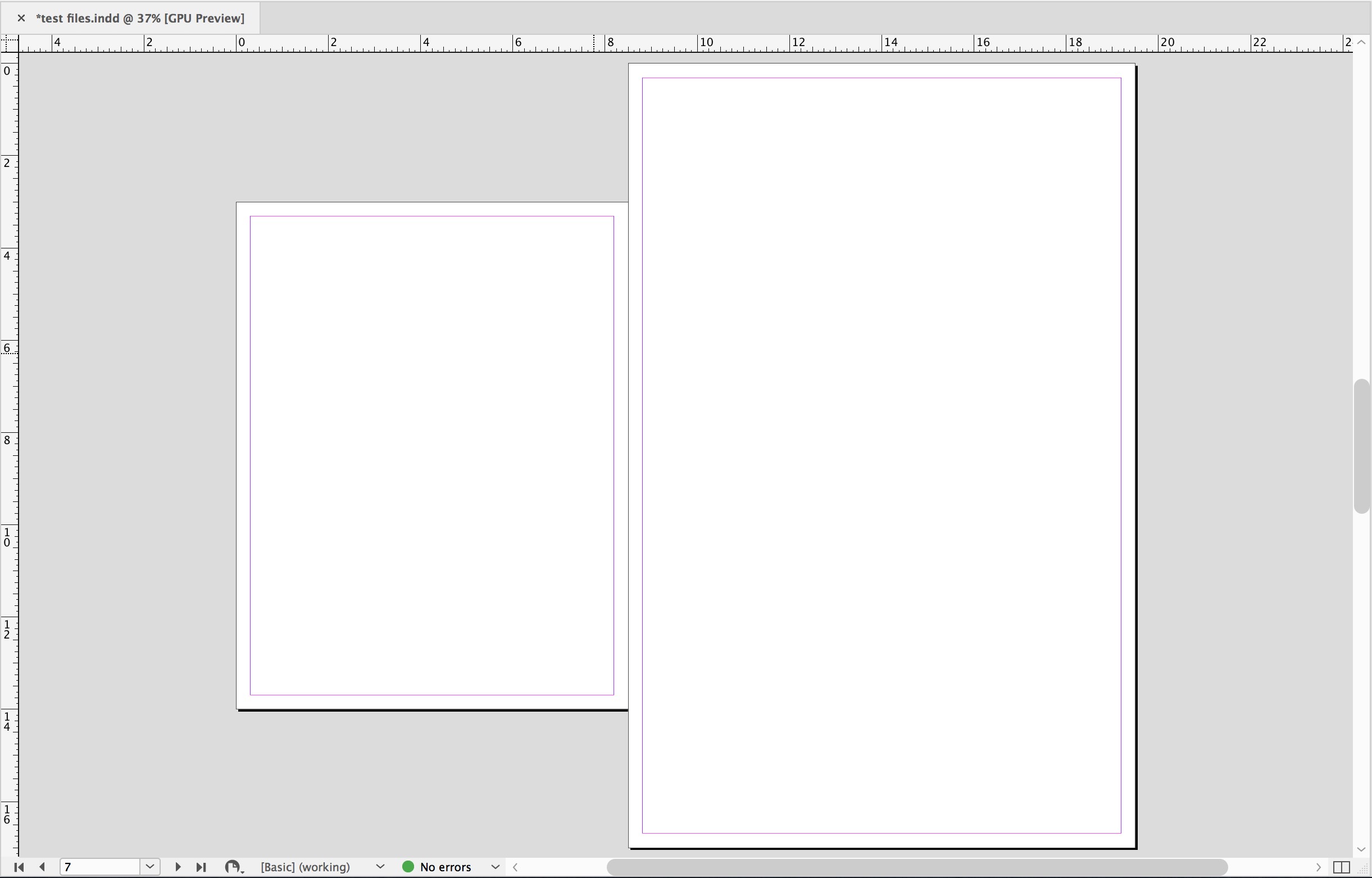
But he wanted it to look like this:

The problem is that InDesign has two ways to change a page size (at least), and Nick was using the easy, shortcut way – who wouldn’t? Just select a page thumbnail in the Pages panel, as page 7 is selected below, and then choose a page size from the Edit Page Size button, circled in red:
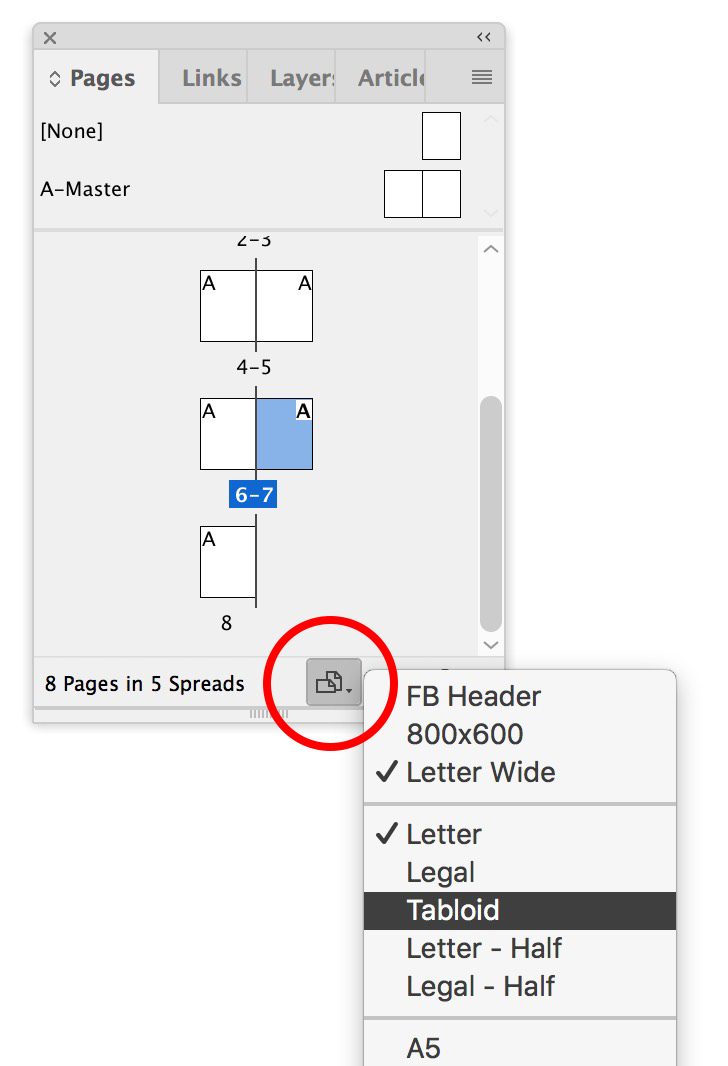
That changes the size of the selected page(s) but the orientation and position of the master page items is not changed.
The slightly more complicated way to change a page size – using the Page tool – gives you many more options, including control over page orientation. Even if you would never think of mixing page sizes in the same document, you can still use the Page tool to change just the orientation of one or more of your existing pages, which could come in mighty handy!
To change the orientation of the page he added, I told Nick to click on the page (in the panel or right on the layout) with the Page tool, the third tool in the Tools panel. That puts InDesign into “Page Size Edit” mode, and so a phalanx of Page Size editing tools appears in the Control bar. There you’ll find two buttons controlling orientation (circled in red below). Click the Landscape button to change the page to that orientation.
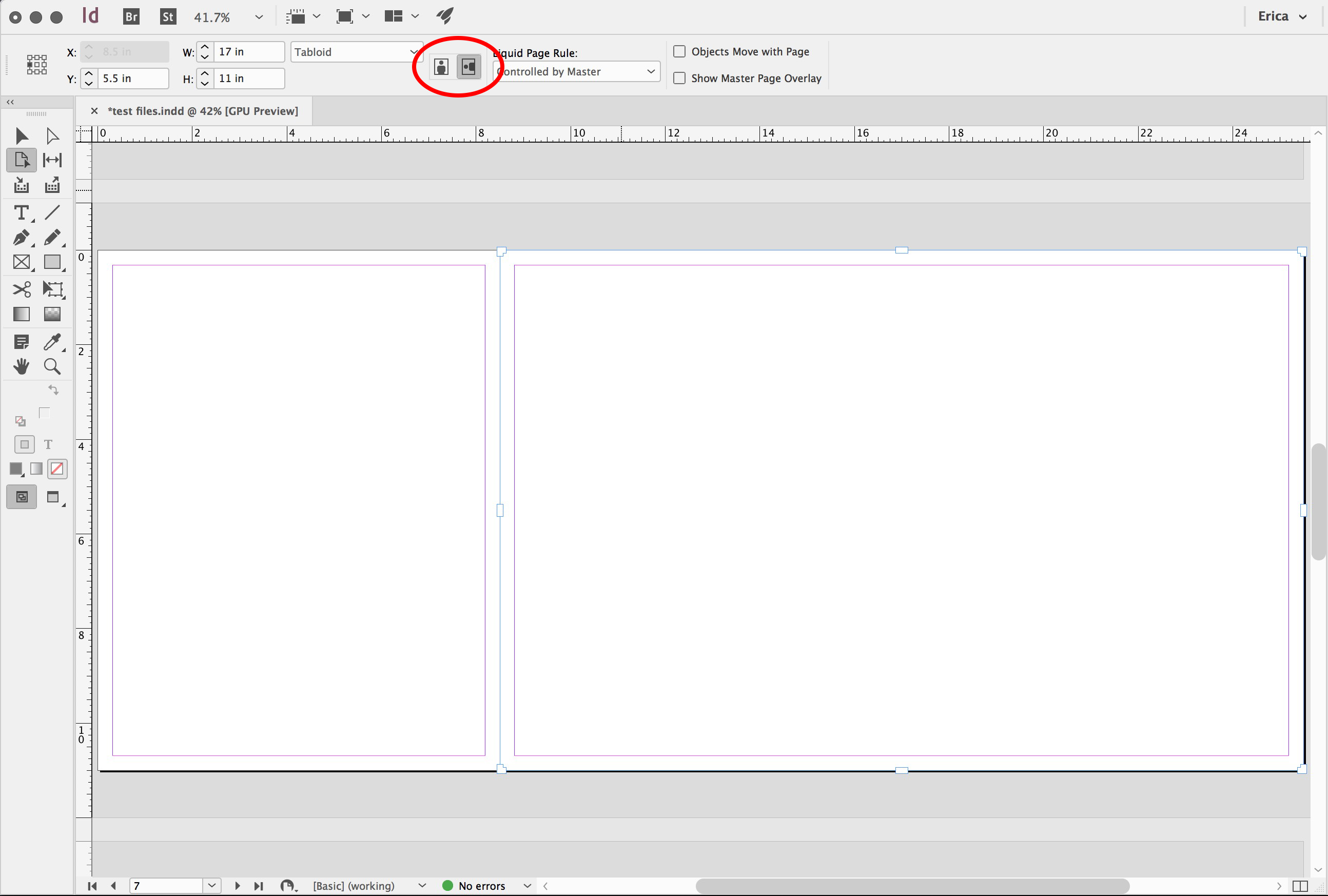
Best of Both Worlds: Create a Custom Page Size
I asked Nick if he’d ever be using this kind of page again … a tabloid landscape page … in his work, and he said yes, quite a bit! He works for an architectural design firm, assisting the engineers in putting together proposals. And you know how those engineers love those fold-outs. ;-)
So I suggested that before he leaves Page Size Edit mode (by choosing any other tool) he take a moment and create a new Custom Page Size for this type of page. That way, he can just select it from the Edit Page Size dropdown menu at the bottom of the Pages panel (the “easy” way), and the custom orientation comes along for the ride!
It’s as simple as creating a new style or workspace. While you’re in Page Editing mode (with the Page tool selected), and you’ve got your selected page looking just right, choose Custom, the last item in the Page Size preset dropdown menu in the Control panel:
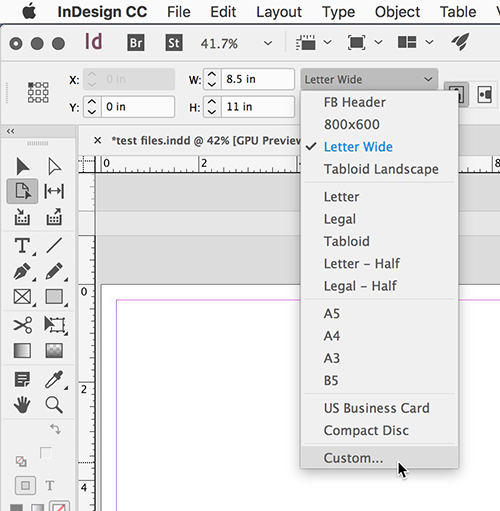
Name the new preset in the Custom Page Size dialog box and click the Add button if you want to create more custom sizes. Click OK when you’re all done.

To use the preset, just do as Nick did in the beginning. Select a page in the Pages panel, and click the Edit Page Size button at the bottom of the panel to reveal the default page sizes. Your custom ones will appear at the top of the list:
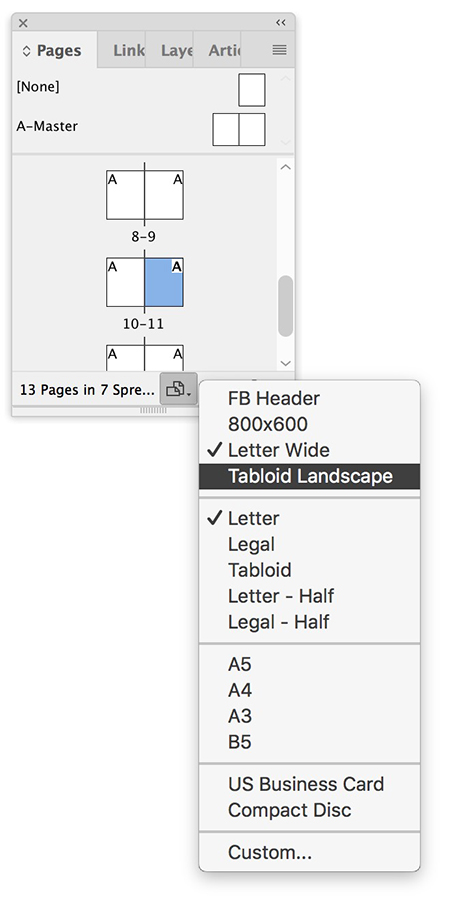
Custom page sizes are saved, by the way, in a Page Sizes folder in the InDesign settings folder, the same location that InDesign saves custom Workspaces, Keyboard Shortcut Sets, and saved Find/Change queries. So they’re available with every document from then on, and you don’t have to worry about them being deleted when you rebuild InDesign preferences, should you ever need to do that.
We are refreshing our oldest and most popular posts with updated information and screenshots. This post on InDesign’s mixed page orientations was originally published December 19, 2010. For the most current comments scroll to the bottom of the page.
This article was last modified on July 25, 2019
This article was first published on October 21, 2017




