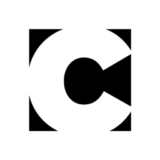Creating a “Fold Back” Heading Effect in InDesign with a Paragraph Style
For quite some time InDesign users have been able to achieve a fun “fold back” effect like the one shown below, through the use of anchored objects or custom fonts.

But now we have a much easier and more elegant method, shared with us by Dinesh Wagh.

Dinesh achieved the same look (and a second option where the body text appears on a white background) through a clever combination of paragraph rules, paragraph borders, and paragraph shading applied to the heading and the following body text.
Option 1: Text on a Shaded Background

For the text to appear on a shaded background, the body paragraph style includes paragraph shading in a light tint of Black.
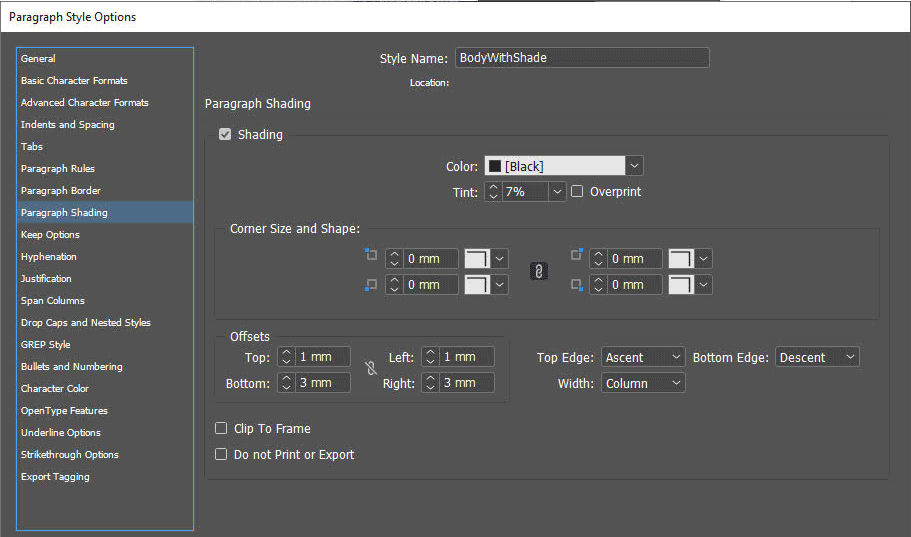
The heading paragraph style includes one paragraph rule to create the color behind the heading text.
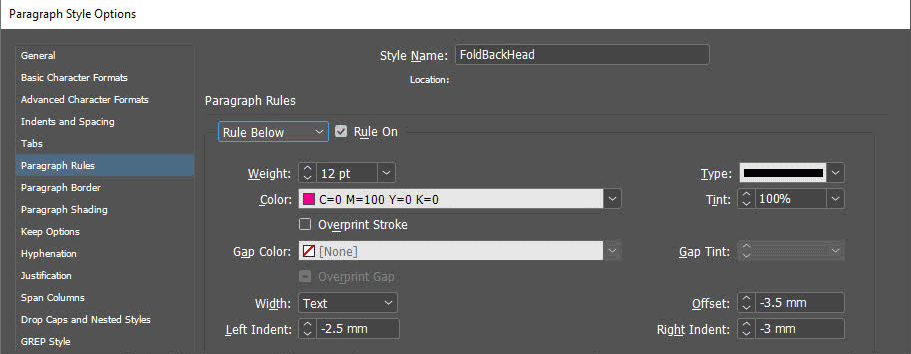
Paragraph shading with a dark tint of Black and a beveled corner to create the triangular fold.
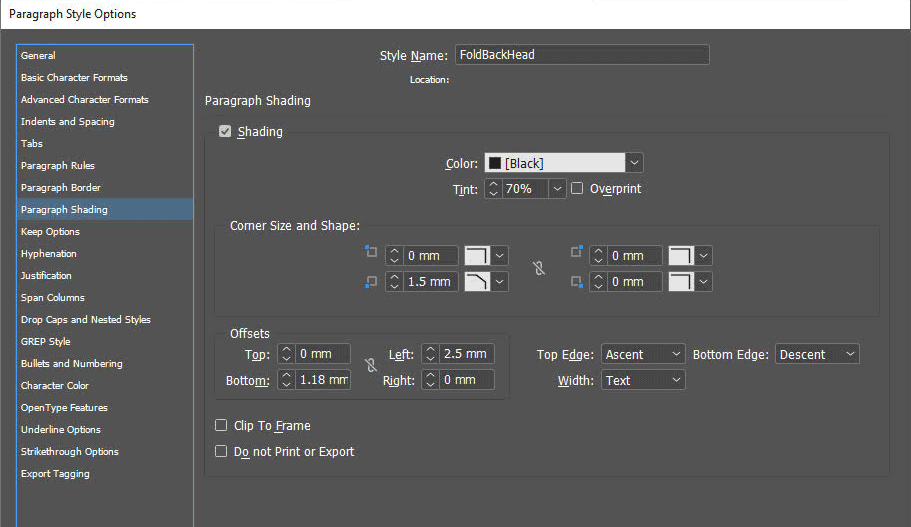
And a second paragraph rule that matches the light body text shading. This serves two purposes: it makes the heading appear inside the same “box” as the body text, and it hides most of the darker shading applied to the heading, revealing just the triangular area that simulates the fold.
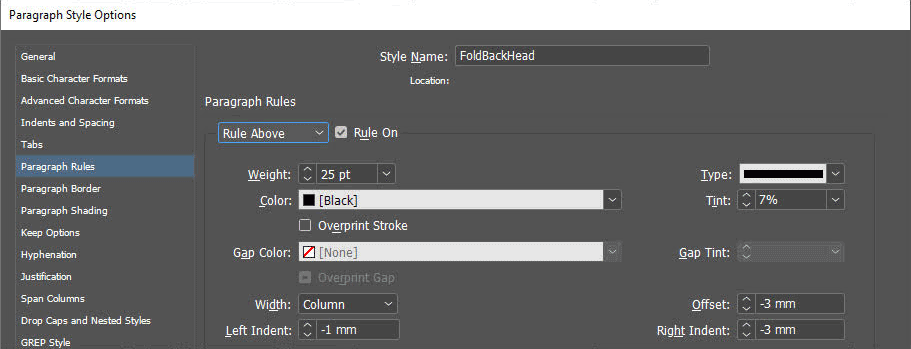
Option 2: Text on White Background

You can create a similar look with the text on a white background, by tweaking a few of the settings.
The line to left of the body text comes from a paragraph border applied to that side only.

A similar paragraph border is applied to the heading to make the vertical line below it.
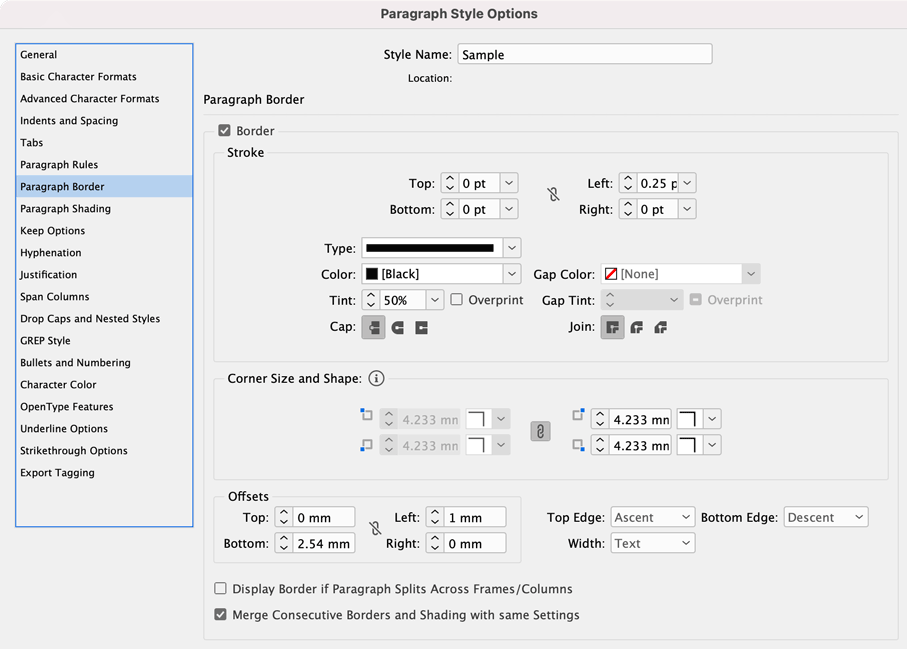
Paragraph shading with a beveled corner creates the gray area below the heading text that simulates the fold.

One paragraph rule creates the color behind the heading text.

And a second paragraph rule covers up most of the gray shading with white to reveal only the triangular “fold” on the left side of the heading.
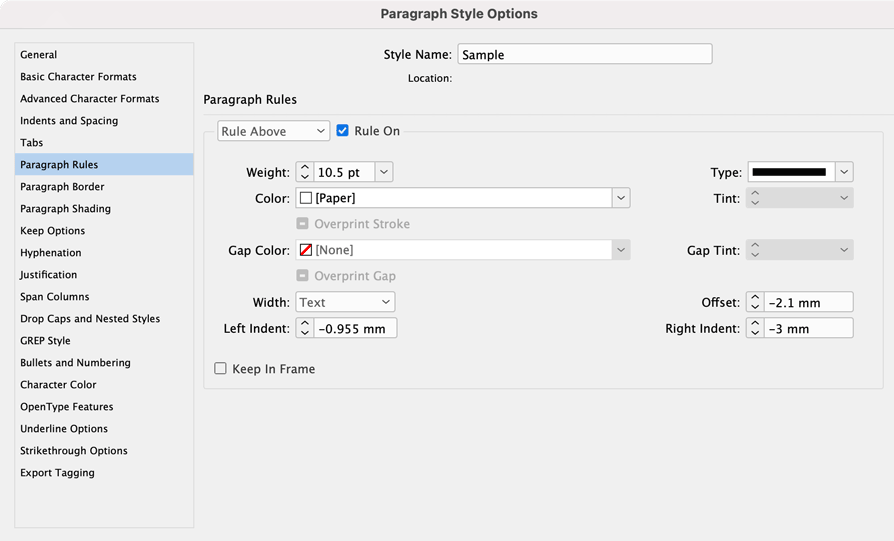
Download the Styles
Even with all the style settings clearly documented it can be tricky to replicate this technique the first time around, so Dinesh also supplied an InDesign file with these styles already set up that you can download here.
Thank you, Dinesh!