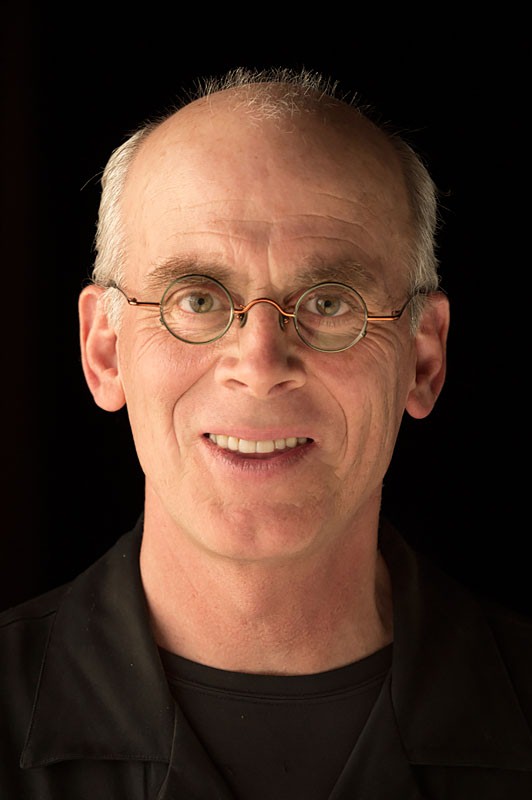Create an Artificial HDR Effect in Photoshop

HDR is cool, but because it requires multiple takes of the same scene that are nearly identical, you might think it’s impossible to achieve when you’re shooting objects that move.
However, with Adobe Photoshop CS4 and this tutorial, you can create a faux HDR effect that adds an oversaturated, illustrative enhancement to underexposed images.
Stream the 10MB QuickTime tutorial in a separate window by clicking the image below.
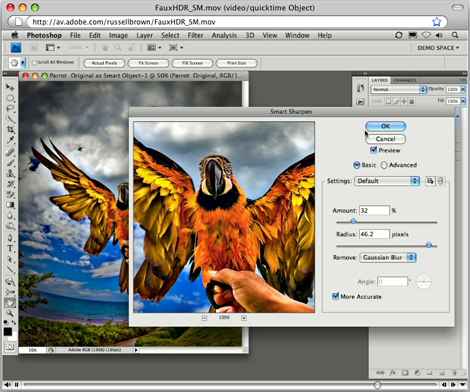
This article was last modified on January 5, 2023
This article was first published on July 16, 2009