Create a Custom Toolbar in Illustrator
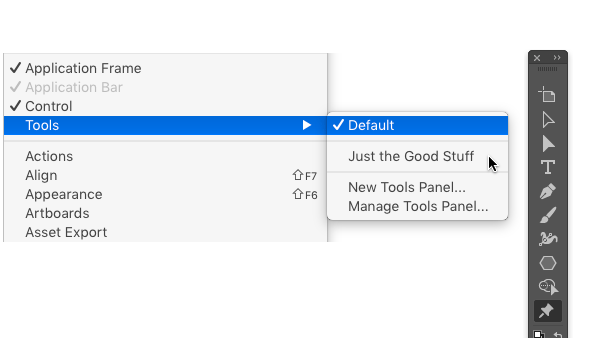
As someone who uses InDesign more than any other application, I am envious of Illustrator users from time to time, for some cool features that I wish would make their way into InDesign some day. For example, Illustrator users can create a custom toolbar, with the exact arrangement of tools they want. In fact, you can create as many different toolbars as you want for different purposes.
Here’s how.
Choose Window > Tools > New Tools panel.

Name your new Tools panel.
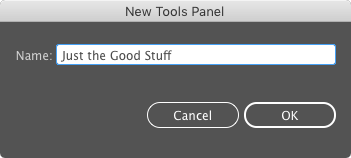
At first, your new Tools panel will be empty, except for the the Fill and Stroke controls.

To add tools, just drag and drop them into your new panel from the existing toolbar.
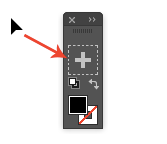
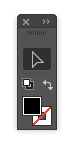
It can be a little tricky to add tools that are part of a stack (i.e. almost every tool in Illustrator), because if the stack is showing, you can’t drag anything into your new panel. To avoid this, select the tool you want from the stack, so it is visible in the existing toolbar. Then drag it without hesitating to the new panel (if you click and hesitate, the stack will show again, and you won’t be able to drag any tools from it).
Can you guess how to remove a tool from the new panel? That’s right, drag it off.

How to rearrange tools? You got it, drag them up or down.

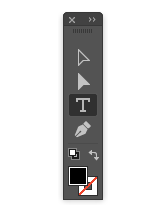
Once you’ve finished building your panel, you can show or hide it at any time by choosing it from the Window > Tools submenu. You can also show/hide the Default tools panel this way.
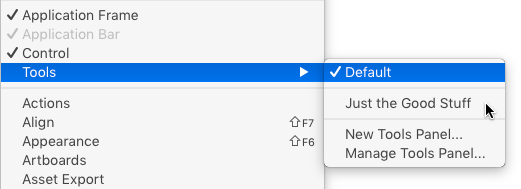
And, even better, arrange the other panels to your liking and create a custom workspace (Window > Workspace > New Workspace). You custom toolbar will be displayed as part of the workspace.
This article was last modified on January 15, 2018
This article was first published on January 15, 2018



