Copy Vectors from Illustrator to InDesign (or vice versa)
Why copy-and-paste of vector outlines between Illustrator and InDesign sometimes doesn’t work

Everybody knows that you can copy objects from Illustrator and paste them into InDesign—maintaining the editable vector outlines. Unfortunately, sometimes it mysteriously doesn’t work.
For example, we once received an email from someone who was reading the InDesignSecrets Guide to Graphic Effects and was having trouble with a copy/paste from Illustrator. It works for the vast majority of folks, but why not him?
Here are a few things you need to think about:
- In the Clipboard Handling pane of InDesign’s Preferences dialog box, make sure you have turned off Prefer PDF When Pasting.
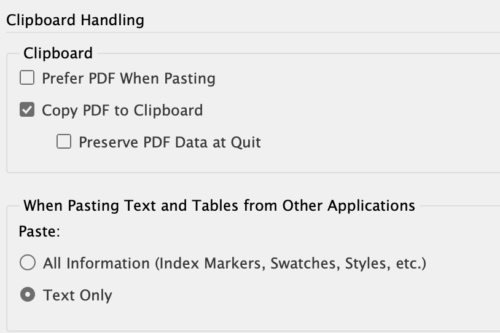
- Next, in Illustrator, open the Preferences dialog box, switch to the Clipboard pane, and make sure you have turned on the AICB (Adobe Illustrator clipboard) option. You may even want to turn off Copy as PDF there, too. If you want the look-and-feel of the object you’re copying (for example, a special gradient that you’ve filled a path with), you’ll also need to ensure that Preserve Appearance is selected.

- Here’s another thing that might get in the way of copying from Illustrator: The artwork may be too complex, as Steve Werner pointed out a while back. Copy and paste is really designed for relatively simple artwork, not hyper-complex logos or illustrations. [Editor’s note: Steve posted about this topic in 2006. In 2021, we tested this limit with the 2022 releases of the two programs and found that InDesign maxed out at pasting 2,336 paths copied from Illustrator, compared to the 500-path limit at the time.]
Here’s some other things to think about:
- Not everything in Illustrator will make its way over to InDesign when you copy and paste. There are lots of effects, text formatting, and other stuff that may get lost along the way. If you’re working on some artwork that needs to look exactly the same as it did in Illustrator, then save it as PDF or AI from Illustrator and use File > Place in InDesign—and do not copy/paste!
- The only good reason to use copy/paste is when you need editable vectors in InDesign, because you’re going to edit them more in InDesign, if you’re going to use them as a frame there, or if you’re trying to do something like copy a fancy gradient.
Of course, you can also copy InDesign objects and paste them into Illustrator. Once again, this is best done with simple vectors.
You might think that since this post was written in 2011, Creative Cloud Libraries would be an additional option for sharing paths between the two programs. And you’d be right! Well, partially. And theoretically.
If you save outlined art from Illustrator to a CC Library and drag the asset into InDesign, you will end up not with outlines, but with a link to an AI file.
What if you tried the reverse—copying outlines from InDesign into a CC Library and dragging them into Illustrator?
You will end up with a placed image, with a link in the Links panel.
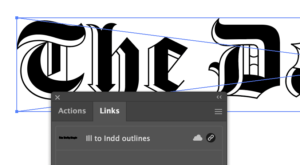
Here’s where it works! If you highlight the link and select Embed in the panel menu, the link disappears, and the outlines appear in Illustrator.
The real question, of course, is why you would use this method instead of cutting and pasting. Just because you can doesn’t mean you should. —Jeff Potter
A few other blog posts on the subject:
- Why sometimes you may get more than one object when you paste
- Why text formatting may change when you paste
- Be careful with embedded images
Any other suggestions or thoughts?
This article was last modified on April 5, 2023
This article was first published on September 22, 2011




