Make a Continued Heading in a Table

You probably already know that InDesign has a feature that lets you put headers at the top of each table, even when the table spans across two or more columns, text frames, or pages. But what if you want a slightly different header at the top of subsequent pages—for example, a regular heading on page 1 and then a header that says “continued” on the other pages.
Here’s how to do it:
First, we need to duplicate the row that we want to turn into a table header. I’m going to do that by selecting the whole row (just click to the left of the row to select it), then place my cursor over one of the selected cells, and Option/Alt drag or down just a little. That duplicates the whole row. (In the following image, you can see my cursor immediately after I made the duplicate, and the new row is selected, so it appears tan-colored.)
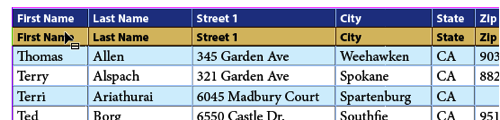
(That Option/Alt drag trick only works in CC 2014 or later. If you have an earlier version, you can duplicate the row by copying it, inserting a new empty row, selecting the empty row, and then pasting.)
Now that we have the basis for two headers, I’m going to edit the one on top—the first row. I’ll just add “continued” to one of the cells.

Next, I need to change that first row into a real header row, which you can do by placing your cursor in the row (or selecting it), and choosing Table > Convert Rows > To Header. Now that it’s a “header row” it will show up at the beginning of every new frame of this table.

(Note that in the above image, I’m showing two threaded text frames on the same page, but it would look the same if the second frame was another a different page.)
But of course, it shows up at the top of the first frame, too, right? So you need to get rid of that one, which you can do by choosing Table > Table Options > Headers and Footers, and then turning on the Skip First checkbox.
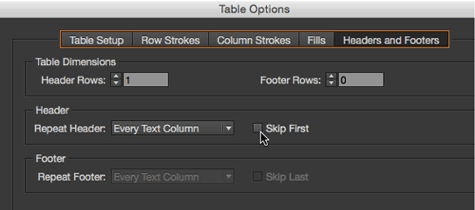
When you click OK, you’ll see that we have only one header on the first page, and a different one on the subsequent pages!
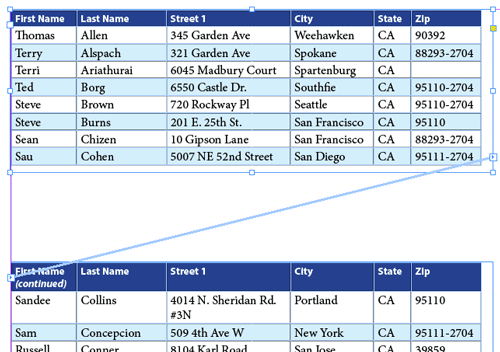
This article was last modified on July 25, 2019
This article was first published on July 18, 2015




