Color Swatches That Won’t Delete
Delia wrote: I recently worked on an internal design for a book, using black plus a spot (PMS) colour, but in the end I couldn't delete the unused PMS colours...

Delia wrote:
I recently worked on an internal design for a book, using black plus a spot (PMS) colour, but in the end I couldn’t delete the unused PMS colours from the Swatch palette. I would choose ‘select all unused’ in the swatch palette and the colour would be highlighted, but when I tried to delete it by dragging to the trash, the trash icon would be ghosted.
You are not alone in this problem, Delia. This has plagued many InDesign usrs. Invincible color swatches (ones that cannot be deleted) usually occur when the spot colour has been used in a graphic (usually EPS, PDF, or PSD). Sometimes you don’t even realize the color is in the graphic, and there, and it’s not easy to figure out (though here’s one method). Unless you change or delete that graphic, you won’t be able to remove the color swatch.
However, occassionally, the color is really stuck, usually due to some kind of minor document corruption. One of the best ways to get the document back on track is to use File > Export to create an InDesign Interchange (INX) file. [Editor’s note: INX has been replaced by IDML. For the rest of the article, where you see INX, you can mentally replace IDML.] Then re-open that file in InDesign and you should be able to remove the color from the Swatches panel. Make sure to proof the new file carefully against the old one, as things can sometimes change a little in the conversion.
Synchronize a Book
Here’s another option for a stuck color swatch, if you’re sure it’s not in an image. Honestly, I’ve never tried this method, but I have heard that some people are also able to delete their color swatches after a book synchronization:
- Create a new document that has a color swatch with exactly the same name as the one you’re trying to delete.
- Use File > New > Book to create a book panel, choose Book Page Numbering Options from the book panel’s flyout menu, and disable Automatic Pagination (called “Automatically Update Page & Section Numbers” in CS3). Then add the two documents (the old one and this new one).
- Make sure the new document is the “master” document (click in the left column in the book panel).
- Choose Synchronize Options from the book panel’s flyout menu and turn off everything except Swatches.
- Click Synchronize.
If all goes well, you should now be able to delete that swatch.
Deep INX Clean
If the INX roundtrip and the synchronize tricks don’t t work, here’s one last attempt. This is hard core, but it should work:
- Export the document as an INX file.
- Open the INX file in a text editor (such as TextWrangler on the Mac, or Notepad in Windows). Don’t use a word processor or anything that could add formatting to the text.
- Search for the name of the color you’re trying to remove. You should find it inside an XML tag named “colr”. Remove that whole element (see what’s selected in the image below).

- Now search for the name again. You should find it in a tag named “cink”. Remove that whole element.
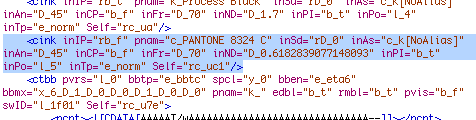
- Use Save As to give the INX file a different name and then open that new INX file in InDesign. The color swatch should be gone.
Messing with INX files is always a little dicey, so make sure you’re working on duplicates and save your work before proceeding. A wrong tag in an INX file may crash InDesign upon import.
This article was last modified on December 18, 2021
This article was first published on November 21, 2007




