Choosing a Proofing Workflow: Open or Closed?
In design and production workflows, the process of getting feedback from various collaborators on proofs can be quite a journey, regardless of the project content or scale. But what’s the best way to do it? And is there really a “best way”?
Let’s look at two opposing workflows, closed (where reviewers are not able to see each other’s comments at all times), and open (where all parties have access to all comments in real time). When choosing a proofing workflow for a particular project, you need to consider several factors, including the sensitivity of the content, and the roles of the people involved.
Traditional Closed Proofing Workflows
Let’s look at the closed review first. This is what you get with a traditional PDF proof workflow. It’s great for keeping opinions impartially segregated and means everyone gets a fair opportunity to contribute. And it’s simple to get started. From InDesign, just export a PDF. In the Export dialog box, if you’re restricting access to the PDF with a password in Security settings, be sure to allow all changes, or at least Commenting, filling in form fields, and signing.
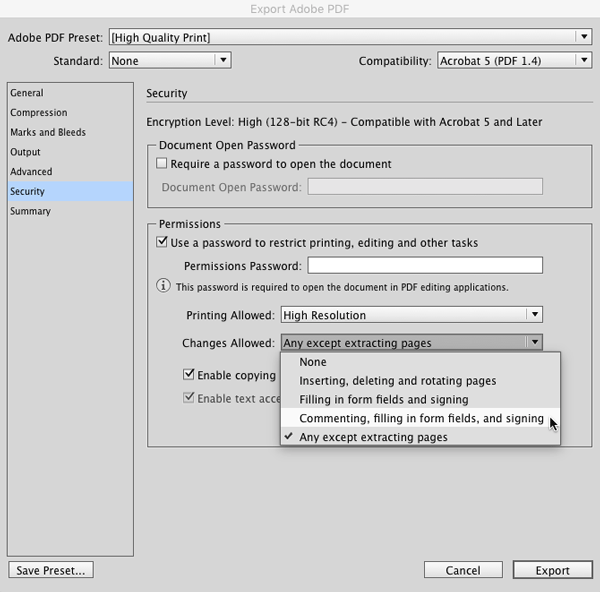
Then just email the PDF to each of your reviewers so they get their own unique copy. They can mark up the file using the options available on Acrobat’s Comment Toolbar:
![]()
Note that you (and your reviewers) can also customize the tools that appear in the commenting toolbar by right-clicking on it and choosing Customize Comment Tools. Use the dialog box to create your own toolbar with just the tools you want to use.
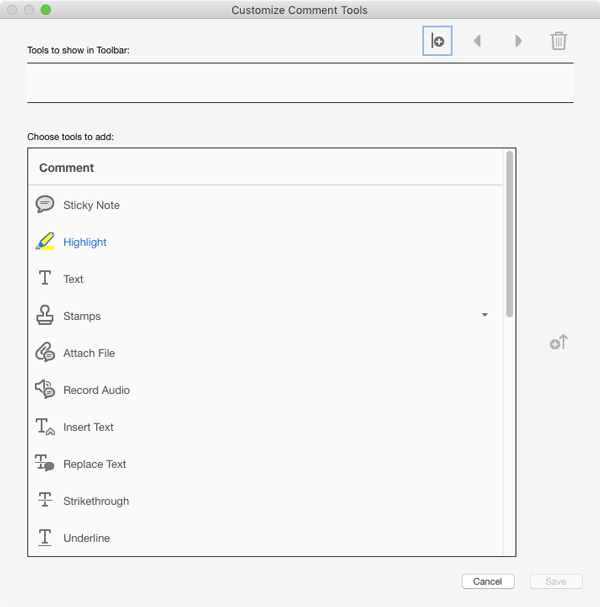
Reviewers can pick a status such as Approved or Not Approved, so you understand their overall opinion right away.
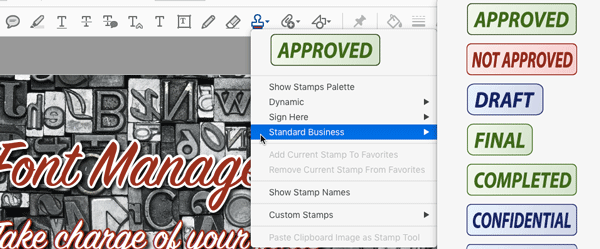
When reviewers are done, they email the PDF back to you, and you have the chance to consider the comments, both in isolation and next to those of other reviewers. Afterwards you can discuss it with them, listen to their opinions and reach an agreement for any changes.
When working with large PDF files, consider having reviewers export FDF files containing just their comments, instead of the full PDFs to send back to you. To export FDF, click in the commenting pane menu in Acrobat (the 3 dots) and choose Export All to Data File.

With all comments in hand (either via PDF or FDF), you can pool the reviewer feedback together by concatenating the individual comments into one file and sending that back out to your reviewers.
This closed workflow protects reviewers from exposure and stops single PDFs getting totally out of control with comments. On the downside, the emailing or file sharing eats up valuable time though and always starts with a PDF export, which means either you can’t continue designing, or the proof is instantly out of date. And concatenating comments from separate PDFs is a real drag as we all know (though using FDF files can save you some hassle).
See also: 10 Essential Tips for PDF Comments
An Alternative Open Proofing Workflow
An alternative, more integrated way to review design and production work is to let everyone collaborate openly together from the start, with you sharing content directly from InDesign CC. No PDFs in sight.
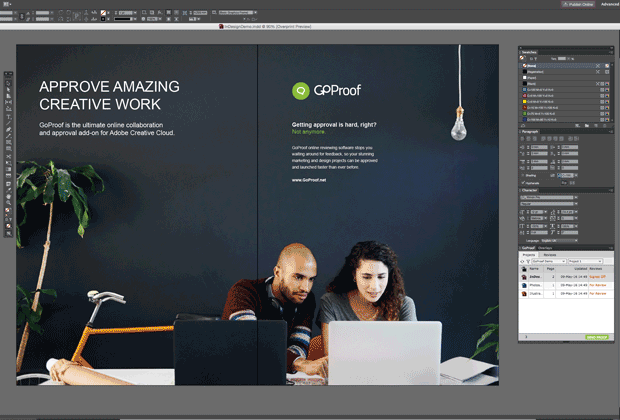
GoProof online proofing software creates this process through an InDesign CC extension and secure reviewing website. The wizard in the extension panel guides you to add reviewers and assign them with an authority status of Observer, Reviewer or Gatekeeper. Only Gatekeepers can authorize design changes and sign work off.
Hitting the Send Proof button in the Id extension publishes the proof (you can choose a page range) and automatically triggers customizable notification emails inviting the reviewers to take a look. They click the link in the email, view the proof online in one shared space and make their comments alongside others. Gatekeepers send change requests back to you and then sign the proof off once they are satisfied, using the secure website.
This modern collaboration method gets your reviewers working as a team from the start. Opinions are out there early, cutting down waiting times and stopping snags that can easily escalate into costly mission creep.
And maybe the biggest win of all is no more PDF exports. Proofs are sent from your InDesign CC panel as part of a tidy and efficient workflow. It saves hours busy work, meaning you can take on more customers. It also solves the problem of different versions of proofs sitting with different people.
There’s no doubt an open proofing process may scare some people at first – especially the more introverted reviewers. But clear and timely communication always pays off in the end, so it can be well worth the effort to help colleagues adjust to a new proofing process.
No single proofing workflow will fit every project or team, so it’s great to have options like the traditional PDF method and GoProof. Carefully considering the composition of your team, schedule, budget, and content will help you choose the right approach.




IMHO, i think that the best way is open area for comments in real time. Every man in team can see process, and make right decisions. For example here – https://www.casestudywriter.org/buy-case-study, you can see that teamwork more effective, if everyone can discuss quastions with other.