Changing the visible layers for Illustrator documents
When you place a layered Illustrator file, you have the options of showing or hiding those layers from within InDesign instead of having to go back to Illustrator to change the visible layers. This is a terrific way to show alternate versions of a file, make working with buttons or object states easier, or just use one Illustrator document for multiple instances in an InDesign document. For instance, here are a bunch of icons placed in InDesign.
Various icons from the same Illustrator file with different layers visible
However, if you look at the Illustrator file, you’ll see that each icon, as well as the modifying colors, are on their own layer.
The icons set on their own layers in Adobe Illustrator.
This technique also makes it easy to create multi-state objects with alternate images for each state.
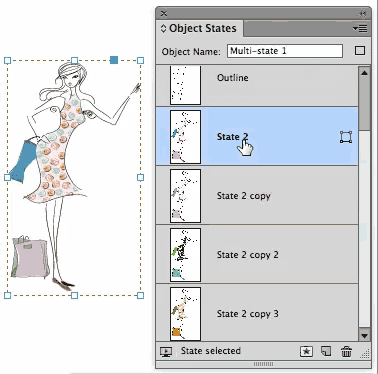
An example of how different Illustrator layers make up the various states of a multi-state object.
Working with Illustrator Layers
So how do you display the layers of an Illustrator file? There are two places to set the layer visibility. The first is when you choose the Illustrator file to place. Click the option to Show Import Options (or hold the Shift key as you click Open) and you open the Place PDF dialog box. (Don’t let the fact that InDesign thinks the Illustrator file is a PDF bother you. It only indicates that you can do the same actions with placed PDFs.)
Click the option for Layers and you’ll see the names of the layers in the Illustrator document along with eyeball controls. Click each of the eyeballs to show or hide the layers.
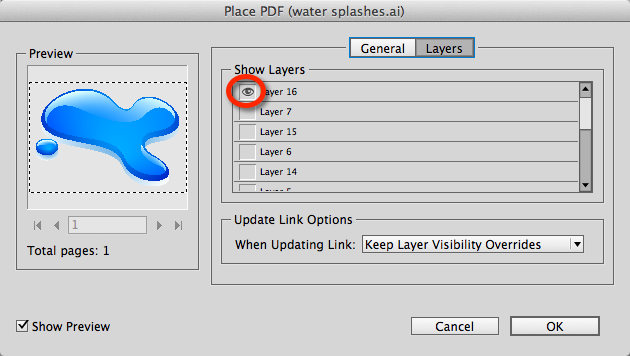
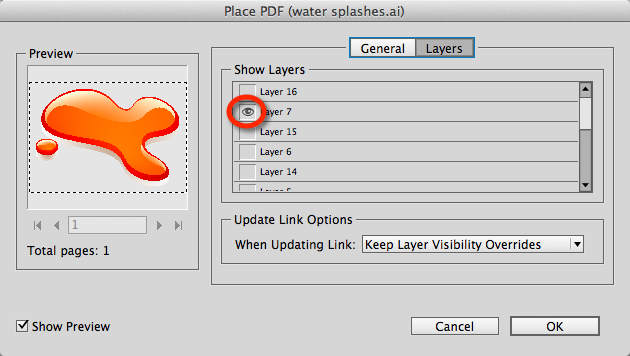

An example of how you can set the visible layers when placing a file.
Unfortunately, there is no way in the core program to place the file multiple times with each layer visible. I create the various options by place the file once and then duplicating it several times. Then I change the layer visibility. (See the next paragraph.)
Once you’ve already placed a file, you can change the layer visibility by selecting the image and choosing Object > Object Layer Options. (If you use this feature often, you’ll want to apply a keyboard shortcut to the command.) This opens the same sort of dialog box where you can change the visibility eyeballs. The major difference is there is no preview field in the dialog box. You need to click the Preview checkbox to see what your actions are doing.

A placed Illustrator file with several layers visible.
The Riddle of the Bounding Box
One thing that recently stumped me was when the Illustrator artwork moved to a new position when I turned off the visibility of the layers. In this case I had the image of a button with a shadow. When I turned the shadow layer on and off, the button shifted position within the frame as shown below.

As the shadow layer is turned on and off, the image shifts within the frame.
The solution for this comes from the Import Options dialog box. Make sure the Crop to menu is set for Bounding Box (All Layers). This makes sure that even if a layer is hidden, its boundary is still used for the position of the art.
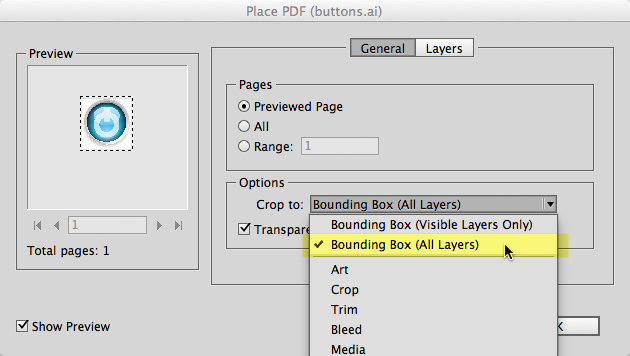
The Crop To menu needs to be set to Bounding Box (All Layers)
Unfortunately I haven’t been able to find any way to change this setting once the file has been placed in the document. The only way I’ve been able to change the setting is to reimport the file. [There is a script that allows it, but it’s not working in CC yet. We’ll update this if we can get the script working.]
Keeping your Visibility Settings
One more thing you need to remember. In the Layer control, make sure your Update Link Options are set to Keep Layer Visibility Overrides. This way you can make changes to the layers in the Illustrator file without losing the visibility settings for each placed version of the file. However, this won’t work if you add new layers to the Illustrator files. InDesign can’t figure out which layers should or should not be visible so it reverts to the saved version of the file.
For more information:
If you want more information, Bob Levine covered this topic a while back.
This article was last modified on December 30, 2021
This article was first published on September 17, 2013



