Change Balanced Ragged Lines to Pyramid Shaped
This headline is ridiculous, right? This first line is way too long and the second line is too short.
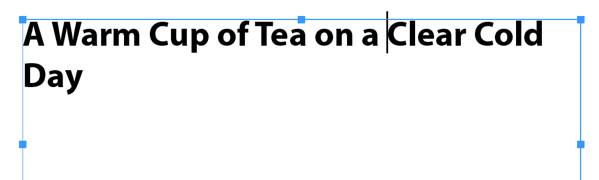
But we can fix this in various ways. One option is to insert a forced line break (Shift-Return/Enter) where we want the line to break, but that’s kind of drastic… if we had to edit the line later, or we need it to reflow differently, that would get in the way. We could also adjust the right margin or the width of the text frame, but I want to show you a different method: Balance Ragged Lines, which you can find in the Control panel menu, or when defining a paragraph style:

When you turn on Balance Ragged Lines, InDesign tries to make the line lengths more even:

It works pretty well, but note that it has a bias toward making the first line slightly longer. Some people prefer that, I guess, but I like having a shorter first line and a longer second line. Sometimes you can’t help it, depending on the text, but in general, I want it to be more like a pyramid.
So it turns out that InDesign lets you change that… but there is no UI — no customer-facing interface! There is, however, a way for scripts to change it, and Keith Gilbert took advantage of that with a freebie script he wrote and posted on his site. After you install the script (click here for instructions on installing scripts) you can place your cursor inside a paragraph and run the script in the Scripts panel. You get this dialog box:

You can see the options in there! I’ll choose Pyramid and click OK:

That’s better! And you can see that the paragraph style has a + symbol, meaning that this now has some local formatting on it:

But I can choose Redefine Style from the Paragraph Styles panel menu, and now all paragraphs with this heading style will update to pyramid shape!
By the way, because there’s no way to see what the current balance shape is in InDesign, Keith wrote another script with the word View at the end. Double-click that and it gives you a peek at what’s going on under the hood:
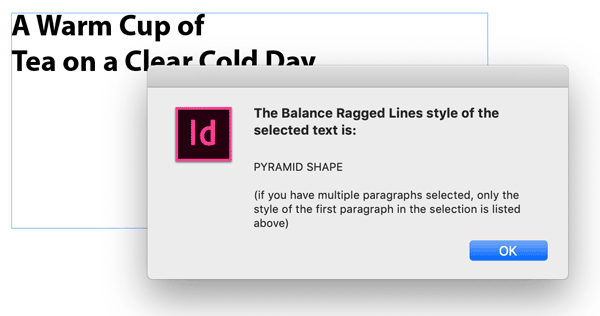
Thank you Keith!




Neat trick! But there’s no way to set one of the other options, like Pyramid Shape, as the default for InDesign, is that correct?
There’s no way to run this script while no documents are open, no.
Hi Jamie!
1. Create a text file
2. Type:
app.textDefaults.balanceRaggedLines = BalanceLinesStyle.PYRAMID_SHAPE;
3. Save the file with a “.jsx” extension
4. Install the script you just created
5. Run the script with no documents open
This will set the InDesign default to pyramid shape. To set it back to normal, create another script that contains this line:
app.textDefaults.balanceRaggedLines = BalanceLinesStyle.VEE_SHAPE;
Cool. Now what I need is one that will balance the lines without ending the line with a preposition. I hate that! Clearly the break here should be after Tea.
For that you’re gonna need “Adobe Sensei” or, for the time being, a human.
I prefer using non-breaking spaces in a situation like this. Without changing the internal balancing rules, simply change the space after “on” to a non-breaking one and you’ll get your desired result. And it’s not as drastic as a forced line-break, since the outcome will likely be as you wish it even if you change the measure or type size .
Ensuring a longer top line – an inverse pyramid shape, if you like – is conventional editorial practice for news story headlines. I was taught this when I joined my first production desk back in the day, the reasoning being that while equal decks were preferable, at least if the top deck was longer than those underneath, the white space created by the rag-right directed the eye diagonally downwards towards the story immediately below it. It’s a tidy theory but it doesn’t hold for other content such as features, spread layouts, etc. Keith’s script + David’s implementation in a para style is a fine way of supporting both approaches – I shall be sure to share this post with colleagues. Cheers.
Thank you very handy tip.