Canva vs. Adobe Express
Which is the perfect design tool for your creative projects? One, the other, or—both?

This article appears in Issue 44 of CreativePro Magazine.
I’ve always thought of myself as a creative wizard, a design sorcerer on a never-ending quest to find that one design tool to rule them all.
Could it be Canva, with its friendly interface that feels like a warm hug after a long day of building shapes from scratch with Illustrator?
Its vast treasure trove of templates calls out to me like a siren song, promising to fast-track my client’s poster request into a polished masterpiece with only a few clicks. Its overwhelming number of premade high-quality templates makes you feel like you’re cheating. Surely, this is the answer to having to create matching collateral for some of your low-level design projects like Instagram reels.
Or, is the better choice Adobe Express, with its supposedly seamless integration with your other Adobe tools?
After all, your Creative Cloud subscription already gives you the premium version of Adobe Express. Why not take advantage of that amazing, practically free resource? Why should you have to shell out another $15 per month for Canva Pro? Isn’t it plebian software created for the masses? You’re a professional designer!
But then you remember:
- Your clients can easily edit words, colors, and more if you create a design for them in Canva.
- Maybe you already have a Canva Pro subscription, so why not at least check it out?
- You could probably get away with using the free version of Canva for this one simple project you’re working on.
The Better Tool for the Job
Just as you use Illustrator for one task, Photoshop for another, and InDesign for something else, mixing and matching throughout a project, I see no reason you shouldn’t do the same with Canva and Adobe Express.
As for the cost, I spend more than $15 at Starbucks for a hazelnut flat white with a bagel and cream cheese. I get those almost daily; Canva will last you the whole month.
Let’s take a look at how the tools stack up for some common tasks and features.
Background removal: Canva wins
Pretty much every tool out there today can isolate your subject and remove backgrounds for you. Surprisingly, Canva performed better than Adobe Express (and Photoshop) in my tests.
For example, Adobe Express included extra items along with the subject (Figure 1). Repeatedly in situations such as shown in Figure 2, the Adobe tools weren’t smart enough to know an arm was under the hair, but Canva’s easily figured it out.

Figure 1. While you’d think that Adobe would excel at background removal, Canva wins this category.

Figure 2. Neither Adobe Express nor Photoshop found the arm underneath all that hair. Sure, this can be fixed with masking, but why bother when one click will fix it with Canva?
Image uploads: Adobe Express wins
Sometimes you start with a photo, an illustration, or another collateral image that requires a design to go with it. When you upload it to Canva, the image simply appears in your uploads area. Plus, after a time, you’ll notice your Canva uploads folder becomes a graveyard of garbage—the world’s biggest unorganized collection of random images. It doesn’t have a folder structure. Sure, the very recent addition of tags helps, but more improvements are needed.
Adobe Express, on the other hand, analyzes your image, guesses what you’re trying to do, and gives you some ideas for styling that image (Figures 3 and 4).
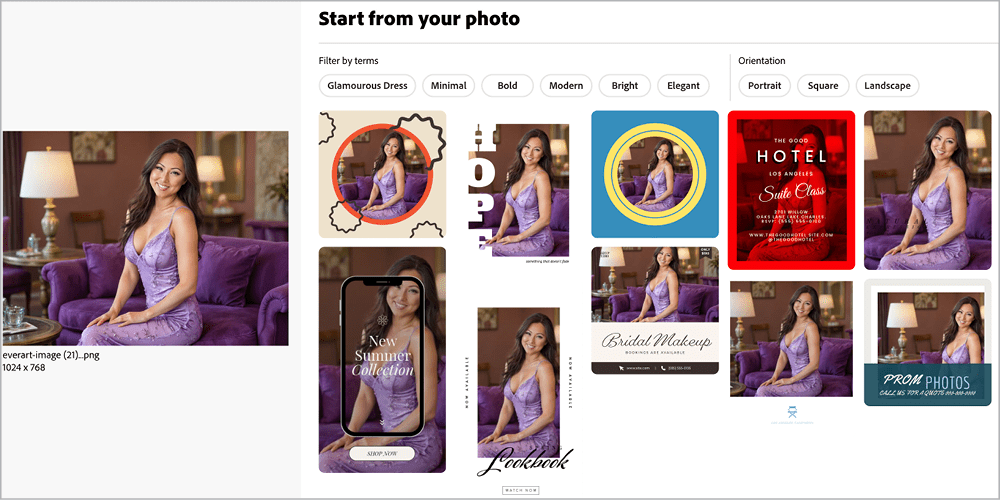
Figure 3. When you upload an image, Adobe Express makes a best guess on what you’re trying to do and offers colors and designs that coordinate with it.
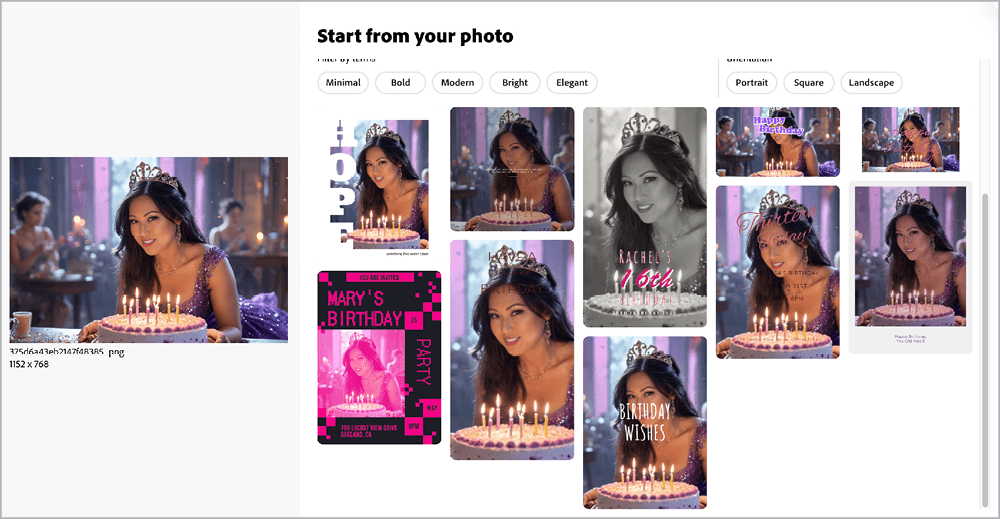
Figure 4. Adobe Express suggests designs around the focal point of an uploaded image so you don’t have to look for a template, but…
You won’t get a plethora of suggestions, but I do appreciate that it makes an effort. Occasionally it misses the mark, however, putting together some unsightly color pairings (Figure 5).
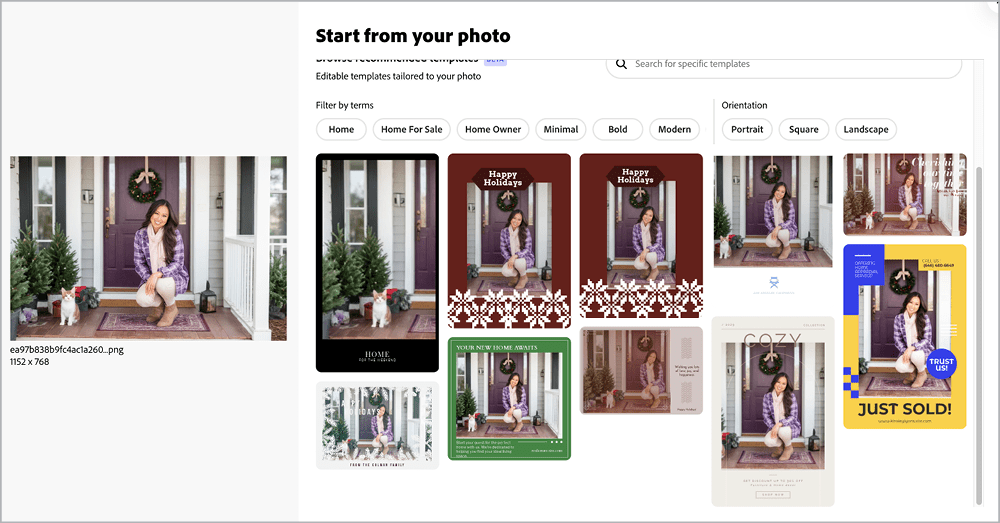
Figure 5. …it doesn’t always get it right. Sometimes the suggestions actually make the photo worse and the colors don’t enhance the picture.
Template quality: Canva wins
The hardest part about using Photoshop, Illustrator, and InDesign is simply staring at a blank page. While all three do provide templates, Canva and Adobe Express both offer files that are far more approachable than those offered by Adobe’s flagship products. However, that’s where the similarities end.
Canva not only has more templates than Adobe Express, they are also higher technical quality and more aesthetically pleasing—and, most importantly, they are modern looking. Adobe’s free templates are so outdated and visually unappealing that you wonder why they even bothered—but, hey, they’re free.
Unfortunately, the premium (paid) templates are just as disappointing. In fact, the free templates Canva offers are far superior to the premium templates in Adobe Express.
Template quantity: Canva wins
If you search for hot pink Instagram reels, you’ll get 20,000 results in Canva (Figure 6) compared to just 695 in Adobe Express (Figure 7).
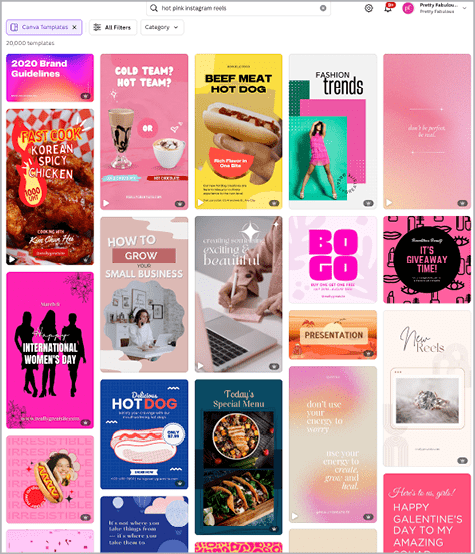
Figure 6. Canva offers a larger selection of much more appealing templates in response to a search for hot pink Instagram reels.
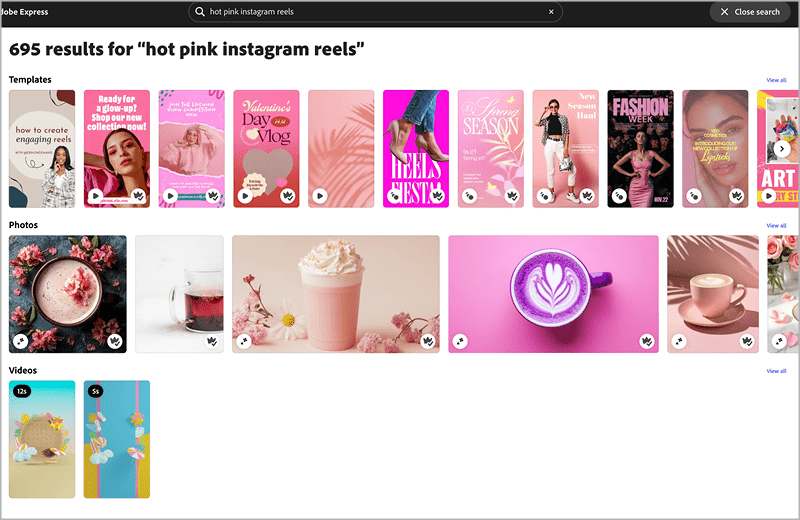
Figure 7. The same search yields significantly fewer results in Adobe Express.
While Canva’s sheer volume of templates can be overwhelming, it also means you’ll probably find something that closely matches your vision and design needs. This is particularly useful if you’re looking for a very specific theme or style.
If you’re a social media manager or a small business owner who needs to create content rapidly, Canva’s extensive library can be a boon. You can quickly browse through thousands of templates to find the one that best fits your campaign’s aesthetic.
Design resizing: Adobe Express wins
Suppose you need to convert a standard, square Instagram template (Figure 8) into a vertical Instagram story.
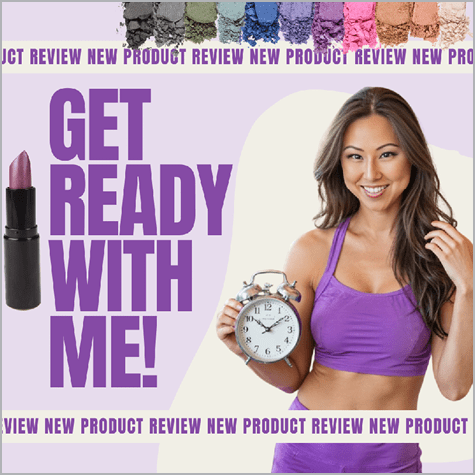
Figure 8. This standard, square Canva Instagram template is perfectly proportioned in terms of shapes, text elements, and the balance of everything in the design.
Canva changes the size of the canvas, but doesn’t necessarily do anything with the elements on the page except squeeze them in so everything is visible (Figure 9). It’s up to you to move things around and resize them.
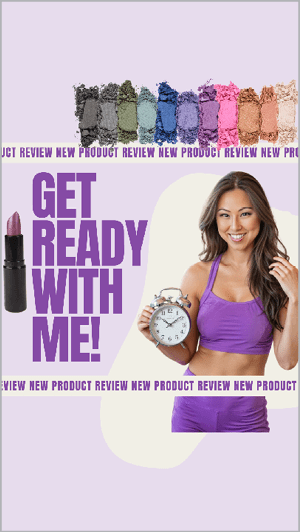
Figure 9. When asked to resize the square design to a vertical, Canva does not reposition any of the elements in an intuitive way. You basically get the square inside of a vertical canvas with no enhancements to take advantage of the new layout and dimensions.
When you try the same square-to-vertical conversion in Adobe Express, it uses AI to expand the original image to fill the entire space more naturally.
Adobe Express even gives you a few options in case you don’t like the first image it generated, as well an opportunity to generate some more images on your own.
Compare the square image in Figure 10 with the vertical in Figure 11—I think Adobe Express did a really great job.
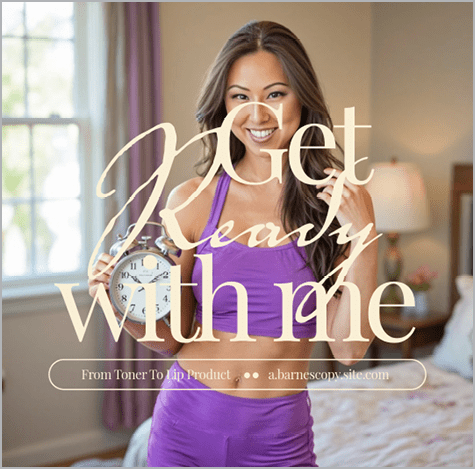
Figure 10. This square Instagram template from Adobe Express is perfectly proportioned and ready to be resized into the vertical. Check out Figure 11 for the results.
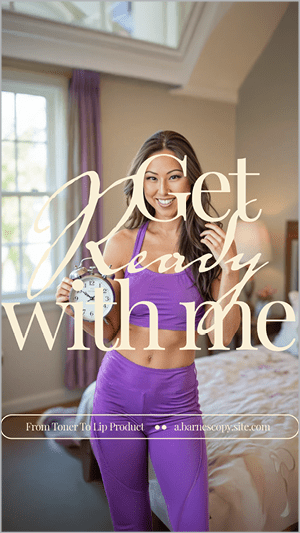
Figure 11. While resizing, Adobe Express used AI tools to lengthen the square photo and make it vertical. The result looks like it was designed as a vertical.
Stock photos of people: Adobe Express wins
The Canva and Adobe photo stock libraries are about equal when it comes to quality and quantity, but Adobe wins for its photos of actual people. When you do a simple search for woman with cupcakes, for example, you get a ton of great results from Adobe (Figure 12) but mostly just cupcakes from Canva (Figure 13).
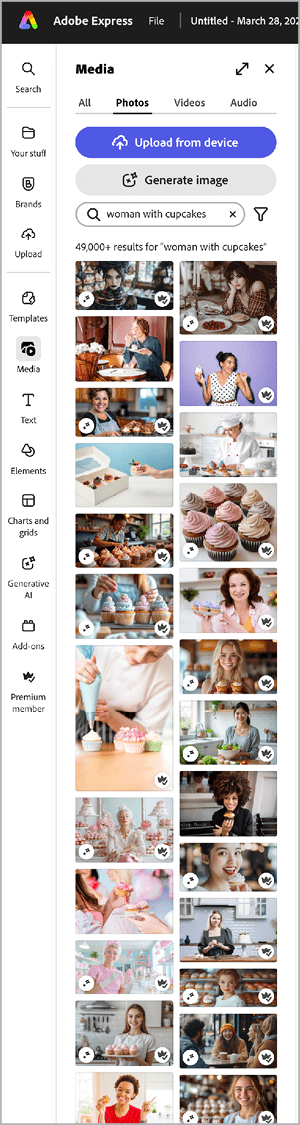
Figure 12. Adobe Express accesses a curated selection of stock images from Adobe Stock, which includes many high-quality photos of people. Search for woman with cupcakes, and you’ll get a large selection of really great results.
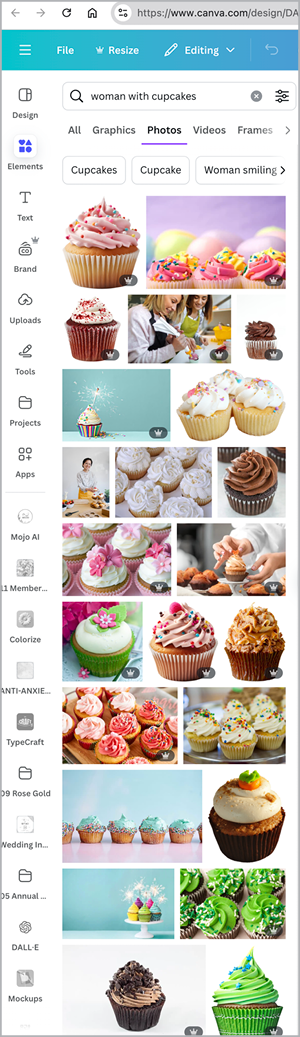
Figure 13. Search Canva for woman with cupcakes, and you’ll get plenty of cupcakes but few women. For whatever reason, Canva simply does not have as many people-populated photos available as Adobe Express.
Maybe you, like me, just had the money-saving revelation: “Hey, I’ll cancel my Adobe Stock subscription and get all the photos for free in Adobe Express!” Alas, that is not going to work. Adobe Express contains a curated collection of Adobe Stock photos, so while it does have a good variety, you’re not going to get access to the entire Adobe Stock library.
Built-in branding: Tied
Allowing users to have built-in branding was a foreign concept to Adobe at one time. In 2022, Adobe took a step in that direction with Style Packs for InDesign (Figure 14), which let you save brand-based typography preferences that you could apply within a document for headers, subtitles, body, and tables.
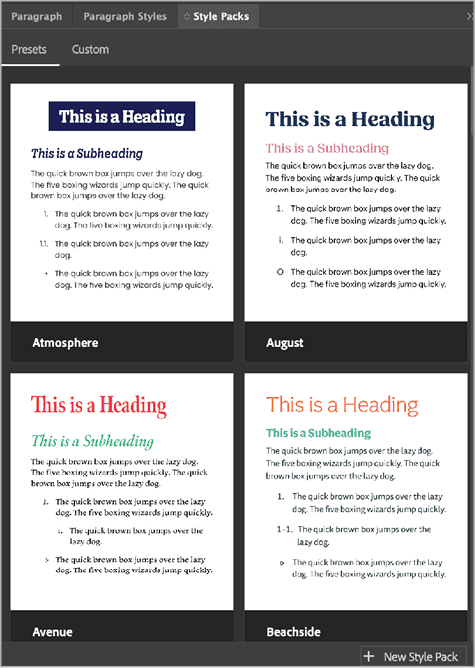
Figure 14. InDesign Style Packs were Adobe’s first attempt to allow you to predefine typography elements based on a brand. You can apply styles to an entire document with one click.
Sure, Style Packs added some convenience, but when Canva added the ability to save a cohesive branding section inside the tool, it was life changing. Adobe Express soon followed suit to make a similar option available.
In both tools, these premium features enable you to save color palettes, logos, fonts, assets (photos, icons, and more), and a brand voice guide. You can share that brand with other members of your team to ensure everybody is using the same guidelines, and you can also save multiple brands, which is great for agencies that do client work.
One huge limitation with the Canva Teams version is that only the account owner can create new brands. In other words, as the Canva account owner, you can share a brand with other team members, but those team members can never create and share their own brands with you or anyone else. Your Canva team members would actually be required to create entirely separate Canva Pro accounts of their own just to be able to utilize the brand feature for their own brands inside of Canva.
In 2024, Adobe updated Express so you can apply your entire brand to your design with one click. Canva has offered this feature for some time.
If you haven’t noticed, Adobe is doing a good job of taking cues from Canva when building new features into Adobe Express. It’s a little late, but at least Adobe is trying to keep up.
Favorite add-on feature: Adobe Express wins
I frequently create slides showcasing example logos from other brands to get a point across to clients, and the free Brandfetch add-on for Adobe Express saves me hours and hours of work.
With Brandfetch (Figure 15), you can look up any brand right from inside Adobe Express—no more switching to a browser, scrolling through the internet, discerning a logo’s latest version, downloading it, removing the background, and uploading it back to my main tool (as with Canva).
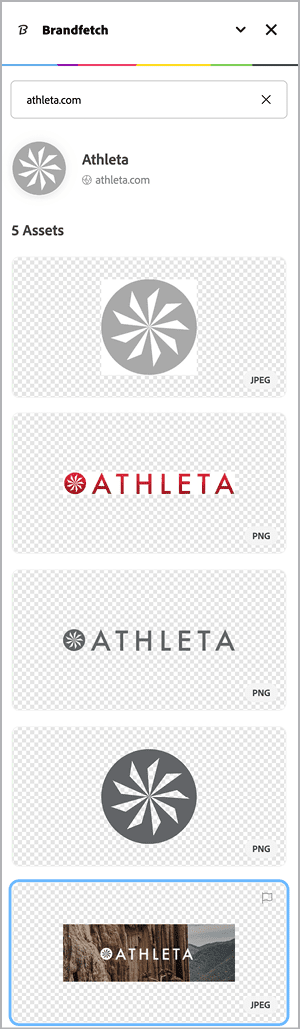
Figure 15. The Brandfetch add-on lets you easily find logos and icons of other brands and add them to a design document without leaving Adobe Express.
Instead, Brandfetch provides the logo in a transparent image with multiple variations of the logo, the logo mark, and icons. This is a huge productivity enhancer for anyone who makes slides.
Built-in social media scheduling: Tied
The premium plans for both Canva (Figure 16) and Adobe Express (Figure 17) allow you to schedule and post to a maximum of three social media accounts of your choosing. Whether you see this as a win really comes down to your marketing strategy and back-end process.
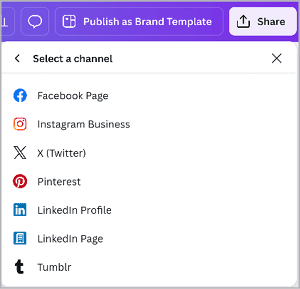
Figure 16. Canva lets you schedule social media posts for up to three platforms. (No, there is no option to upgrade this; three choices is the premium version.)
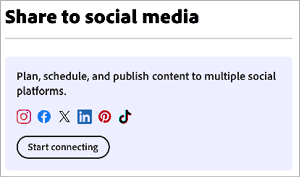
Figure 17. Adobe Express allows you to connect to many platforms just as Canva does, but it also limits you to only three choices and requires a paid subscription.
If you only ever post to three or fewer accounts, then great. If you post everywhere, then you might want to have an all-in-one tool, such as Buffer, Later, Hootsuite, or Zoho Social, where you can see everything all at once and not have it split out on different platforms.
Text animation: Tied
In my work, I don’t use the text animation features, but you’ll be happy to know both Adobe Express and Canva provide adequate options for your slide presentation or for a video or GIF of bouncing text.
From a workflow standpoint, I found Canva easier to work with in my tests. Once I chose an animation style, Canva opened up a new dialog box of options for customizing it (Figure 18). Adobe Express (Figure 19) offers more animation settings, but no additional customization options.
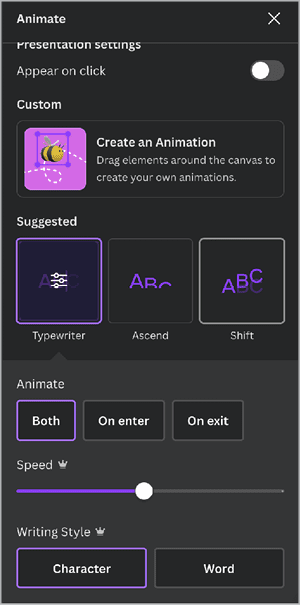
Figure 18. When you choose an animation option in Canva, you can then customize it with more features as soon as you select it, whether you’re creating a slide, video, or GIF.
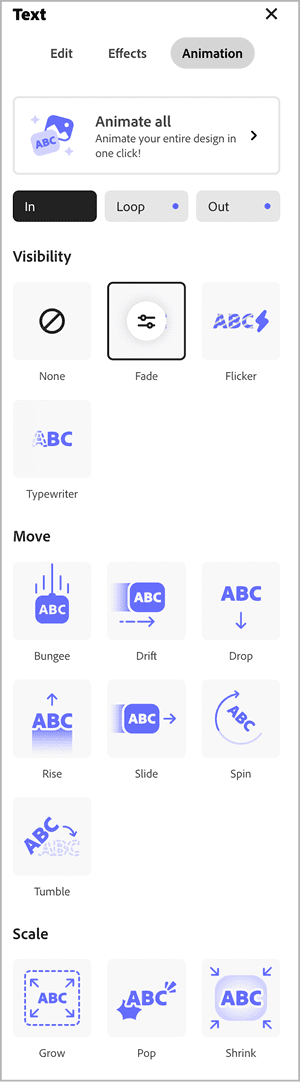
Figure 19. Although animation options are plentiful in Adobe Express, you can’t customize each one as you can in Canva.
Text effects: Adobe Express wins
One of my favorite Adobe Firefly AI features was the text effect that gave your letters any texture you could imagine, like diamonds (Figure 20), feathers, bubbles, cement, wood, paint. Adobe moved this feature from Firefly to Express, where it still generates great results (Figure 21).
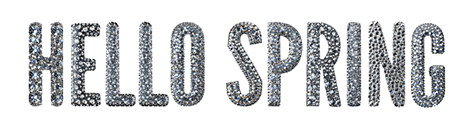
Figure 20. If you can prompt it, the AI-powered text effect in Adobe Express can generate it.
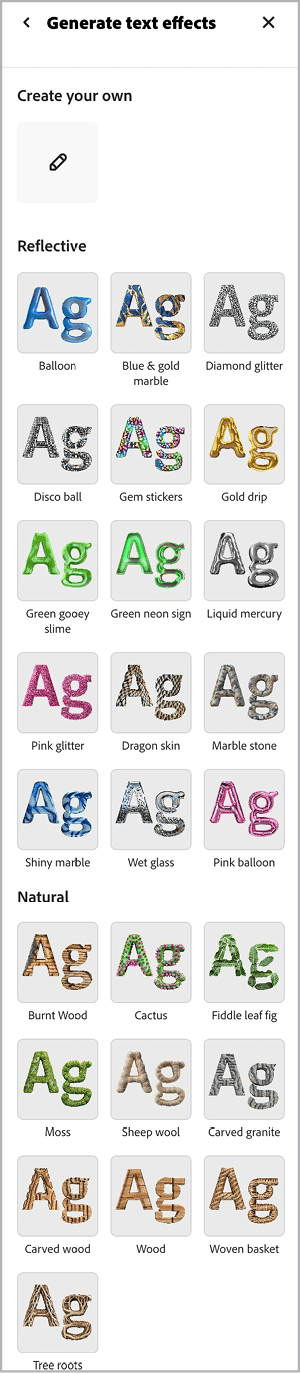
Figure 21. You don’t always have to think of an AI prompt to apply a texture effect to text. Adobe Express offers many predefined text effects that you can easily customize for color and brightness.
Well, this feature is probably very limited in practical use, but it does help when you have tried everything creative you can think of to spruce up a basic-looking design.
By comparison, the Effects panel in Canva is a huge letdown (Figure 22).
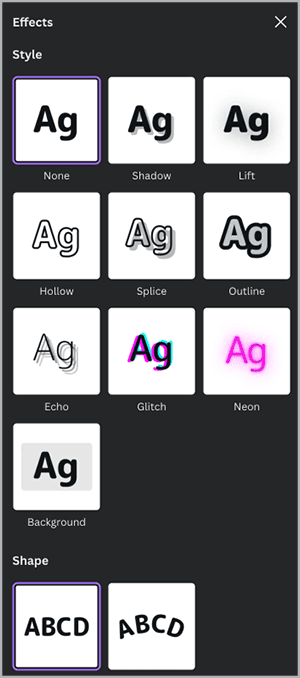
Figure 22. Canva offers standard built-in text effects. To achieve AI-generated effects with Canva, you need a Pro subscription to use the Magic Morph app.
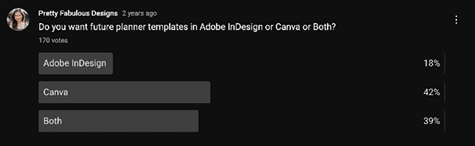
Figure 23. I asked, and my audience spoke: They want Canva templates.
Do More with Add-ons and Apps
When comparing Adobe Express and Canva, you need to remember one fundamental fact: Both can be amplified and extended with third-party additions. Adobe Express calls them add-ons; Canva calls them apps.
I find the skinny Apps menu in Canva (Figure 24) annoying and difficult to use, but the Adobe Express Add-ons menu expands to a full page (Figure 25).
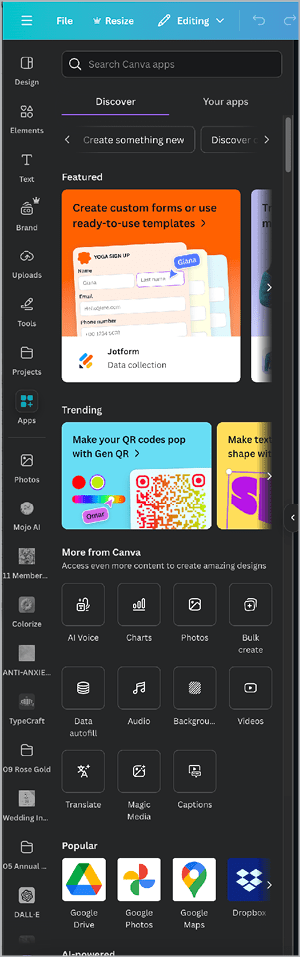
Figure 24. This is just the tip of the iceberg of searching for third-party apps from inside of Canva. An ocean of apps can extend, enhance, and improve the base features of Canva.

Figure 25. Adobe Express has a much more user-friendly interface to navigate and search for add-ons, but Canva offers many more.
You’ll find a ton of apps for Canva, fewer for Adobe Express. Because Canva is much more popular, it offers a much more lucrative market for third-party developers to enter. Some of apps are free, some are paid, and others are hybrids with a limited number of uses, beyond which you’ll be charged.
Be careful when you listen to, watch, or read a comparison piece (including this one), because at first glance it may seem like one or the other program is limited in terms of features or functionality. The right app or add-on, however, can level the playing field.
For example, Adobe Express can natively translate any text, but Canva can make that happen via a third-party app. Do your own due diligence before assuming one is better or worse than the other.
Which Should You Choose?
If you’re unfamiliar with Adobe Express, I wouldn’t waste a single minute on learning it. Canva is growing at a much faster rate, does many things better than Adobe Express, and makes some workflows faster and easier.
If you’re a die-hard Adobe designer like me who is familiar with Adobe Express, do what I do: Learn Canva, and begin to use both. Remember, Adobe Express does do some things better, such as AI-generated text effects and resizing designs for multiple platforms and sizes.
Being a good designer means using every tool that can help you, so be open to new options. Just like you would choose InDesign over Illustrator to create a brochure or large multipage document, you should apply that same judgment to choosing Canva versus Adobe Express for the task at hand.
Use the tool that is best suited for the job, enhances your workflow, or saves you time at the end.
Commenting is easier and faster when you're logged in!
Recommended for you
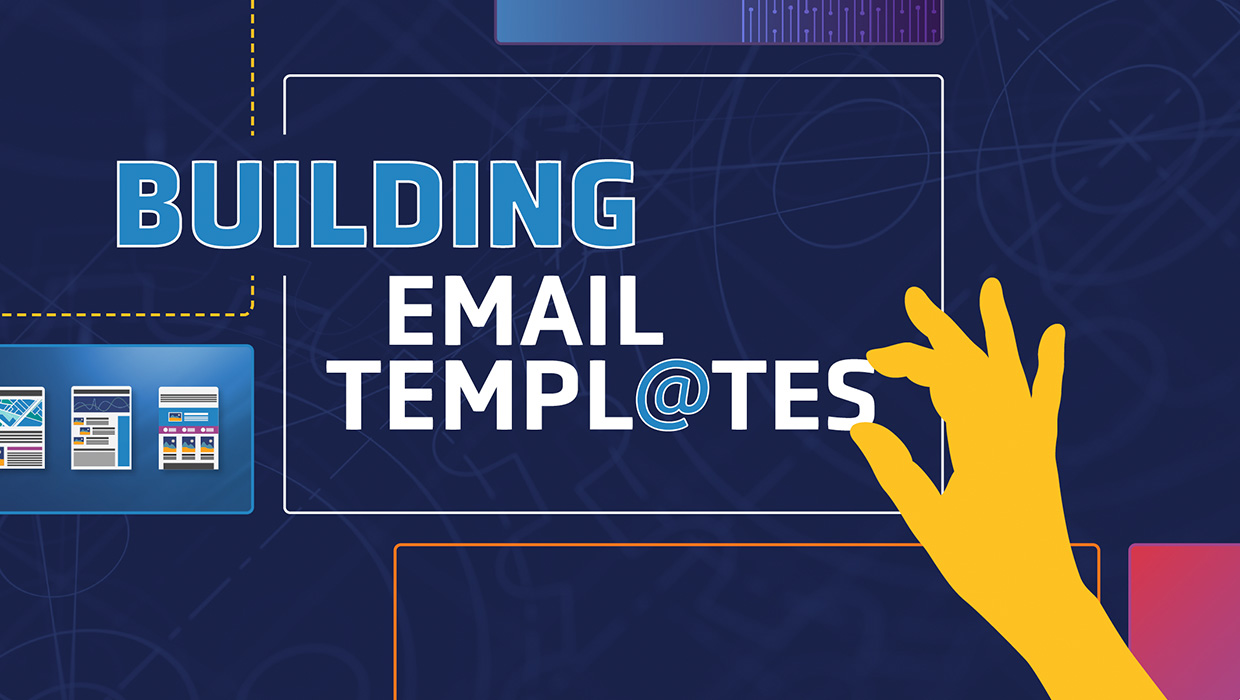
Building Email Templates
Rise to the top of your customers’ overflowing inboxes with effective and effici...




