Best Face Forward: Corel Painter 8 Gets a Needed Makeover

From its inception under Fractal Design, Corel Painter has retained the crown as the finest natural-media graphics-creation software that money can buy. Painter’s feature set is so deep and wide that it is virtually impossible to touch bottom. The sheer volume of pens, pencils, chalk, brushes, paint, paper, nozzles, gradients, weaves, and assorted special effects, coupled with the extensive variations and controls available for each, can be overwhelming. Every new version heaped on more features, and accessing them could tax the patience of even the heartiest graphic artists.
It didn’t help that version 7 and below of Painter sported a Byzantine approach to tools and features that could be vastly confusing to a beginner and a little frustrating to more experienced hands. We think the best news about Painter 8 is the simplified and magically improved interface. Other new features include new brushes and behaviors; layers, masks, and layer masks that conform to the Adobe Photoshop model; and better compatibility with Photoshop file formats. Painter 8 is now shipping; we reviewed a press beta copy, which was quite stable.
Brushed-Up Interface
Corel did a fantastic job simplifying Painter’s interface. Painter’s traditional push-button drawers and static palettes have been retired in favor of resizable palettes that can be grouped into stackable sets to minimize the amount of space they occupy on the desktop. This look and feel has become the standard for graphics applications today, and we’re glad to see Painter follow suit. Gone too is Painter’s horizontal toolbox. It’s been rotated to conform with the vertical industry standard. The old Control palette has been replaced with a context-sensitive Property bar that displays information about the currently selected tool. For example, with the Brush tool selected, the Property bar displays controls for setting size, opacity, smoothness, volume, and feature (see Figure 1).

Figure 1: Painter 8’s New Property bar provides a quick path to the settings of the current tool.
To help you organize and access brushes, Painter 8 sports a reorganized Brush Selector. From this simple toolbar, you can quickly choose a media category and a variant — fine bristle gouache, for example — and adjust stroke type without having to wade through the drawers and icons of old. You can display brush categories and variants as lists or thumbnails; variants may also be shown as strokes, if you prefer.
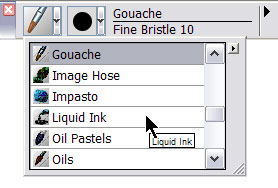
Figure 2: The sleek new Brush Selector is a big improvement. You access the palette context menu via the small arrow on the right side of the Selector.
Corel added a Brush Tracker palette to version 8 that records each brush variant you use, making it a snap to go back to a previous brush without first having to laboriously save each one (see Figure 3). The palette can hold up to 25 variants and retains them even after you close the document in which you created them. If you want to permanently save a variant, you can do that from the palette’s contextual menu. We found this wonderful feature immensely useful, as we didn’t have to hunt around for a named brush and we could clear out the list at will.

Figure 3: The Brush Tracker palette stores your brush variants so you can quickly return to any of them.
Plethora of Palettes
Painter 8’s new Info palette will be familiar to users of Photoshop (see Figure 4). It displays a variety of information about the current document: preview and document size; current cursor location; units; and contextual information for the current tool. If you are using the Eyedropper, for example, the Info palette displays the current cursor position and color values. We found it a little strange that, while the cursor position is dynamically updated, you have to click the mouse to get the current color values. In Photoshop, both sets of data appear dynamically, and we hope Corel fixes this little annoyance in a “dot” release. Also, the Info palette cannot be resized and on our machine, some of the text ran into the palette’s dividing lines, making the values difficult to read. This could simply be a bug in the beta, however.

Figure 4: Painter’s Info palette is useful for inspecting colors, checking selection sizes, and viewing other document properties.
The strange old Layers palette has been refurbished again conform to what is basically the industry standard, displaying thumbnails of layers, layer masks, and selections (see Figure 5). Rearranging, merging, and other layer-based manipulations work pretty much as you might expect if you’re used to Photoshop. This palette bristles with submenus for: choosing blending methods (gel, colorize, soften, and so on); adding special layers such as watercolor, liquid ink, and dynamic effects; and controlling opacity and grouping. Similarly, Corel reworked the Channels palette so you can now save selections to Alpha channels.
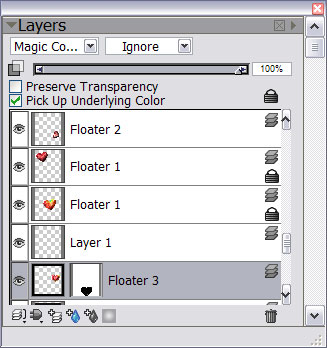
Figure 5: The new Layers palette is much easier to use and looks quite like Photoshop’s.
Lastly, there’s a cool new Mixer palette for interactively blending colors. You use the palette’s Brush and Palette Knife tools to simulate the real-world experience of smushing oils and acrylics together to produce the color of your choice. Mixer palettes can be saved and loaded or used to generate color sets.

Figure 6: Blend your own colors with the new Mixer palette.
Controlled Creative Chaos
If you thought you had a handle on all the tools in Painter 7, you will either be delighted or depressed that version 8 adds more than 400 new brushes. (By the time you finish fooling around with those, no doubt a new version will be released with yet another colossal arsenal of e-toys.) Fine-tuning brushes is much easier than before, thanks to the new tri-tabbed Brush Creator. Here you’ll find the familiar Stroke Designer with the zillions of controls for adjusting every conceivable aspect of brush behavior. New, however, are Transposer and Randomizer tabs. The former lets you blend aspects of two different brushes, for example, watercolor and pencil, to create a unique variant. The Randomizer uses the current brush and variant to generate random settings (see Figure 7).
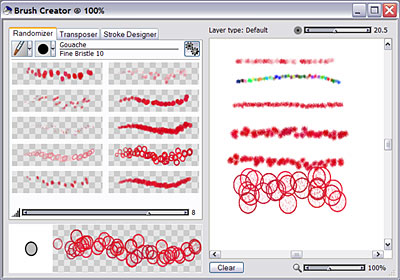
Figure 7: If you somehow get bored with Painter’s standard brushes, you can play with the new brush randomizer and basically waste hours of time.
In earlier versions of Painter, watercolor required its own layer. Although you could “lift” the base canvas to the watercolor layer, you couldn’t use the watercolor brushes on any other part of your document. Version 8 still supports the watercolor layer, but adds the terrific Digital Water Color feature, letting you paint with water brushes directly on the canvas or any other layer.
And for those who just don’t have the energy to work with tracing paper and cloning brushes, Painter 8 includes a new feature that generates a monochrome pencil sketch. It worked fairly well, but doesn’t give you the control you get with the cloning technique (see Figure 8).
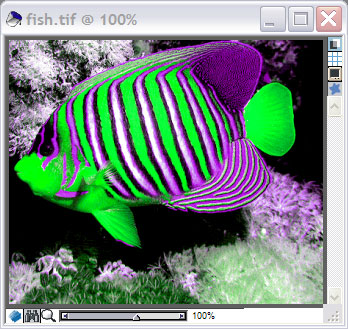
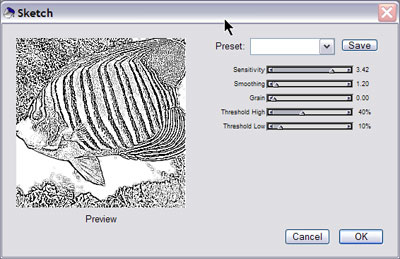
Figure 8: The new Sketch effect transforms any image into a black-and-white drawing. On top is the original, on the bottom is the sketch preview.
Shake Hands with Photoshop
Corel recognizes that most Painter users also own Photoshop and often switch freely between the two programs. Painter 8 preserves Photoshop document organization so you’ll find that your layer sets, channels, and layer masks import cleanly into Painter. And while not exactly a compatibility feature, Corel is offering Painter 8 to Photoshop users as an upgrade, rather than charging the full retail price. That’s a strong incentive for Photoshop users to give Painter a whirl.
There’s no question that Painter 8 is an important upgrade and will delight you with its incomparable feature set. The most amazing thing about Painter, however, is that you don’t need a lot of innate artistic ability to produce eye-popping results. If you’ve always had a hankering for digital artistry but flunked straight lines, try this program –you will be delighted with the results. And if you have Painter 7, the upgrade to Painter 8 is a must-have.
Read more by Susan Glinert.
This article was last modified on January 18, 2023
This article was first published on May 20, 2003





I just received my new update to Painter 8 today and I totally agree with your review. This is a much needed change in the interface. I always found the old Painter 6 and 7 design quite confusing after using Photoshop and Illustrator. I have an Apple G4 running OS X and the program looks stunning and although I haven’t used it much yet I am looking forward to jumping in head first! I must also commend Corel on there service. I upgraded to Painter 7 and within days Corel announced the Painter 8 upgrade. I sent them a message asking them if I could get a deal on the upgrade to 8. They agreed and only charged me $19.95(CAD), which included overnight shipping! I received a notification from Corel that they had shipped the product and 4 hours later it was on my doorstep!