Alternatives to Adobe
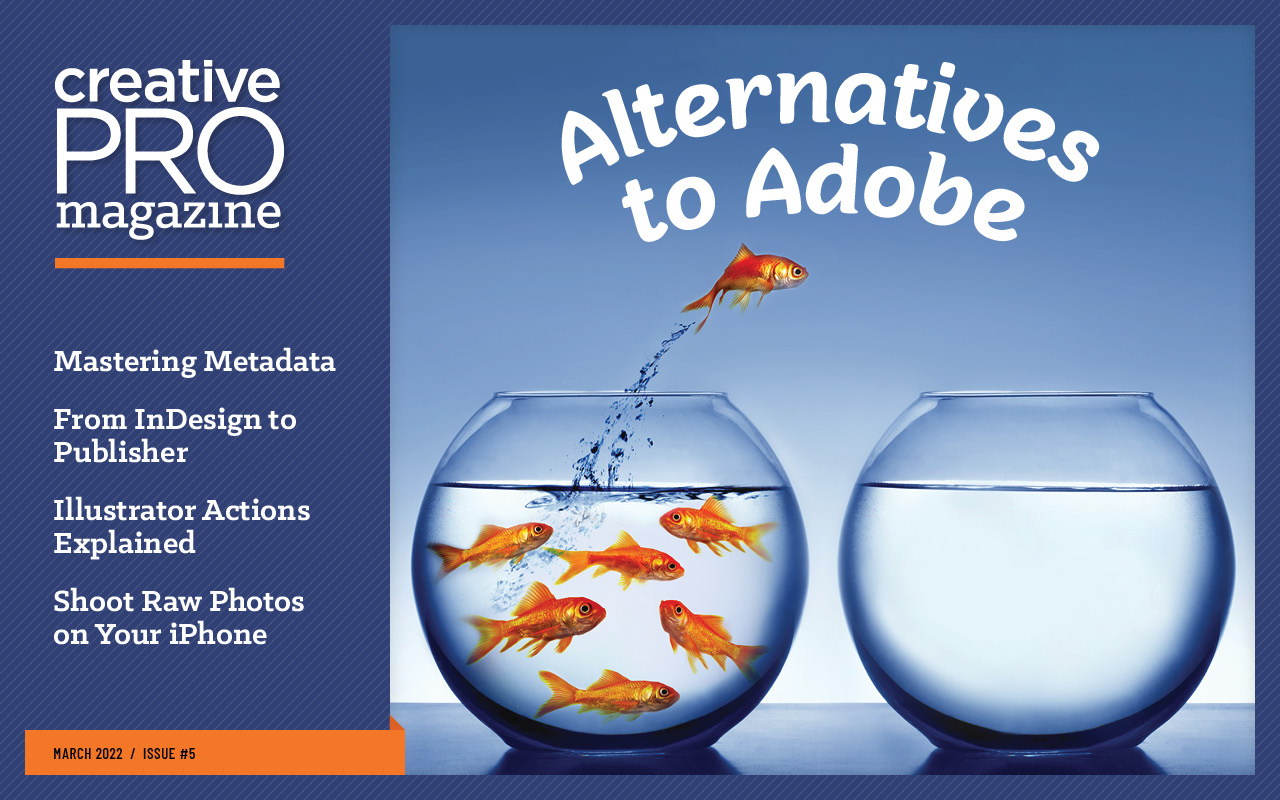
This article appears in Issue 5 of CreativePro Magazine.
After spending a good chunk of my career teaching folks how to use Adobe software, it might seem strange that I’m writing an article talking about how to not use it. But to be clear: I like Adobe’s software! I just don’t think it’s the right software for everyone. Working in InDesign, Illustrator, and Photoshop for more 25 years has been incredibly rewarding and fun, and I wouldn’t trade a day of it. Sure, I rail against the eternal bugs and half-baked features that never seem to make their way back into the engineers’ ovens. And the very idea of subscription software bothers me. But those problems aren’t exclusive to Adobe. Ultimately, I recognize the simple reason that Adobe has grown to dominate the graphic design software market: They make the best tools. No one else in the commercial or open-source realms offers programs as robust and polished as Adobe does. But one size does not fit all. Just because a program has the best features, doesn’t mean it’s the best program for you. Adobe knows this, and they’re not just okay with it… they’ve made strategic business decisions that limit who their products will appeal to. So, my job is to showcase your options, should you ever decide you’re tired of the same old ride and want to kick the tires on some other apps. In this article, I’ve laid out some viable alternatives to InDesign, Illustrator, and Photoshop—specifically three alternatives for each product. Because there are so many potential products to talk about, I’m limiting myself to apps that work on both macOS and Windows platforms. Of course, when I say “viable alternative,” I don’t mean “perfect substitute.” If you do make the switch, you will need to find workarounds for features that simply don’t exist in
these programs. On the other hand, as you’ll discover, some of the products below offer tantalizing features that go beyond what’s in the Adobe apps. What’s more, you may also enjoy the fact that most of these alternatives can be had for a lot less than you’re paying Adobe each month. They’re all available via a single purchase of a perpetual license or for free. Some are also available via subscription, if you’re still into that sort of thing.
Page Layout
The alternatives to InDesign include an old standby, a promising newcomer, and an intriguing open-source option. I may be an InDesign die-hard, but some of these products have me turning my head!
QuarkXPress
Quark.com Cost: $220 per year subscription; $699 one-time purchase with the option to add on Advantage Plan maintenance and support for an extra $299 per year Current Version: QuarkXPress 2022 Notable Features: Too many to list. QuarkXPress does almost everything InDesign does. Plus, it offers up-to-date Pantone color libraries, a free stock image palette hooked up to Pexels and Unsplash, and nondestructive image adjustments and filters (Figure 1). It can paste InDesign content as native objects, convert PDFs into editable files, and export documents as websites and apps with all kinds of interactive features.

Figure 1. QuarkXPress offers the strongest alternative to InDesign, with some added goodies like nondestructive image adjustments.

Figure 2. A taste of Quark’s aggressively hip marketing. Would you buy a page layout program from this guy?
Affinity Publisher
Affinity.serif.com Cost: $54.99 one-time purchase Current Version: 1.10.4 Notable Features: Edit photos and vector artwork in the context of the layout via StudioLink; convert PDF files to native objects; open InDesign’s IDML files; more advanced typographic controls than InDesign offers; flexible, modern color picker; advanced snapping options; layer masks; history; vector shapes; stock images from Pexels and Pixabay; data merge; package; preflight In the realm of design and publishing, the Affinity suite (Publisher, Designer, and Photo) is one of the most exciting things to come along in almost 20 years. Since the early days of InDesign, nothing else (with the exception of the Astute Graphics plug-ins for Illustrator) has impressed me like the offerings from Serif. The combination of power, polish, and price is almost unbelievable (Figure 3). For the cost of a single month of Creative Cloud, you can get in on the ground floor of an app that’s shaping into a serious rival to InDesign, even if it’s not quite there yet.

Figure 3. Publisher’s interface is packed with useful tools for creating professional layouts.

Figure 4. One click in the upper-left corner of the screen is all it takes to switch Personas and get a whole new set of tools for the task at hand (in this case, retouching a placed photo in the context of the layout).

Figure 5. Publisher’s advanced snapping controls are the kind of features you didn’t even know you wanted until you see them.

Figure 6. Publisher is ready to help when you know what you want, but not where to find it.
Scribus
Scribus.net Cost: Free Current Version: 1.4.8 Notable Features: IDML/IDMS import; import PDF as editable text; symbols; story editor; footnotes and endnotes; text variables; cross-references; history; many features for professional print (preflight, collect for output, PDF-X export, CMYK and spot colors, color management, bleeds, printer’s marks), mesh gradients; PDF forms; crash recovery; Markdown import Having debuted in 2001, Scribus has been around almost as long as InDesign. Scribus is open-source software, meaning that the code is publicly available and developed by volunteers. On the upside, that means Scribus will always be free, and you could even download the code and modify it to add new features or fix bugs yourself, if you possess the necessary programming skills. The downside is, that no one is responsible for the state of Scribus. Folks contribute in their spare time. So, there’s no telling when a new version will come out. Naturally, support for open-source software is also a volunteer effort, and you may find yourself spending a lot of time trying to find fixes for specific problems. Fortunately, there is a very good online manual you can refer to when learning the program. Using Scribus is a fascinating mix of pleasant surprises and frustrations. When you start exploring, you’ll see so many familiar features you might feel like you’ve stumbled into an unfinished early version of InDesign (Figure 7). The interface is clumsy and ugly in some spots, but you get used to it. As you might expect from a program that’s been in development for over 20 years, Scribus offers a lot of features, and once you figure out how to use it, most of those features work well enough. Perhaps, not surprisingly, it seems to work best with other open-source file formats, like SVG files. Tip: To avoid frustration and get full functionality for importing images and printing, install Ghostscript before installing Scribus.

Figure 7. Scribus offers a reasonable set of design and print production tools, at a cost of zero dollars.

Figure 8. The options in Scribus’s New Document dialog box suggest that you’re in the right place for basic print production work.
Vector Graphics
For most users, Adobe Illustrator has been the industry’s gold standard since 1988. Can anything else take its place? Illustrator’s rivals stack up much like InDesign’s: a polished veteran, a powerful newcomer, and a solid open-source option.
CorelDRAW
CorelDraw.com Cost: $499 one-time purchase; $249 per year subscription (includes Corel PHOTO-PAINT) Current Version: CorelDRAW 2021 Notable Features: Full array of tools for working with paths and pixels; multi-page documents; Live Sketch, symmetry drawing; perspective drawing; auto-backup; PowerTRACE; review, feedback, and collaboration tools; good support for text and tables; modern Pantone libraries This venerable vector editor—which has been around almost as long as Illustrator—has long been known for being Windows-only. Fortunately, it’s now cross-platform when you get the Suite, which includes CorelDRAW (yes, Corel likes to shout the last part of everything), Corel PHOTO-PAINT, the mobile version of CorelDRAW, Corel Font Manager, and AfterShot3 HDR (their version of Adobe Camera Raw). The standalone CorelDRAW desktop app is still Windows-only. The user interface is elegant and tastefully understated, almost minimalist. Even if you open a ton of panels (called inspectors on macOS and dockers on Windows), all but one automatically collapse to small, docked icons on the side of the screen to leave your view uncluttered (Figure 9). Many buttons and icons auto-hide and appear only when you move your pointer over them—which can be a blessing in the long run but a curse when you’re just learning where everything is. You can also customize toolbars, shortcuts, and the appearance of just about every aspect of the UI, should you desire to.

Figure 9. By default, all of CorelDRAW’s Inspectors/Dockers collapse when you’re not using them, giving you an uncluttered place to work.

Figure 10. Don’t have too much coffee before using Corel DRAW or you may not be able to click the minute button to switch tools.

Figure 11. CorelDRAW’s PowerTRACE makes quick work of converting raster graphics to vectors, with plenty of creative options.

Figure 12. The free resources from Corel really give you a leg up on learning how to use the program.
Affinity Designer
Affinity.serif.com Cost: $54.99 one-time purchase Current Version: 1.10.4 Notable Features: Full array of tools for working with paths and pixels; fast and responsive, even with complex art; unmatched precision (1,000,000% zoom); save history (undo next month what you did today); autosave; customizable toolbars; Vector, Pixel, and Export Personas; Appearance panel; multiple artboards; symbols; graphic styles; advanced layers and masking; professional typographic features; modern Pantone libraries Like Affinity Photo, Affinity Designer comes off like a younger, peppier version of its Adobe forerunner, while offering a mountain of tools and features for drawing, editing, and selecting vector objects (Figure 13). In fact, I feel a little bad putting it in the “vector tools” section of this article because it can also do a ton with text (Figure 14) and pixels (although it lacks an image tracing feature).

Figure 13. Designer sports lots of features for dealing with complex vector artwork, in this case, allowing you to select items based on their appearance so you can modify them all at once.

Figure 14. For a program that’s ostensibly about drawing, Designer has powerful text features, too—including some that only recently appeared in InDesign.
Inkscape
Inkscape.org Cost: Free Current Version: 1.1.2 Notable Features: Import artwork from a vast array of file formats (including Illustrator); many familiar tools for creating, organizing, formatting, and transforming vector artwork; diagramming tools; live path effects; filters; extensions; clones (like Illustrator’s symbols) Along with GIMP and Scribus, Inkscape is a fixture in the open-source graphics community, having been on the scene since 2003. The most fundamental difference between Inkscape and other vector graphics apps is the file format. Inkscape files are native SVG (Scalable Vector Graphics) files. SVG is an XML-based file format maintained by the W3C, the group responsible for web standards like HTML and CSS. It’s designed to be human-readable and easy to edit. In fact, in addition to its set of tools and commands, Inkscape allows you to directly edit the XML code to create and modify artwork (Figure 15).  Naturally, Inkscape files are well suited for web use. They’re small in file size and supported by all modern web browsers. So, it’s not surprising that most Inkscape users create web graphics with the program. However, Inkscape is much more than a web graphics editor. You can save Inkscape artwork in many other file formats for print and digital projects, including PDF, PNG, and EPS, as well as formats for specific industries like AutoCAD. And it can do a lot more than just simple vector editing: You can embed and modify raster graphics in Inkscape files and apply nondestructive filters or path effects to stylize your artwork (Figure 16).
Naturally, Inkscape files are well suited for web use. They’re small in file size and supported by all modern web browsers. So, it’s not surprising that most Inkscape users create web graphics with the program. However, Inkscape is much more than a web graphics editor. You can save Inkscape artwork in many other file formats for print and digital projects, including PDF, PNG, and EPS, as well as formats for specific industries like AutoCAD. And it can do a lot more than just simple vector editing: You can embed and modify raster graphics in Inkscape files and apply nondestructive filters or path effects to stylize your artwork (Figure 16).

Figure 16. Inkscape’s nondestructive path effects allow you to freely explore all kinds of creative options in your artwork.

Figure 17. When you’re getting started with Inkscape, keep your eyes on the Statusbar at the bottom of the window. It offers lots of useful information and tips about whatever you have selected.
Photo Manipulation
Due to its enormous popularity, Photoshop’s imitators are legion. Now there are even web apps that emulate Photoshop. But when it comes to full-fledged desktop apps to consider, these three are capable companions for most of your pixel-slinging adventures.
Affinity Photo
Cost: $54.99 one-time purchase Current Version: 1.10.4 Notable Features: Comprehensive suite of tools for image processing, compositing, and retouching; PSD support; raw support; 16-bit filters; HDR editing; auto-save; nondestructive adjustments, filters, and layer resizing; layer groups; content-aware tools; live perspective editing; robust brush and vector tools; macros Affinity Photo is what you’d get if you ran Photoshop through its own neural filter to de-age it. It’s smooth, responsive, and fast. The interface is fresh and colorful without being childish or distracting. It’s mobile (the iPad version is a separate purchase, $21.99). And it’s packed with power, offering a modern take on the most essential tools and features from 30+ years of Photoshop’s development, organized into five Personas (workspaces on steroids) that you can switch between with a click. Don’t let the low price fool you. This is no toy (Figure 18). The full feature set is vast and contains virtually everything most users would need on a daily basis.

Figure 18. Affinity Photo offers a dizzying array of useful brushes and options to customize each one.

Figure 19. Affinity Photo’s Develop Persona is a lot like Adobe Camera Raw.
GIMP
GIMP.org Cost: Free Current Version: 2.10.30 Notable Features: Import/export PSD files; lots of familiar painting, selection, and transform tools; filters; paths; layers; channels; masks; history GIMP’s community-driven, open-source roots reach back to the mid-1990s when Photoshop was still distributed on floppies and layers were the mind-blowing new feature. Trust me, I was there, and I still have the disks. GIMP’s early history is remarkably well-documented, and you can read all about it here. Wondering about that name? It’s an acronym for GNU Image Manipulation Program (GNU being a recursive acronym for “GNU’s Not Unix”). Developers have a weird sense of humor. Anyway, since the GIMP moniker has been in use for so long it’s clearly here to stay. Speaking of names, most of the terminology used by GIMP is exactly the same as what you’re used to in Photoshop. One notable and slightly confusing exception is that what Photoshop calls panels GIMP calls dialogs. But you can still open them all from the Window(s) menu, so it’s not too confusing (Figure 20).  Basic image processing jobs like compositing, sizing, cropping, sharpening, retouching, and color correcting are all possible in GIMP (Figure 21). There are some features for working with text and vectors, but keep your expectations low in these departments, especially when it comes to text.
Basic image processing jobs like compositing, sizing, cropping, sharpening, retouching, and color correcting are all possible in GIMP (Figure 21). There are some features for working with text and vectors, but keep your expectations low in these departments, especially when it comes to text.

Figure 21. GIMP’s image adjustment tools are less refined than Photoshop’s, but generally deliver solid results. Before/after previews, blending options, and the ability to save presets are all welcome features.

Figure 22. If you need to deliver CMYK images, use Krita to make the conversions after you’re done working in GIMP.
Corel PHOTO-PAINT
CorelDraw.com Cost: $499 one-time purchase; $249 per year subscription (includes CorelDRAW) Current Version: Corel PHOTO-PAINT 2021 Notable Features: Actions; nondestructive effects and adjustments; photo stitch; animations; image sprayer; batch image processing; history; auto-save and backup Notes: In terms of features and functionality, Corel PHOTO-PAINT falls somewhere between Affinity Photo and GIMP. It’s basically a counterpart/add-on to CorelDRAW, with a different set of tools for editing raster images, and it’s available only as part of the Corel Graphics Suite. You can accomplish most common photo manipulation tasks with it, from editing and compositing, to retouching and applying special effects (Figure 23). It also has some basic features for working with video and animated GIFs. Like CorelDRAW, the interface of PHOTO-PAINT is clean and simple. It offers a very pleasant environment in which to work, like a tidy desk. In fact, I think I like its interface best out of all the photo manipulation programs I’ve tried. Compared to PHOTO-PAINT, Photoshop and Affinity Photo are a tad overwhelming, while GIMP has that slightly off-brand “open-source” vibe. Confusingly, Corel also offers a Windows-only photo processing program called PaintShop Pro, which includes many more features for editing photos than you’ll find in PHOTO-PAINT, including raw support. However, PaintShop Pro is positioned as more of a prosumer product. It limits you to working in RGB (you can export to CMYK, but not work in it). PHOTO-PAINT, on the other hand, supports RGB, CMYK, LAB, duotone, multichannel, and grayscale images. For a relatively simple program, Corel PHOTO-PAINT can take a while to get used to. Almost everything in the user interface goes by a different name than it does in Photoshop. Fortunately, Corel offers a Photoshop-to-PHOTO-PAINT translation guide to demystify the terminology and tools. Also, like CorelDRAW, PHOTO-PAINT welcomes you with a bunch of learning resources, including step-by-step tutorials baked into the program (Figure 24).
Choice Words
I hope you found this article useful, whether it inspires you to try some of the alternatives or to merely feel more secure in the knowledge that Adobe, for all its faults, is still the best choice for you. Most of all, I want everyone working in design and publishing to be aware of their options—and you do have lots of options nowadays. I didn’t even get to any of the online-only tools that have sprung up in recent years, like Canva. (Don’t worry, we’ll cover that in an upcoming issue.) Ultimately, the reason I wanted to share all this information with you is that I’m a big believer in the value of competition. Competition spurs innovation by forcing companies to bring their A-game every day, listen to their customers, and devote the resources it takes to constantly improve their products. Then we all win. Vive la différence! Here’s to choice!
Commenting is easier and faster when you're logged in!
Recommended for you

Photoshop Downloadable: Lens Flare Effects
Add drama and impact to your photos with these lighting effects generated with A...
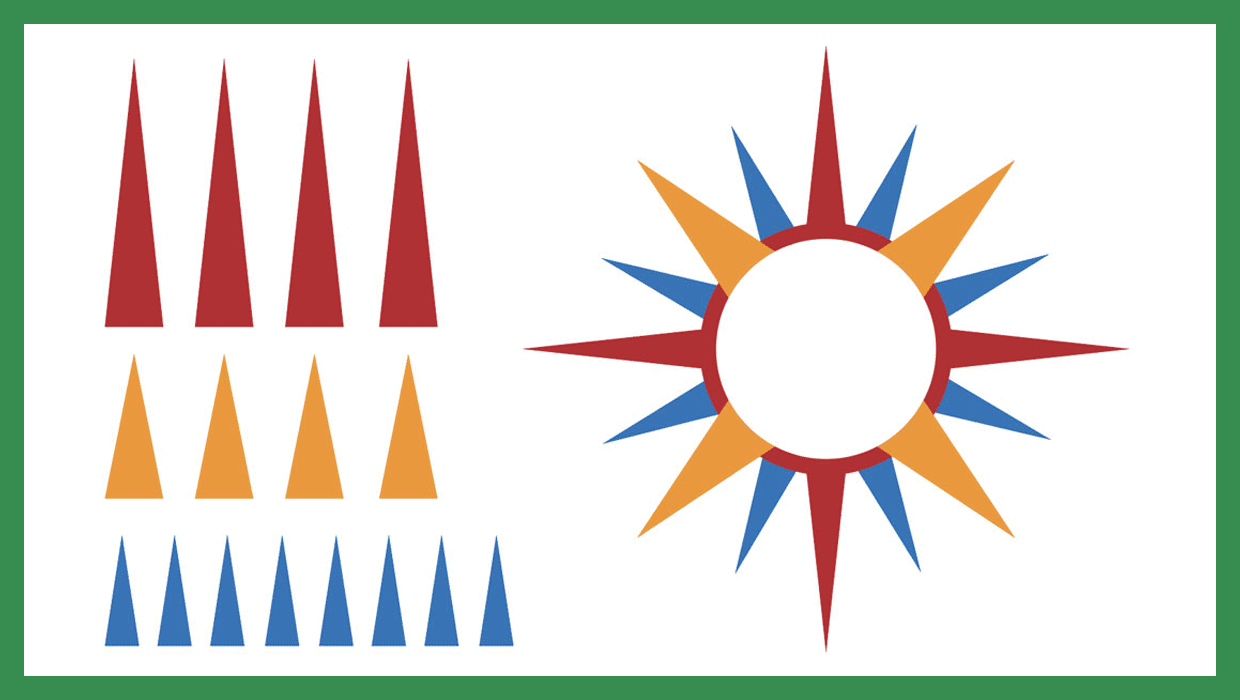
Placing Objects on a Path in Illustrator
Get to know the Objects on Path Tool in Illustrator





