Adobe Mobile Apps for Designers
Is your mobile device part of your creative workflow? If not, it should be. Here’s why.
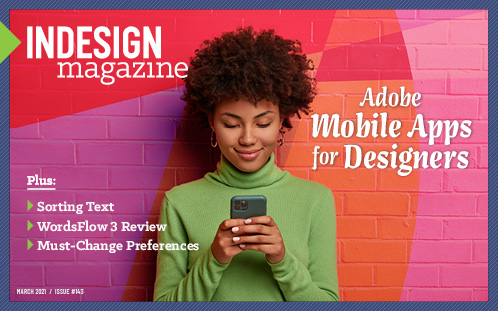
This article appears in Issue 143 of InDesign Magazine.
Mobile apps are significantly changing the landscape of digital creativity, and it’s happening even faster than I expected. Recent Adobe mobile app developments have been phenomenal. If you have been paying attention, you are likely as excited by these developments as I am. If not, you may be feeling overwhelmed, left behind, or not even sure why you should care. In this article, I hope to inspire you to jump on this transformative new wave of creativity.
Blurring the Line Between Desktop and Mobile
Adobe offers 23 mobile apps for your phone or tablet. Five of these have desktop counterparts: Photoshop, Illustrator, Lightroom, Fresco, and Rush. The creative workflows that are possible today with a mobile device are astounding. It’s easy to imagine that in the not-too-distant future use of mobile devices will eclipse computers. For example, Adobe released Illustrator for iPad in 2020 with features not found on the computer. Only after several months did those Object Repeat functions find their way to Illustrator on the desktop. I think this speaks volumes about where developers are focusing their attention. Also, in 2020 Apple released the M1 Macs, powered by the same chip initially developed for the iPad. With Macs and iPads running on the same architecture, we should expect to see mobile apps running on our Mac computers sometime soon. The line between mobile devices and traditional computers is rapidly blurring.

Why you should care
Technology always moves forward. We will never return to the way things were before. Mobile workflows are here to stay. If you haven’t yet embraced your mobile device for content creation, now is the time. To help you decide which ones you should learn to use first, I’ll highlight each mobile app’s core features in the sections that follow.
First Things First: The Creative Cloud Desktop App
You’re probably wondering why I’m telling you to start your mobile journey with an app on your computer. Beginning with the Creative Cloud desktop app is the quickest way to move from computer to mobile device, regardless if your mobile device is a phone or tablet, Android or iOS.
To get started, launch the Creative Cloud app on your computer and select the All Apps tab on the left side. Then, click the Mobile tab along the top center to see the list of all 23 Adobe mobile apps (Figure 1).
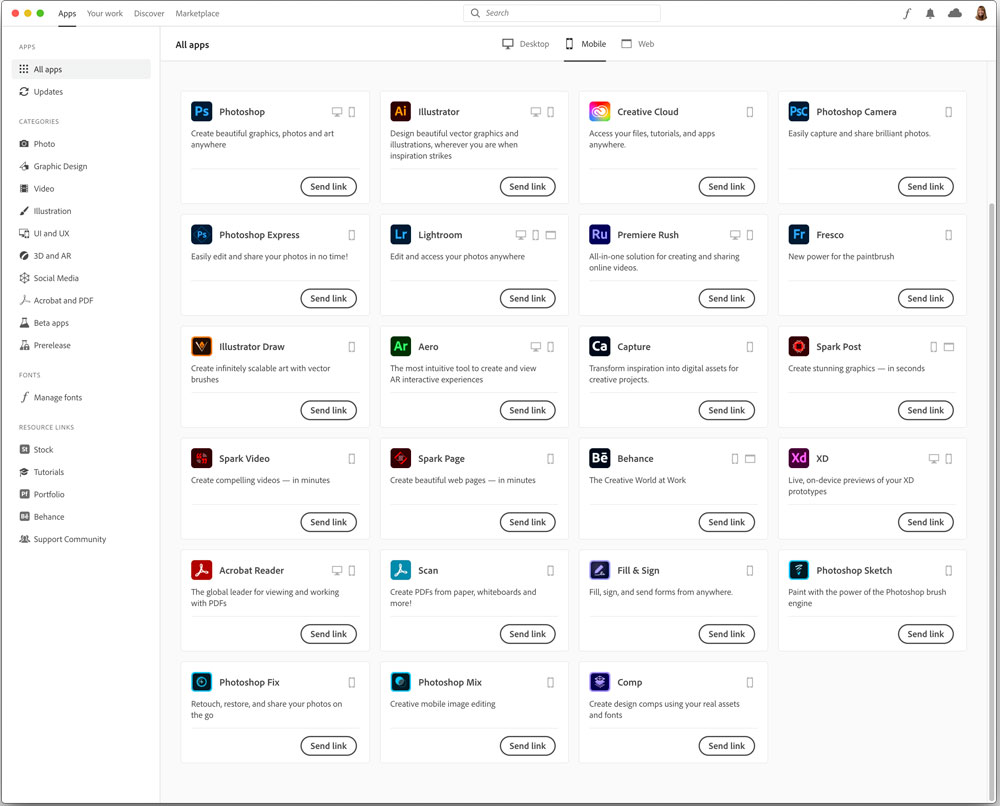
Figure 1. Creative Cloud Desktop app, Mobile tab
Find the Creative Cloud mobile app in the list, click Send Link, and choose whether you want to send the necessary link to your mobile device via text or email. After installing the Creative Cloud app on your mobile device, you can use it to find and install the other apps.
Creative Cloud Mobile App
iOS and Android
Install the Creative Cloud app on your device, and then log in with your Creative Cloud credentials. Tap the Apps icon in the lower right to find links for other Adobe mobile apps (Figure 2). Using the Creative Cloud app saves you from searching the App Store to find the apps. The mobile app offerings depend on what type of device you are using. For example, you won’t see Photoshop or Illustrator on your phone because those currently run on an iPad only.
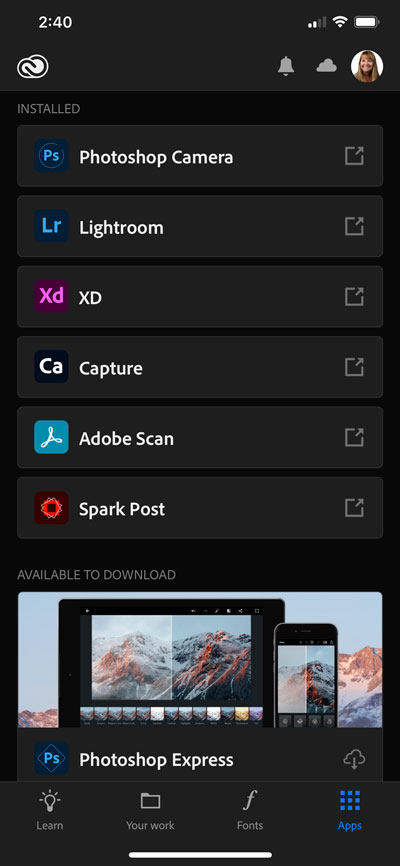
Figure 2. Creative Cloud Mobile app on iPhone, Apps tab
Make sure to explore all tabs. The Creative Cloud app is your Adobe creativity hub. The Learn tab offers tutorials, Behance livestreams, and MAX session recordings. Your Work gives you access to Libraries, files, cloud docs, and Lightroom photos. And my favorite, Fonts, allows you to search and install Adobe Fonts on your device.
Adobe Capture
iOS and Android
Capture is the one mobile app that everyone should have regardless of the kind of creative work you do. You should install Capture on every mobile device you own. Capture is a mighty little app, great for jumpstarting creativity by generating assets from images. Your Capture assets save to Libraries so that you can access them everywhere, in other mobile apps and your desktop apps.
Capture continually gets better. From time to time, Adobe quietly adds new features, so I like to check it often to see what new surprises might be waiting for me. The current list of assets generated by Capture include:
- Materials: Used for 3D models in Dimension.
- Type: Match text from an image to a similar Adobe Fonts typeface.
- Shapes: Create vector color or black-and-white shapes from an image; similar to Illustrator’s Image trace.
- Colors: Create color themes or gradients from colors in an image.
- Looks: Generate LUTs from an image for video or image color grading.
- Patterns: Create kaleidoscope-type patterns in pixel or vector format.
- Brushes: Create custom brushes for Photoshop, Fresco, and Illustrator.
- Pattern Builder: Create a seamless pattern from black-and-white shapes. You can custom color the black-and-white shapes in the Pattern Builder.
How to create a vector pattern with Capture
- Make sure PATTERNS is highlighted.
- Tap the second icon (at top) to access the icons for pixel or vector options. Tap the right icon for vector options.
- Adjust the number of colors with the slider below the image.
- Tap the circled check icon to save the pattern to a Creative Cloud Library.
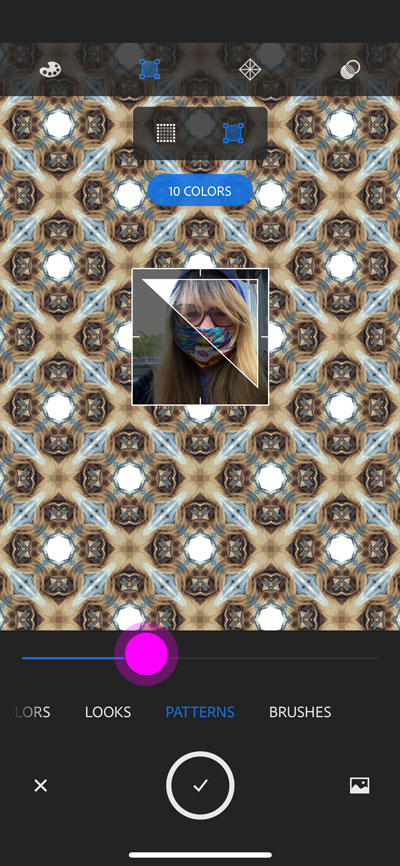
Adobe Capture vector pattern settings
Lightroom
iOS and Android
I may be biased because I am a photographer, but I believe everyone should install Lightroom on their phone. Today everyone is a mobile phone photographer. Lightroom takes your phone photography to a new level of excellence. With Lightroom, you can capture raw image data, edit with the same tools that professionals use in Lightroom Classic, and edit quickly and creatively with presets. These should be enough reasons to use Lightroom, but if not, consider this: Lightroom automatically uploads your photos to the Lightroom cloud, where they are safely stored and not taking up space on your device. The cloud storage is part of your Creative Cloud subscription. If you are paying Apple for extra iCloud space, you might be able to save some money with Lightroom.
How to Capture Raw DNG with Pro settings
- Tap the camera icon (blue icon) to enter the Lightroom camera mode.
- Tap the top center to choose DNG file format.
- Tap the disclosure triangle (lower left) to choose the Professional setting. (You’ll find HDR, Long Exposure and Depth Capture here too.)
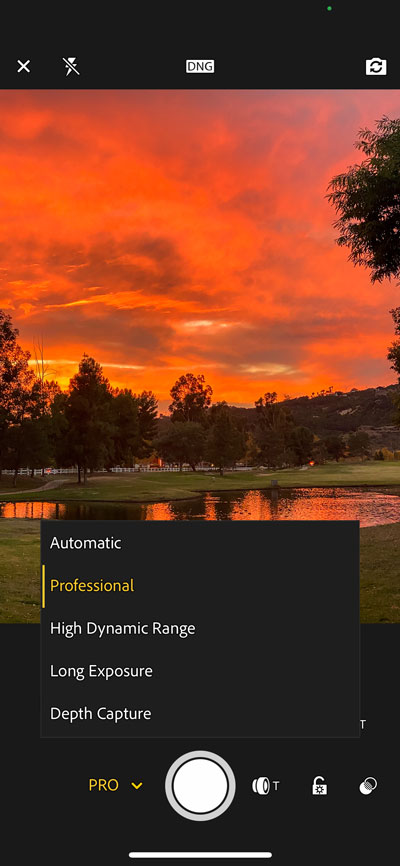
Lightroom mobile camera on iPhone
Photoshop
iOS iPad
When Adobe released Photoshop on the iPad in 2019, they built the app from the ground up, completely redesigning and engineering it to run on a tablet. Photoshop on an iPad is not exactly the same as Photoshop on a computer, but it’s similar enough that you will be comfortable using it. Its features and tools include the ones you need and use most often, such as Object Select, Refine Edge, layers, layer groups, masks, adjustment layers, Type, Transform, and Image Size. Adobe fonts are automatically downloaded and activated if found in a document when opening.
Photoshop on the iPad is less than two years old, and it is rapidly improving with new features. Personally, I’m hoping for layer style effects and the Smudge tool soon because these are the features from the desktop version that I miss the most.
The folks at Adobe have worked hard to create a seamless workflow between computer and tablet. Photoshop on the iPad automatically saves files to cloud docs. With the iPad app, you can open Photoshop files created on a computer saved to cloud docs. Even better: Missing features like layer style effects do not break or prevent you from opening a document on the iPad. Photoshop cloud docs can also be opened with Fresco.
How to find and use Refine Edge
- Long tap the third tool to find the Quick Select tool or Select Subject.
- Tap More, found on the right side of the tool properties (bottom of screen).
- Tap Refine Edge to enter the Refine Edge workspace.
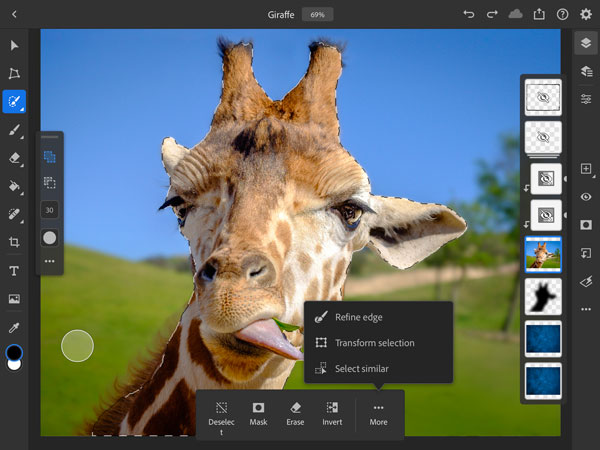
Refine Edge, Photoshop on the iPad
Photoshop Express
iOS and Android
Relatively speaking, Photoshop Express has been around for a long time. It is the longest-running creative mobile app published by Adobe, released initially as an online web service editor in 2008. By 2011, it ran on mobile phones. Photoshop Express is not as full-featured as Photoshop on the iPad. It doesn’t support layers or all of the Creative Cloud features, but it does run on a phone, and it does include a robust suite of photo-editing tools. With Photoshop Express, you can edit raw images, perform advanced healing, apply color Looks, add filter effect overlays, and create collages.
Fresco
iOS
Fresco is a digital painting app released in 2019. Fresco essentially replaced (even though they are still available) Adobe’s original two painting and drawing apps, Sketch and Draw. Fresco is like a combo Sketch-Draw app—but even better. Fresco offers pixel brushes, vector brushes, live oil paint and watercolor brushes, and a smudge tool. Photoshop includes a large variety of brush styles for each category, all customizable. You can also use pixel brushes created with Capture.
Fresco runs on an iPhone or an iPad. If you enjoy finger painting, the phone might work for you, but I prefer to draw with an Apple Pencil on my iPad. Fresco documents automatically save to cloud docs and can be opened with Photoshop on an iPad or computer.
Where to find user-created custom brushes in Fresco
Custom brushes created with Capture are found in the Pixel brushes:
- Tap the first icon to select Pixel brushes.
- View all the brushes with the All tab
- Scroll to the bottom of the panel to find your custom brushes. Library Brushes lists the Creative Cloud Libraries containing brushes applicable for Fresco.
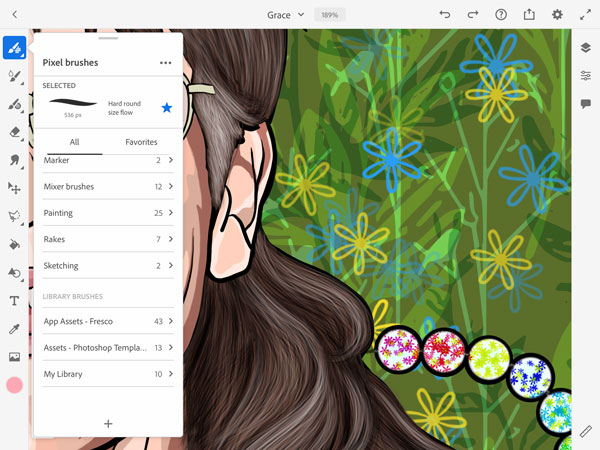
Fresco Library Brushes
Illustrator
iOS and Android
Adobe released Illustrator for iPad in 2020, and just like Photoshop, it was completely redesigned and engineered to run on a tablet. Illustrator on the iPad has many of the same tools as Illustrator on a computer, but I find some of the tools are even better on the iPad. For example, drawing with the Pencil tool creates a beautiful smooth Bezier path the way I always wished it worked on the computer. Drawing with the Pen tool feels more natural because the anchor points and handles are easier to manipulate. From its inception, Illustrator on the iPad included drawing helpers that Adobe only recently added to the desktop application. With these drawing helpers, you can easily create grid repeats, radial repeats, and mirror repeats. Illustrator on the iPad is a powerful and versatile vector drawing app that is still in its infancy. Imagine what it might look like in just a few years!
How to create a radial repeat in Illustrator
- Draw at least one shape.
- Select the shape or multiple shapes.
- Tap the Repeat icon in lower right.
- Tap Radial to create the repeat.
- Add or subtract repeated shapes by tapping the arrows to the right of the selection. Tap-drag up to increase the number of shapes and tap-drag down to reduce them.
- Create a gap in the repeated shapes by tap-dragging on the arrows at the bottom of the blue circle.
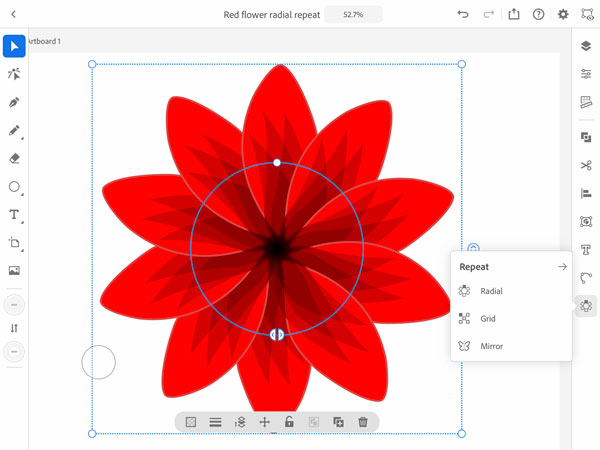
Illustrator Radial Repeat on an iPad
Premiere Rush
iOS and Android
Premiere Rush is a video creation app for capturing, editing, and sharing professional-looking videos. Rush was introduced in 2018, replacing Premiere Clip. Features include auto-reframe, transitions, motion effects, pan, and zoom, in-app browsing for royalty-free sound, transitions, titles, and more.
Videos created in Rush on your mobile device can be shared directly to social media. For more advanced editing, you can open a Rush project in Premiere Pro on your computer. Rush is similar to Lightroom. There is a computer version of the app with all the same features as the mobile app. Also, all files are saved and synced through the cloud. If you want to create videos on the go for your social media channels, Rush is the perfect solution.
Aero
iOS
Released in 2019, Adobe Aero is an augmented reality (AR) creation app for your iPhone or iPad. You need to see Aero in action to really understand what it is capable of, but for starters, try to imagine walking through the layers of a Photoshop composite. With Aero, you can literally do that. It’s also incredibly simple. You can learn to use Aero in a matter of minutes. Prepare to have your mind blown. Seriously, just go give it a try for yourself. Also, be on the lookout for more about using Aero with InDesign in an upcoming issue of this magazine!
How to find free animated 3D characters at Mixamo
Your Creative Cloud subscription gives you access to free animated 3D characters from Mixamo for your augmented reality scenes. Visit www.mixamo.com and sign-in with your CC credentials to search for and send animated characters to Aero.

Spark Page
iOS and Android
Adobe released three Spark apps in 2016. Of the three, Spark Page is my personal favorite. I’ve used it to create photographic travelogues and annual end-of-year personal reviews. The Spark apps were initially developed for grade school kids, providing them with easy-to-use professional design tools. Students around the world use Spark Page to write essays and reports. Professionals love Spark Page too and use it for all kinds of publications.
Adobe markets Spark Page as a single-page website builder, but since published pages are hosted on an Adobe server (similar to Publish Online projects), I don’t think of Spark pages as true websites. They also won’t show up in search engine results. You can, however, embed a Spark Page story in a website of your own.
With your Creative Cloud subscription, you can create custom-branded templates at the Spark website and use the brand template for your story in the Spark Page mobile app. Spark apps provide direct access to your Creative Cloud files, Lightroom photos, Dropbox, Google Photos, Adobe Stock, and royalty-free stock sites. Spark is intuitive to use. There is virtually no learning curve needed to build a web page with beautiful typography, photos, buttons, and video links.
Spark Post
iOS and Android
Spark Post is a must-have app for anyone who creates social media graphics. Spark offers a huge selection of templates to get you started, which means you never have to stare at a blank canvas wondering where to start. Before Spark, I created my social media graphics with Photoshop, but now I go straight to Spark Post. There is seriously no easier way to create professional-looking social media posts or banners.
Spark Post gives you direct access to your brand colors and photos, as explained above. It also includes image enhancement, image color Looks, Adobe Fonts, numerous preformatted shapes and banners, a massive icon library, and GIPHY stickers. With the Resize function, you can change the size of a layout by choosing from a large selection of templates. All social media banner sizes are offered. Resize automatically reflows the graphics to fit the new proportions. Spark Post even supports animation.
Spark Video
iOS and Android
With Spark Video, you can create short, storytelling, animated videos working with simple-to-use templates. Spark video is best for short messages told with animated text, images, and video clips. A decent selection of royalty-free sound loops are found in the app.
Photoshop Camera
iOS and Android
Photoshop Camera is an intelligent camera app that suggests creative lenses and filters for your photos while framing the shot. You can also use the Photoshop Camera app to add filter effects to existing images. The results are applied to the picture non-destructively, so you can change your mind about the filter choice after you snap the shot. You can also create multiple versions of the same image (Figure 3).

Figure 3. Dublin and Jameson show off their multiple personalities with four of the Photoshop Camera lenses, created on an iPhone. (Photos collaged with Photoshop Express on an iPhone.)
Acrobat Reader
iOS and Android
The Acrobat Reader mobile app is surprisingly similar to Acrobat’s desktop version, with most of the same tools packed into a small screen. Your Creative Cloud subscription essentially turns the Reader app into Acrobat Pro DC. You can edit PDFs, perform markups, add comments, and share the document with others through Adobe Document Cloud.
Adobe Scan
iOS and Android
The Scan app turns your documents into PDFs with editable text. Scan runs OCR, converting text images into searchable and editable text fields. Scan is a powerful little app, great for digitizing receipts and business cards. The scans you capture are saved as PDF files to Adobe Document Cloud.
Fill & Sign
iOS and Android
Fill & Sign is a convenient app for those times you are handed a form the old-fashioned way, on a piece of paper. With the Fill & Sign mobile app, you can use your phone to snap a picture of the paper form, fill it out, and send it to the recipient.
Adobe XD
iOS and Android
The Adobe XD mobile app is not a content-creation app. Instead, it is used to preview and test XD prototypes. XD projects saved to cloud docs can be opened and played in the mobile app. The mobile app can also perform live previews of projects as you work on them by connecting your mobile device to your computer with a USB cable. For a full rundown of the XD desktop app, see Bart Van de Wiele’s article in Issue #142.
Behance
iOS and Android
With the Behance app, you can browse the creative portfolios of artists from around the world and add projects to your profile. The Behance mobile app is essentially the same as viewing the Behance website with a browser, but with a cleaner user interface designed for the mobile screen. You can even watch Behance livestreams with the Behance app.
The Leftovers
Photoshop Fix, Photoshop Mix, Photoshop Sketch, Illustrator Draw, and Comp are all older mobile apps that may be reaching the end of life. Adobe has already announced that they will no longer develop Comp, although it is still available in the App Store. Comp is a layout application that works in tandem with InDesign. I’m hoping that the end of life for Comp means something even better is on the horizon for InDesign users.
Photoshop Fix and Photoshop Mix are great little photo-editing apps, but you don’t need them if you have Photoshop on your iPad. However, they still work great on a phone if that is all you have.
Photoshop Sketch and Illustrator Draw are still available for download, but even the Adobe FAQ pages suggest that you check out Fresco instead.
Mobilize Your Creativity
I hope that you were so inspired reading this article that you couldn’t finish it without first installing some apps on your mobile device. The future of mobile creativity starts today. Jump on the wave with me, and let’s see where it takes us.
Commenting is easier and faster when you're logged in!
Recommended for you
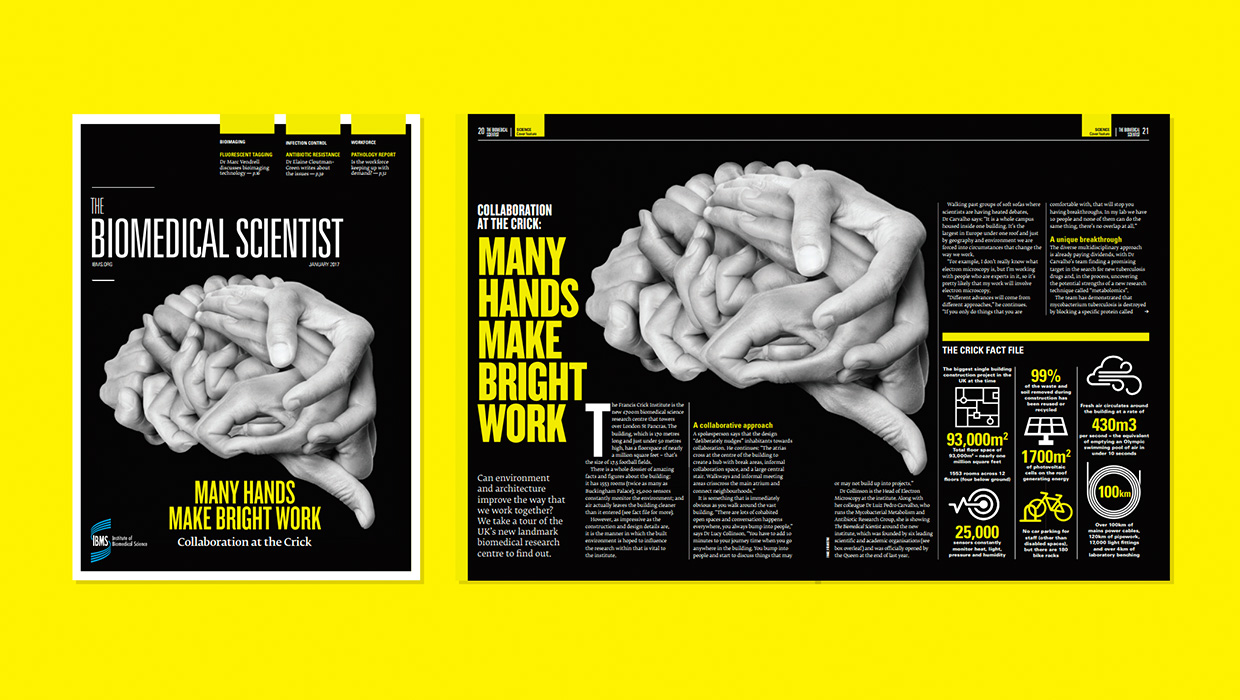
InDesigner: Carrie Bremner
This UK art director for Newsweek blends bold graphics with editorial accuracy
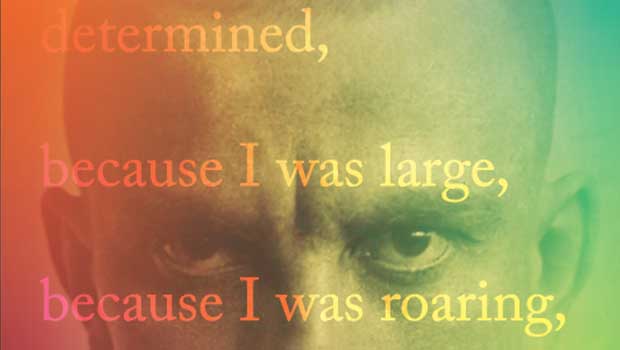
Designing with Gradients
Techniques for enhancing your page designs with attractive color blends.

Stealing Great Design
See how to embrace your influences and borrow from them to make something totall...




