Adjusting Gradients in Table Cells
When you want a gradient to fit inside a single table cell, you need to take extra steps.

J.G. wrote:
Imagine a table with three cells in one row. I fill the middle cell with a black-to-white gradient. However, that cell only appears filled with a portion of the gradient, as though all three cells were filled! How can I fill the cell with the whole gradient?
You are not the first person to be flummoxed by the way InDesign applies gradients inside text frames. Yes, I know you selected a table cell, but remember that tables are still always inside text frames. And when you apply a gradient swatch to anything in a text frame, InDesign “places” the gradient as though the gradient stretched across the entire frame.
In the following image, the second row of the table has a gradient that stretches across all three columns. Then, I selected the middle cell in the next row and applied the same gradient swatch:
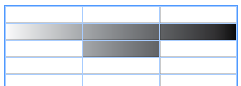
To force the blend to fit inside the cell, first select the cell (if the type cursor is flashing inside the cell, press the Esc key), then drag across the cell with the Gradient Tool. This applies a “local gradient formatting” to the cell.
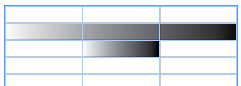
Of course, if you had to do a hundred of these, it might be easier to make a custom gradient swatch that simply started a third of the way over on each side:
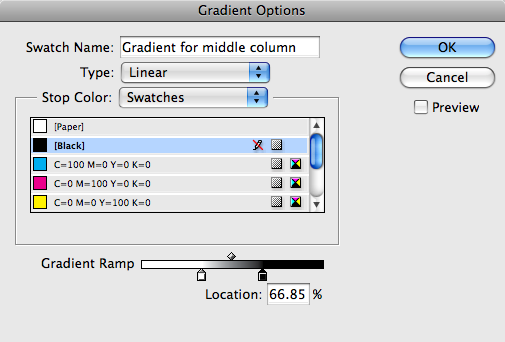
Here’s another article on uses of the Gradient Tool.
This article was last modified on December 19, 2021
This article was first published on July 24, 2009




