Add or Remove Columns Automatically As You Edit a Story
Learn the trick to make InDesign's Auto-Size feature automatically add or remove columns as you edit a story.

You may know about InDesign’s Auto-Size feature, which lets you make a text frame grow as you add text to a story — and thereby won’t easily become overset. Normally, people set up frames so that they grow vertically. But the Auto-Size feature (which you can find by choosing Object > Text Frame Options, or by Option/Alt-double-clicking on a text frame with the Selection tool) can also make frame expand in width:  The “Width Only” feature in the Auto-Size tab is usually used for long headlines. But there’s another use that is pretty cool: you can use this to automatically add or remove columns automatically as you edit a story. The key to making this work is to also set the Columns pop-up menu (in the General pane of the Text Frame Options dialog box) to Fixed Width:
The “Width Only” feature in the Auto-Size tab is usually used for long headlines. But there’s another use that is pretty cool: you can use this to automatically add or remove columns automatically as you edit a story. The key to making this work is to also set the Columns pop-up menu (in the General pane of the Text Frame Options dialog box) to Fixed Width:  When you have both Auto-Size set to Width and Columns set to Fixed Width, then InDesign will adjust the number of columns for you as you add or remove text. For example, here’s a small text frame:
When you have both Auto-Size set to Width and Columns set to Fixed Width, then InDesign will adjust the number of columns for you as you add or remove text. For example, here’s a small text frame:  Now here’s the same frame after I just added some additional text:
Now here’s the same frame after I just added some additional text:  You can see that the height of the frame did not change, and the column width did not change… but InDesign did expand the frame and add 2 more columns automatically, so that the columns widths are all the same. Of course, if I removed some of
You can see that the height of the frame did not change, and the column width did not change… but InDesign did expand the frame and add 2 more columns automatically, so that the columns widths are all the same. Of course, if I removed some of
the text, the frame would shrink back down to fewer columns. Unfortunately, there is no “Max Width” feature in Auto-Size, so as you add more text, the frame goes right off the side of the page:  I really wish Adobe would add a Max Height and Max Width feature to the Auto-Size dialog box! Nevertheless, this auto-add/remove-columns feature can be very useful in certain templated documents.
I really wish Adobe would add a Max Height and Max Width feature to the Auto-Size dialog box! Nevertheless, this auto-add/remove-columns feature can be very useful in certain templated documents.
Commenting is easier and faster when you're logged in!
Recommended for you
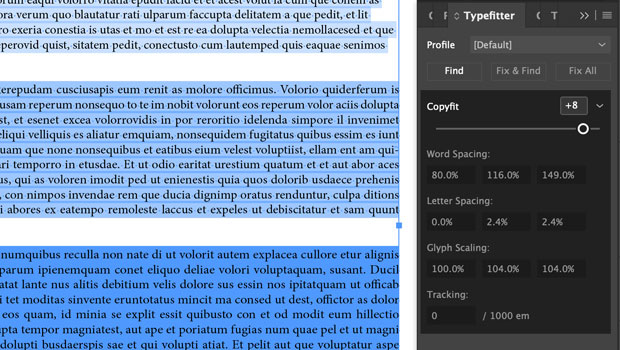
InReview: Typefitter 5
The latest version of this venerable plug-in from Typefi gives you unparalleled...
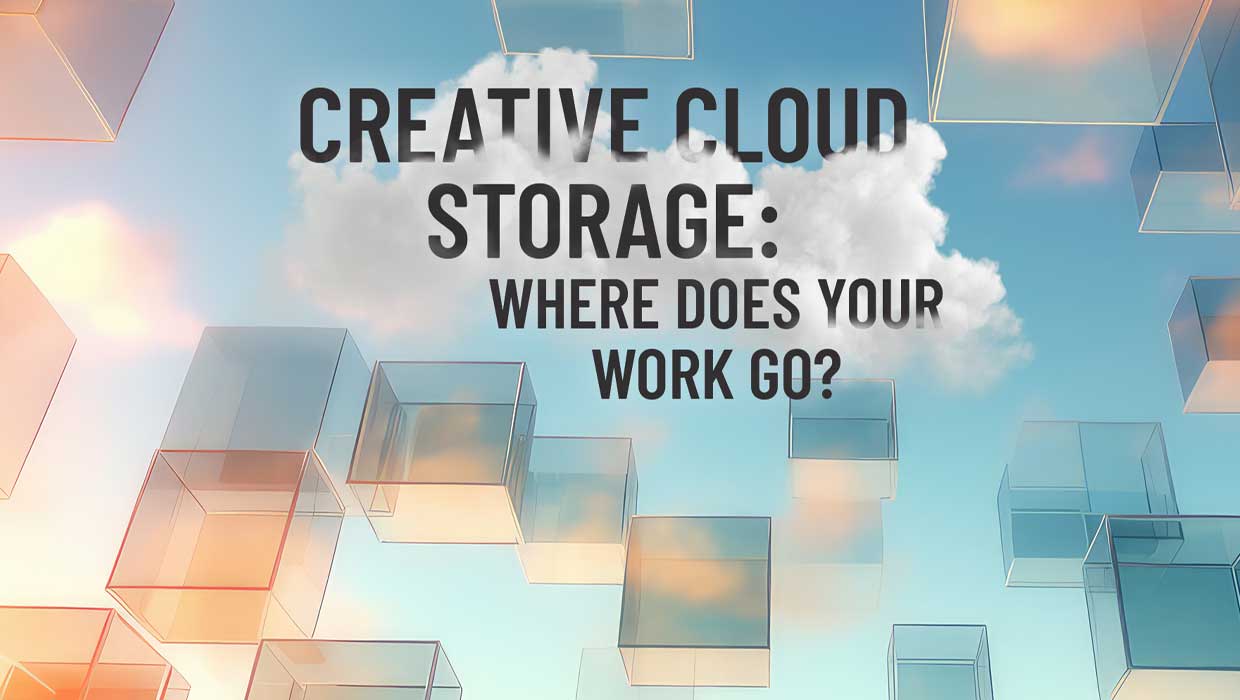
Creative Cloud Storage: Where Does Your Work Go?
Confused about the many meanings of Creative Cloud sync? This in-depth guide wil...
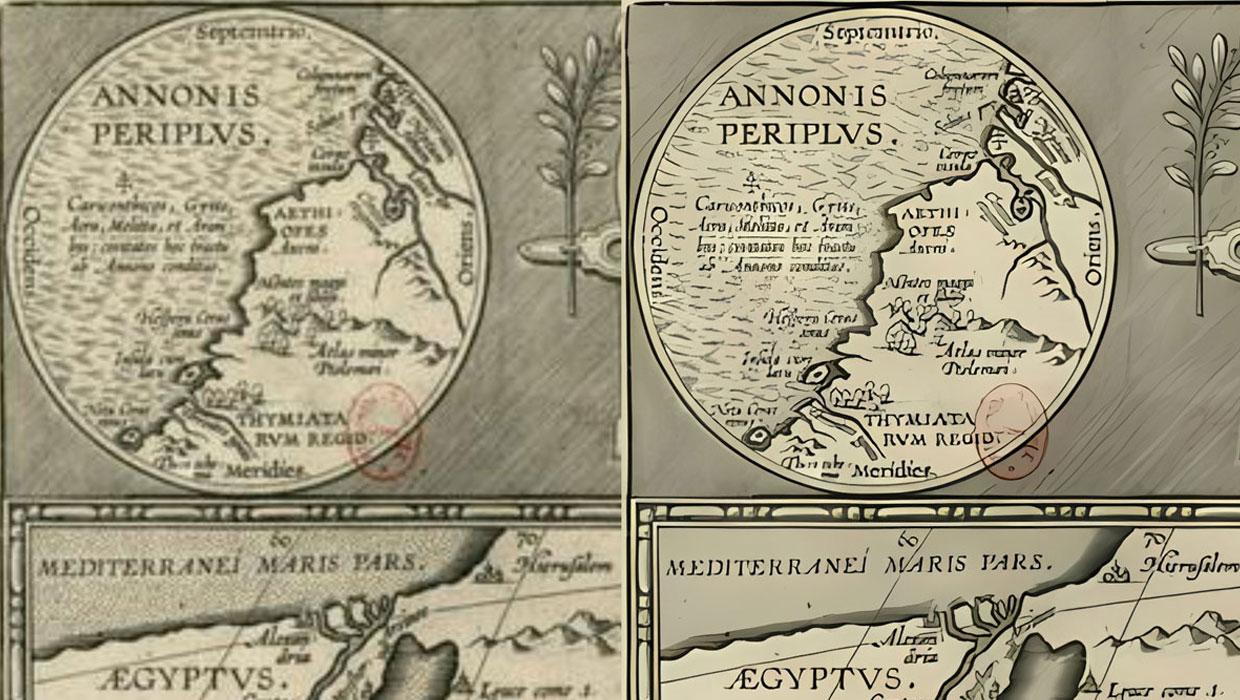
Upscayl: Enlarge Your Images with Help from AI
A remarkably effective and free solution for upscaling low res images




