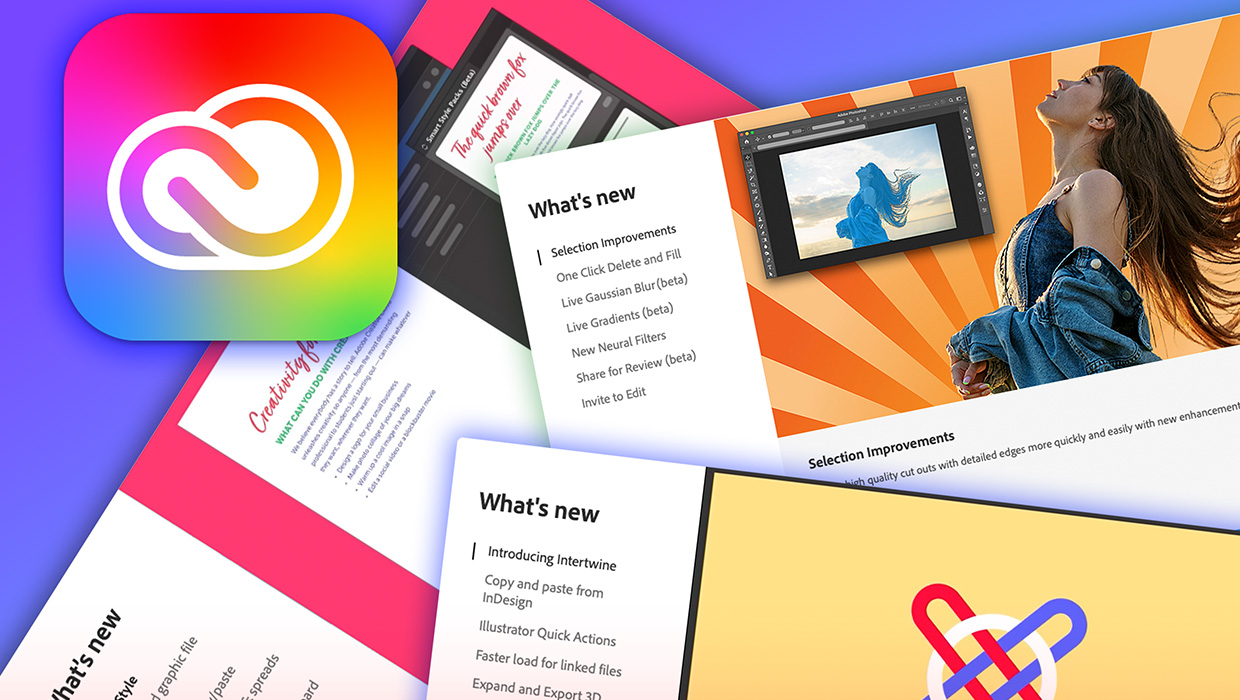Accessibility Tools for Designers
Tools and tips that empower designers to create inclusive content for everyone

This article appears in Issue 35 of CreativePro Magazine.
In a world where digital interactions are increasingly central to daily life, the importance of accessibility in design cannot be overstated.
Accessibility goes beyond meeting legal requirements. It fosters inclusivity and ensures that everyone—regardless of their abilities—can engage with your content. The following accessibility toolkit will help you save time, money, and (let’s face it) sanity.
Creating Inclusive and Accessible Content
Creating accessible content is not just about compliance, it’s about inclusivity. In short: Always design with accessibility in mind.
So let’s start with design platforms. As many of you out there will agree, InDesign is my happy place—especially in the accessibility world—so it does feature extensively below. And while Affinity Publisher is rising in popularity, it still has a long way to go in producing accessible PDFs.
Web-based design program Canva is striving for better accessibility design options, but it is not there yet, not by a long shot. However, there is an alternative: Venngage offers tools built with accessibility in mind (hallelujah!). With an impressive selection of accessible templates, a built-in checker, and a simulator for user perspectives, Venngage is streets ahead of the competition.
Accessible color combinations made easy
Creating an engaging and accessible design starts with the right color palette. If you’re creating or working with new palettes, check these out:
With Accessible Color Palette Builder, just input your color palette to easily evaluate your color combinations.
Dax Castro’s Color Contrast Validator InDesign script generates an easy-to-understand matrix showcasing all the WCAG 2.1–compliant color combinations from your document’s color palette.
Adobe Color uses the color wheel to help create palettes, and you can visualize how your chosen colors appear to
individuals with different types of color deficiencies.
If you’re after standalone color contrast checkers, these are notable options:
Colour Contrast Analyser (TPGi, Windows) is user-friendly and reliable for checking color contrast. Old habits die hard—I always go back to this one.
Color Contrast Checker (Adobe) offers clear visuals of the color combinations together in regular and large text sizes and graphic components, alongside the contrast ratio results to AA and AAA standards.
Color Contrast (Accessible Resources) for iOS and macOS users offers color suggestions as well as testing.
Contrast Checker and Link Contrast Checker (WebAIM) both check foreground to background with easy to see and understand results.
APCA Contrast Calculator (MYNDEX Research) calculates the contrast of colors based on their luminance. With the previous WCAG 3 drafts mentioning APCA, now is a good time to get familiar with it (Figure 1).
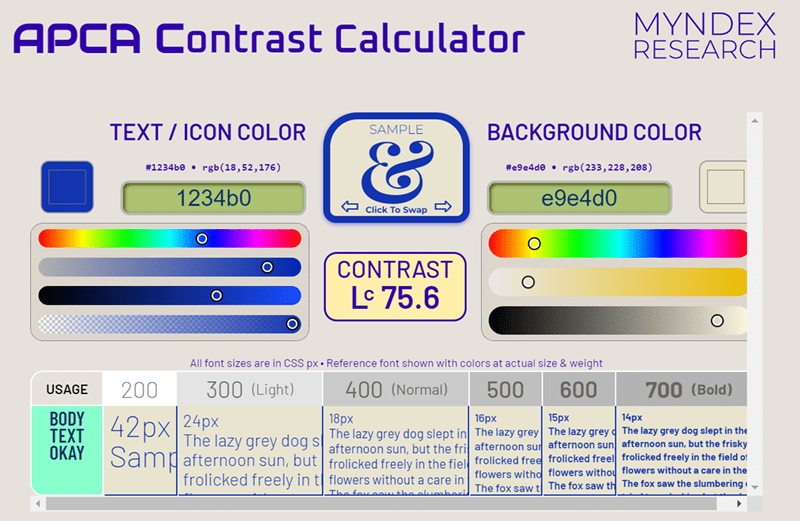
Figure 1. APCA Contrast Calculator
Every picture has a story to tell
Inclusive content goes beyond the written word—it extends to every image and post shared on social media. With the vast number of stock images available, it’s important to remember to choose images that are respectful and foster inclusion.
When selecting stock images (both free and paid), check out some of the following websites:
Adobe Stock (search term: disability)
Getty’s The Disability Collection
iStock (search term: disabilitycollection)
Pexels (search term: disability)
Unsplash (search term: disability)
If you’re still hungry for more, Colleen Gratzer has you covered with her Creative Boost Stock Image Directory.
Accessible social media
For social media, Alexa Heinrich’s Accessible Social is your one-stop shop, with invaluable tips on creating accessible and inclusive social media content.
The importance of captioning
If you can’t hear it, can you see it? Is the content in a foreign language? Captions are a vital aspect of video accessibility, ensuring everyone has the same access to the messaging. There’s a stack of tools out there which can do the job:
Adobe Premiere Pro can automatically generate transcripts, which you can then convert into open or closed captions for your videos.
Otter is great for dictating text or transcribing video and audio recordings. Plus, it’s compatible with such platforms as Zoom, Teams, Google Meet, and Dropbox.
Veed offers real-time editing and auto-captioning to make your videos accessible in a snap.
Zoom does a stellar job with a live transcription feature for automatic captioning. You can also add manual captioning, or you can use a third-party captioning service.
Exploring Microsoft tools and beyond
For those working more in the land of Microsoft, 365 has made great changes with its Accessibility Assistant. With the revamped checker, high-contrast filters on text colors, and clearer notifications of accessibility issues, you can turn out compliant documents every time and more easily (Figure 2).

Figure 2. Microsoft 365’s high-contrast filter
If you need more firepower after working through the checker, there are options. For example, axesWord enables you to produce compliant, accessible PDFs from Word in a few clicks.
CommonLook Office is impressive for both Word and PowerPoint. After you use the 365 accessibility checker, CommonLook offers a second layer of verification and fixes. It provides an overview of list tags, helps identify table types, and includes a color filter to check how images will appear without color. This tool is a lifesaver, bridging the gap to create accessible PDFs to your preferred standard.
For those working with Google Docs, Sheets, or Slides and wondering why your content isn’t accessible, GrackleDocs is your go-to to ensure your final content is accessible—at least until Google comes up with the goods.
Check One, Check Two… Is It Really Accessible?
Once the content is finalized, it’s important to check that you are still on the right track.
Accessibility checkers
When used in tandem with a personal touch, accessibility checkers are vital for ensuring your PDFs meet high standards. Walking the tags tree and listening with a screen reader are key to providing the best possible experience for your audience. Here are some free options:
PAC 2024 by axes4 tests for PDF/UA and WCAG. The latest iteration has a Quality tab to help you go over and above compliance. It also offers a great screen reader preview that clearly identifies tagged content.
CommonLook Validator by Allyant is an Acrobat plug-in for testing against Section 508, WCAG AA, PDF/UA, and HHS standards.
WebAIM’s WAVE Web Accessibility Evaluation Tools suite is perfect for ensuring your web content meets accessibility standards.
Screen readers
Screen readers are essential as final accessibility checks. By listening to how your content sounds, you can pick up any errors that may have otherwise go unnoticed.
According to the latest WebAIM screen reader survey, desktop screen reader NVDA is the most commonly used, with JAWS coming in a close second. I love NVDA for a few reasons: It’s Australian-made (like me), it’s easy to use, I feel it picks up more errors out of the two, and it’s free! Having said that, JAWS is also easy to use, is highly configurable, and has excellent error catching. The only downside is that licensing can be pricey if you’re outside the U.S. Thankfully, there’s a free 40-minute mode for testing.
A good macOS-only choice is Apple VoiceOver.
Simulators: A new perspective
Simulators offer a unique window into how your content is perceived by diverse users. And of course, I have a few favorites.
You can get your funk on with Funkify. Via a range of personas, this versatile little simulator lets you experience the web through different perspectives like vision, motor, and cognition disabilities, as well as dyslexia. What’s even better is that Funkify provides you with valuable statistics and insights on each disability (Figure 3).
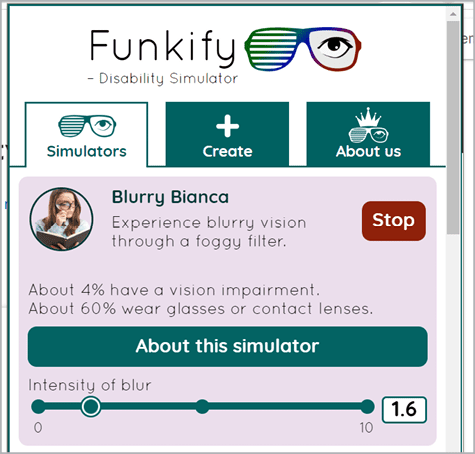
Figure 3. With the Funkify Disability Simulator, you can experience the web as the visually impaired “Blurry Bianca.”
For color simulators, some fantastic options are:
ColourSimulations (Windows; my go-to)
Colorblindly (Chrome extension)
Daltonizer (Android)
Sim Daltonism (macOS)
Innovative Scripts, Plug-ins, and Tools
We all know time is precious, and thankfully help is always available.
Time-saving scripts
InDesign scripts can be absolute lifesavers, saving you time and effort. Dax Castro and Keith Gilbert have you covered to make your accessibility process that bit easier.
Dax Castro’s AccessibilityScripts.com is your alt text go-to. Alt-text Automator (imports alt text into your document), Alt-text Extractor (for easy review and editing), and Turbo Table Headings (set table headings with a single click) are huge time-savers.
Keith Gilbert’s free InDesign scripts cover a myriad of tasks you’d wish InDesign did better. Notables include Check Document for Accessibility, and Update TOCs, which updates tables of contents automatically. Note: If you’re new to accessibility, you may underestimate the power of using the TOCs. I suggest you make friends with them… and fast.
A newcomer on the scene, Chax Accessibility Training’s free Articles Panel InDesign script was created in conjunction with Keith Gilbert. This gem lets you toggle between hiding and showing everything in your articles panel, to ensure nothing is left behind accidentally.
Plug in to time-saving tools
Now we get to the tools with real firepower in the accessibility space: plug-ins. For InDesign users, the MadeToTag plug-in is one of the best tools around. This tool simplifies the process of creating compliant PDFs from InDesign. It has a guided seven-step process covering everything from tagging and alt text to setting the language and table structures (Figure 4).

Figure 4. MadeToTag panel
Meanwhile, PDF2ID (Recosoft) is a one-click solution that converts PDF, Adobe Illustrator, and Windows XPS files into fully editable InDesign files.
PDF remediation
For many, Adobe Acrobat Pro will be the tool of choice for tackling accessibility issues. Plus, it also does a good job with OCR (optical character recognition). It’s powerful and gets the job done, although it will take you longer to remediate PDFs compared to other programs. ABBYY FineReader PDF is another standout for remediating scanned documents using AI.
For speeding up your remediation process, I find two tools invaluable. While the investment is larger, your return on that investment often makes them worthwhile, especially for large projects. (That is, as long as you can convince others who may be holding on tight to the purse strings.)
axesPDF excels at fixing complex problems that others might struggle with. The program has a clear layout and includes my favorite table editor, which is priceless in identifying table errors. Other notable mentions are its ability to edit tags, its one-click bounding box fix (heaven sent!), and a screen reader preview that clearly displays the tag structure (Figure 5).
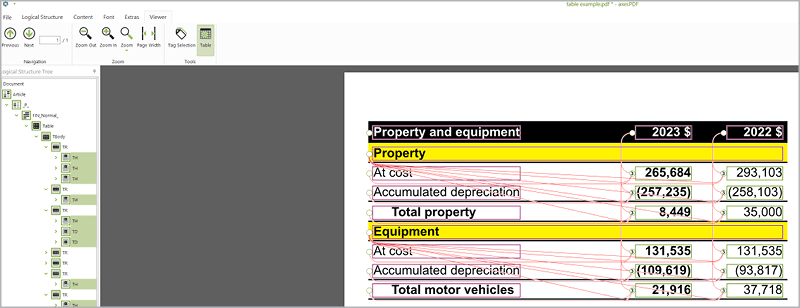
Figure 5. axesPDF table editor in action with data cells linked to the relevant headers in a complex table
If you’re dealing with untagged or poorly tagged PDFs, the Acrobat Pro plug-in CommonLook PDF may be more up your alley. Inserting, converting, and merging tags are breezily easy, the linearizing tables feature is incredibly handy, and you’ll appreciate the keyboard shortcuts and unlimited undos to no end.
Take the time to learn how to use these PDF remediators properly. The time you invest will save you over and over again (Figure 6).
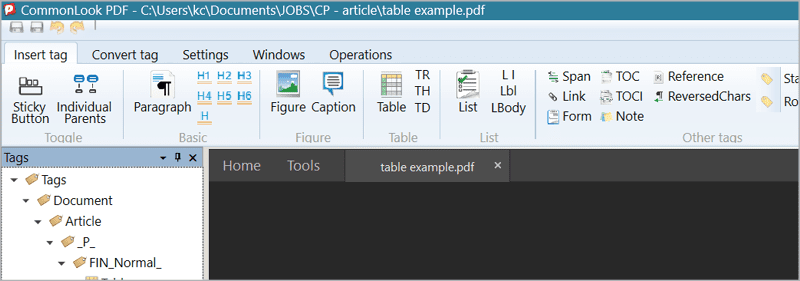
Figure 6. CommonLook PDF taskbar
Get Yourself Connected and Informed
Although all the tools discussed make life easier in creating accessible content, they are only part of the equation. Knowledge is power, and staying updated with the latest trends and best practices in accessibility is crucial. You can always learn something new from others who have walked the path (or the tags tree) before you.
Training
Training sessions and online courses are great places to start your accessibility journey or to brush up on skills you’ve picked up along the way. For example:
Chax Training & Consulting offers easy-to-understand courses on various accessibility topics that empower attendees to quickly implement accessibility techniques.
Colleen Gratzer leads courses tailored for graphic designers, web designers, and developers.
WebAIM hosts online and in-person accessibility training.
edX, Homeland Security, IAAP, LinkedIn Learning, and similar online platforms offer valuable courses as well.
And don’t forget the good old Google search. When you’re trying to fix a checker error and all else fails, just Google it. You will find Tagged PDF is generally one of the first websites that pops up in the search. Bookmark it now, you’ll thank me later.
Stay in the loop
Mine podcasts for tips. If you’re interested in document accessibility, ChaxChat by Chad Chelius and Dax Castro will keep you occupied. Colleen Gratzer’s Design Domination podcast focuses on the design side, as well.
YouTube is another source of digital accessibility goodness. For how-tos and tips and tricks, check out videos by:
The Accessibility Guy (Shawn Jordison)
PDF Accessibility (Chax Training & Consulting)
Both have helped me retain my sanity numerous times with comprehensive information on PDF tags, WCAG success criteria, and real-world issues related to PDF accessibility.
Communities
Believe it or not, Facebook is a great place to look for answers and support and to connect with other like-minded people. When you’re grappling with a challenge, rest assured that someone else has likely faced a similar situation. A few groups I follow are:
Chad and Dax’s PDF Accessibility group (one of the first places I look to for solutions with remediation problems)
Web Accessibility and Technology
Online forums are fabulous for exchanging knowledge, detailed discussions, and finding effective solutions to your pressing accessibility questions. Two useful options are:
IAAP Connections (members only)
Meanwhile, if you prefer to have a constant flow of knowledge right in your inbox, go no further than the WebAIM Newsletter and IAAP’s newsletter, Accessibility Matters. Both are sure to satisfy your craving to stay updated on the latest industry developments and emerging issues.
And finally, LinkedIn is another great platform for connecting with industry professionals and accessibility-focused groups.
Design for All, and Make Accessibility Your Superpower!
Creating inclusive content is both a responsibility and an opportunity. The tools and resources we’ve discussed offer powerful ways to make digital content accessible to all. By integrating these tools into your design workflow, you not only comply with accessibility standards but also enhance the user experience for everyone.
And remember, accessibility is an ongoing commitment, and staying informed about the latest developments and best practices is key. As designers, we have the power to create content that reaches and resonates with a diverse audience, making the digital world a more inclusive place for all.
Commenting is easier and faster when you're logged in!
Recommended for you

Adobe Firefly + Generative Fill
Adobe takes the next step in building Generative AI features into its offerings.