A Fix For InDesign’s Email Hyperlink Problem

It’s simple to create an email hyperlink with InDesign, but did you ever notice that the format of the hyperlink is potentially problematic? The @ symbol in the email address is replaced with a hex code %40. For example, ke**@**************cs.com becomes kenw%40leadingswmaniacs.com.
Although these oddly-formatted email hyperlink addresses will work with some email apps, it would be much better if InDesign exported them properly. This situation has been mentioned several times in the Adobe InDesign forums over the past couple of years. But as of the summer of 2017, there is still no resolution other than to painstakingly modify every email hyperlink after export. Luckily, there is a workaround. First, let’s go over the basic process of creating an email hyperlink.
Applying Email Hyperlinks to Text
To create a simple email hyperlink, select the text and click the Create new hyperlink button in the Hyperlinks panel.
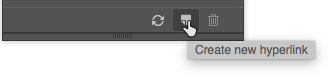
In the New Hyperlink dialog box, insert the Destination Address, leave the Subject Line blank, and click OK.

Notice that this email hyperlink has been automatically added to the Hyperlinks panel.
To include a subject line, select some other text in the document. Create another hyperlink and this time enter some text into the Subject Line text field in the New Hyperlink dialog box. Click OK and you’ll see that there are two distinct hyperlinks.

InDesign will automatically translate any space characters in the Subject Line with %20, which is OK.
Export a PDF and view it. In Adobe Acrobat Pro DC or Adobe Acrobat Reader, you can see the email hyperlinks as tooltips by hovering your cursor over the email addresses. Then you can see the problem with the @ symbols (or lack thereof).
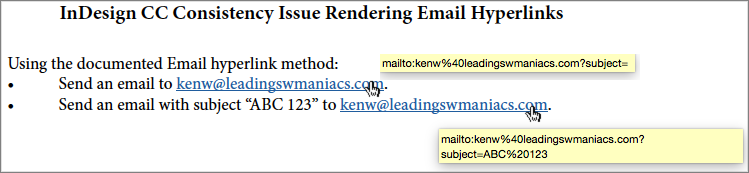
The Workaround
To avoid this problem, you can set up email hyperlinks as URLs.
Select some text to have an email hyperlink.
In the Hyperlinks panel, click the Create new hyperlink button. Set the Link To field to URL.
Set the Destination URL to an HTML email hyperlink like mailto:ke**@**************cs.com” data-original-string=”Se7D5ri32mkrHij1YJZDxQ==9cdyluWx1Ud2E7Q4NI0QvcU3Xp0jhSpYEjaPKuSZ0OmzydNQRck6TCCchk2U1AvVobD” title=”This contact has been encoded by Anti-Spam by CleanTalk. Click to decode. To finish the decoding make sure that JavaScript is enabled in your browser.. Be sure you didn’t accidentally include any spaces.
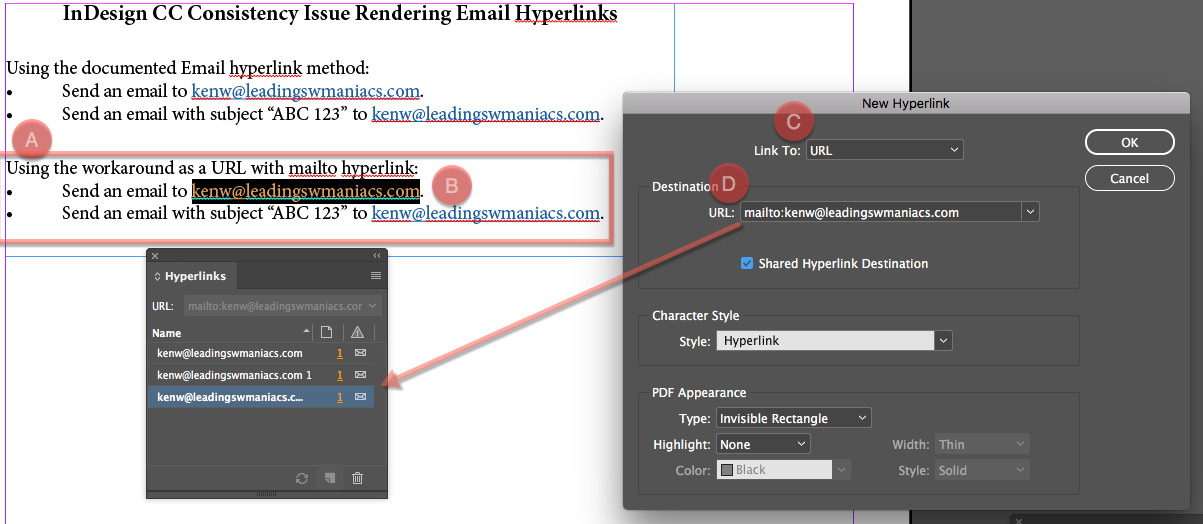
Click OK to accept your changes and dismiss the New Hyperlink dialog.
In the screenshot above, notice that InDesign added a third email reference to the Hyperlinks panel. (Even though this entry should be equivalent to the first hyperlink entry, InDesign “believes” they aren’t the same.)
Do the same for the second email hyperlink example but this time add the subject line. Immediately after the address, type ?subject= and then the desired subject line text.
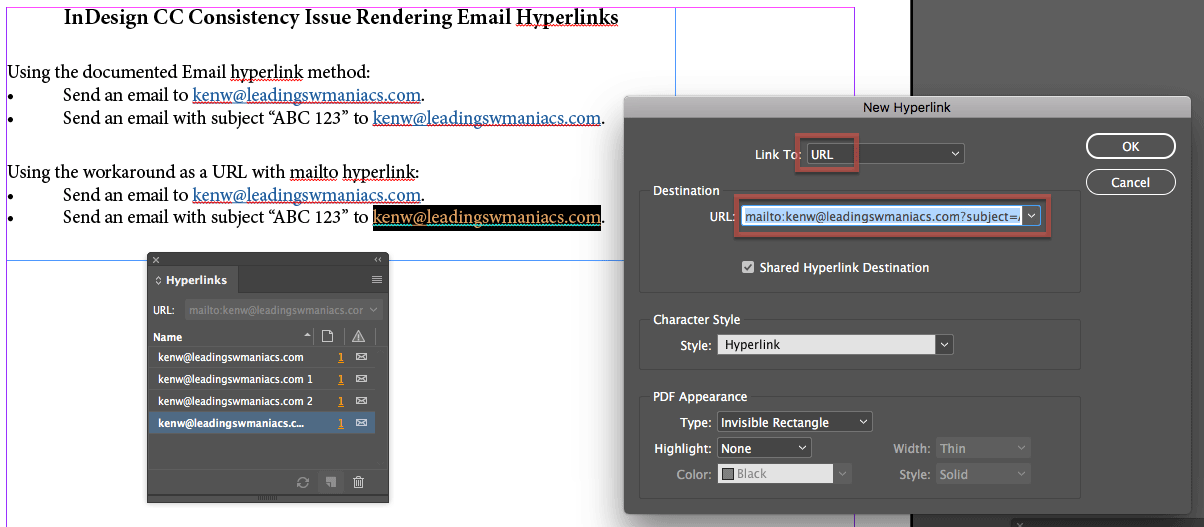
Click OK to accept. In our example, a fourth distinct email hyperlink reference is added in the Hyperlinks dialog.
Export to PDF as before and open the PDF. Examine the email hyperlinks and everything looks good!

Take Care When Modifying Email Hyperlinks
Unfortunately, if you try to modify an email hyperlink created with the URL method, the dialog box automatically switches the link to an email, and in the process, messes up the formatting. So you’ll have to create a new email hyperlink from scratch using the URL workaround in order to make any changes.

This article was last modified on August 8, 2019
This article was first published on July 17, 2017



