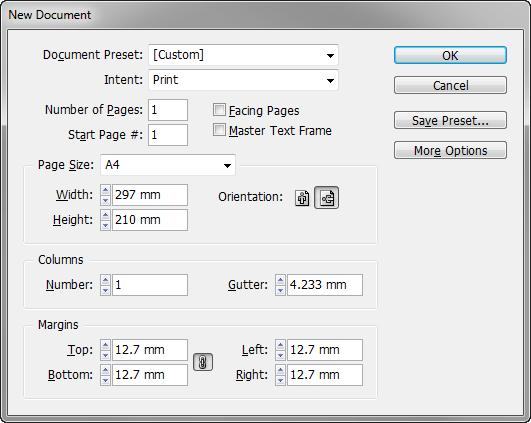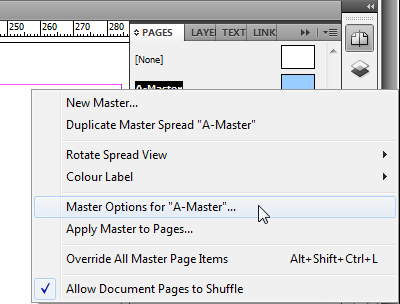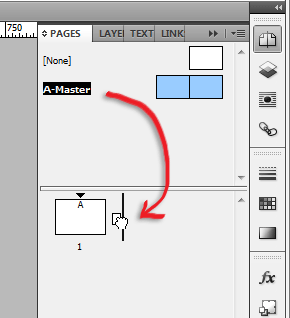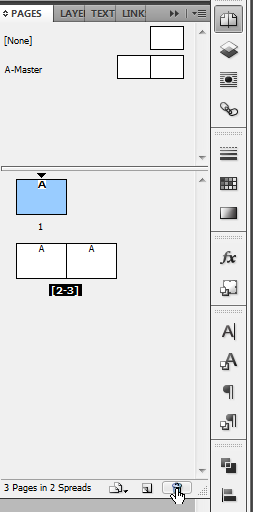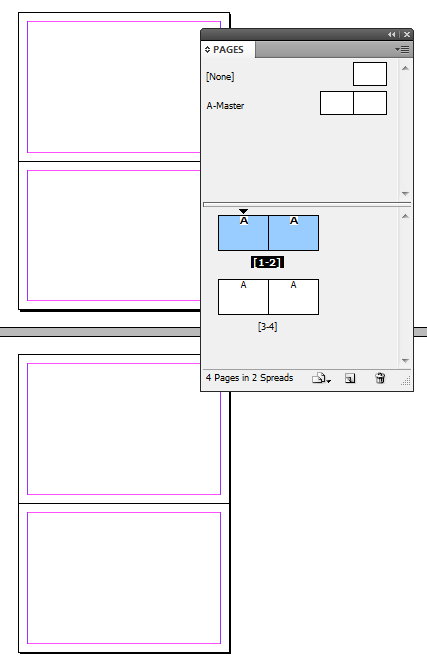Vertical master page spreads
Thanks to some Page tool magic, we van use this simple technique to create vertical master page and document spreads in InDesign CS5.

Back in May 2010, I wrote a post briefly reviewing the creation of vertical page spreads, using Mike Rankin’s Transforming Pages in CS5 technique.
There is however ? thanks to some Page tool magic ?a much simpler technique we can use to create vertical master page and document spreads in InDesign CS5.
Unfortunately this trick does not work for facing pages documents, but it works quite beautifully for non-facing pages documents.
To begin start by creating a new document (File > New > Document) and clear the Facing Pages check box.
The new document will contain one master page: A-Master. Display the Pages Panel (Window > Pages) and right-click the A-Master.
Choose Master Options for “A-Master”… from the contextual menu that appears.
Change the Number of Pages from 1 to 2 and click OK. The Pages panel will now display A-Master as a page spread. Double click A-Master to select it.
Next select the Page tool ![]() and click the right-hand master and drag it below the left-hand master.
and click the right-hand master and drag it below the left-hand master.
You’ve now created a vertical master page spread. Just note that the Pages panel does not display spreads as vertical. However, when you insert the page spread, you are generating vertical spreads in the document.
It’s now time to add some vertical spreads to your document. In the Pages panel, select A-Master and drag and drop it next to page 1 in the document.
Next, delete Page 1 by selecting it in the Pages panel and clicking the Trash icon at the bottom of the panel.
To add more vertical page spreads, either repeat the drag and drop master page action, or with the current document page spread selected choose Duplicate Spread from the Pages panel menu.
Your document will end up with vertical page spreads.
This article was last modified on December 20, 2021
This article was first published on December 28, 2010