InStep: Tumbling Tricks
Create a cascading animated effect you can export to fixed-layout EPUB or Publish Online, using any graphics you choose.
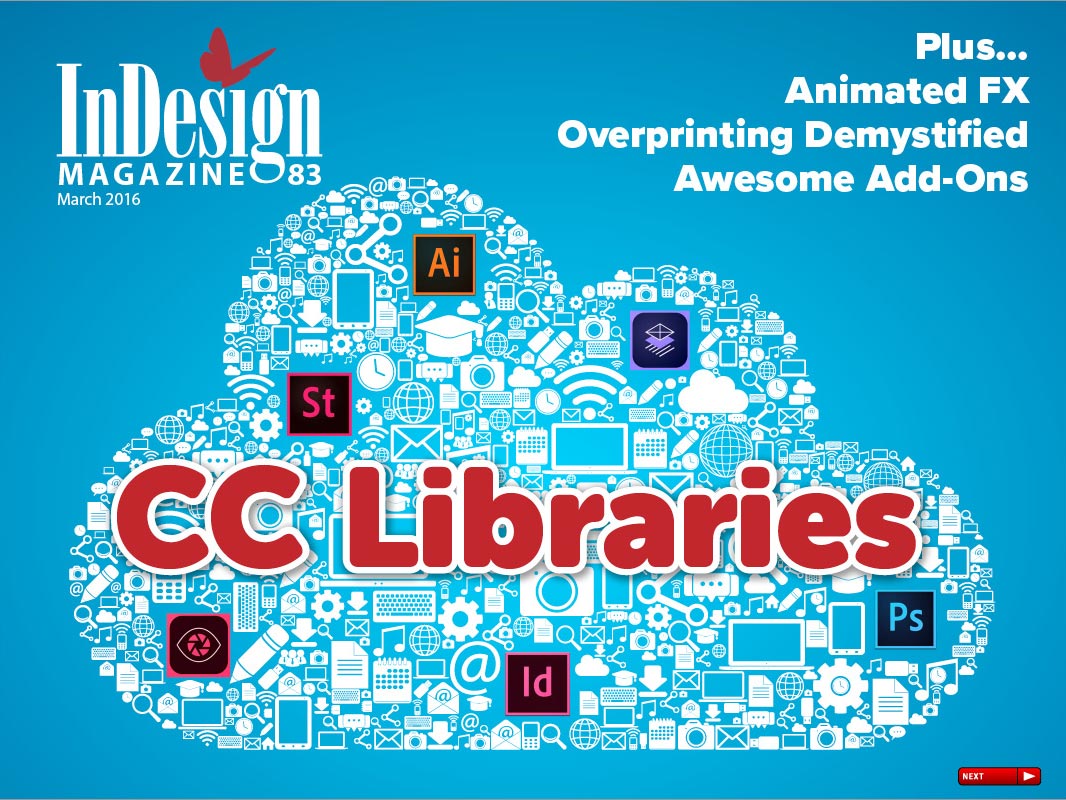
This article appears in Issue 83 of InDesign Magazine.
Recently, I wrote a few articles here at InDesignSecrets on how to make holiday-themed graphic effects. One of the effects was falling snow, which I created with InDesign’s animation tools and then posted to Adobe Publish Online.
You can view the falling snow animation here. In it, snowflakes of different sizes slowly drop around the title “Happy Holidays,” curving and turning as they go to create a glimmering winter wonderland.
This is a cool effect, but what’s even cooler is how you can easily adapt it to create all kinds of other fun and festive looks for different holidays, seasons, and special occasions.
For example, you can create some gently falling leaves to enhance a project in autumn.
Or try a blustery day effect with some umbrellas floating on the wind.
Or drop a bunch of celebratory balloons any time you want to mark a birthday, anniversary, or achievement.
There are endless variations and themes you can play with, and they all start with the steps I’ll show you in this article.
1. Choose your theme
Start by choosing the theme of your project, and decide what kind of graphics you want to use to illustrate that theme. In this example, I’ll use a theme of “celebration” and illustrate it with balloons.
2. Create the graphics
You can use native InDesign objects, but you’ll have more flexibility if you use placed
graphics. Why? Because once you’re finished creating the effect, it’s easy to switch from falling balloons to falling leaves, snowflakes, or anything else just by relinking to a different set of image files.
In this case, I used a piece of stock art as a starting point. It contains a bunch of colorful balloons in vector format.


In order to animate the balloons individually, I needed to separate them into different files. So I opened the file in Illustrator and copied a balloon of each color that I wanted (blue, green, pink, purple, and yellow) into separate Illustrator files.


3. Place the graphics
Place the graphics into your InDesign document. In my example, I created a new document using the Digital Publishing Intent with an iPad page size. Then I placed each of my Illustrator balloon graphics, and positioned them on the pasteboard above the page.


4. Add some type
I wanted a static element for the balloons to fall past, so I added a text frame with the word Celebrate in a festive script typeface called Savoye.


5. Position the graphics
To create a random cascading effect, it’s necessary to vary the starting positions of the graphics. All you have to do is move them with the Selection tool.


6. Add a custom animation
Using the Pen tool, draw a curved path from one of the graphics to the pasteboard below the page.


Then select the path and the graphic and, in the Animation panel, click the Convert to Motion Path button.
Repeat this process to add custom animations to all the graphics, using paths that curve in different ways.


Vary the Duration value to make the graphics move at different speeds, and make sure all the animations are set to Loop.


7. Duplicate the graphics
Create as many copies of the graphics as you like by selecting each one and Option/Alt-dragging them to other positions above the page.


8. Vary the graphics
Add some variety to the graphics by rotating them and resizing them.


9. Vary the animations
Add more variation to the animations. Use the Direct Selection tool to reshape some of the motion paths, and set varying Rotation values in the Animation panel. Use the EPUB Interactivity Preview panel (Window > Interactive > EPUB Interactivity Preview) to see the results and guide you in making further tweaks.



10. Arrange the stacking order
Use Object > Arrange > Send to Back (or Bring to Front) to make graphics move in front of or behind the type as desired.
11. Set the timing
In the Timing panel, select all the animations, and click the Play Together button so they all play at the same time. Also confirm that the Event is set to On Page Load for all animations.


12. Export the document
Export your document to Fixed-Layout EPUB or Publish Online. And remember, to create a new variation (like to change those falling balloons into falling leaves), just use the Links panel to relink to a new set of graphics. It’s as easy as falling down!
Commenting is easier and faster when you're logged in!
Recommended for you
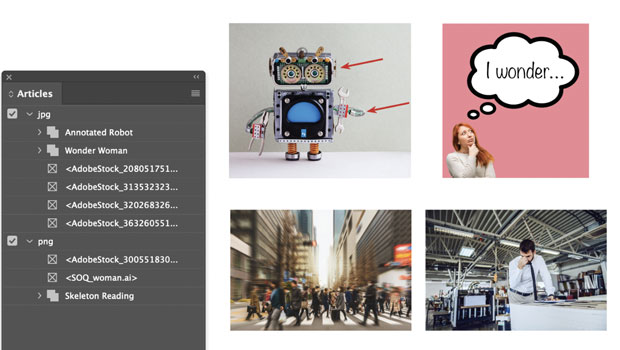
Script of the Month: Export for Web
This month’s script can be used to export any InDesign content as images for the...
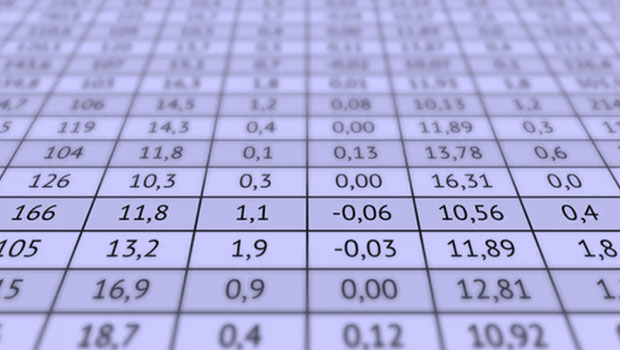
Pasting Table Content Where You Want it in InDesign
Copy and paste InDesign table content with the help of two obscure commands.

Designing with Maps
Deploy the science (and art) of mapmaking in your designs with the help of ArcGI...




