New InDesign Features Revealed at Adobe MAX

Adobe demonstrated the upcoming third version of Adobe InDesign CC 2015 (dubbed 2015.2) at Adobe MAX last week. Along with the requisite handful of bug fixes, the update will include features for finding and selecting special typographic glyphs, enhancements to Publish Online, and a new touch-based workspace for Windows users. Here’s a summary of what has been revealed so far.
New Features for Finding and Selecting Glyphs
Users have been complaining that Adobe hasn’t updated InDesign’s OpenType features for many years. Well, let the changes begin! In this new release, it’s now easier to find and select glyphs, especially from OpenType fonts that can contain thousands of them. The InDesign team has added three new features:
- If you know the font that a particular glyph is in, you can use a new feature in the Glyphs panel (Window > Type & Tables > Glyphs): the New Glyph Search Field, which appears below the Recently Used display. You can search glyphs by their name, glyph ID/character ID, or Unicode value. For example, to find the Greek letter psi, you can just type “psi” into the field. You can even use a search based on any combination of glyph number and name. (Read this article to see where to find the glyphs you need.)
- Contextual Menu for Alternate for Selection. OpenType fonts may have many glyphs for the same character—including swashes, small caps, and so on. Previously, you could look for and view them in the Glyphs panel using the Show menu. Now it’s far easier to see them in context as you’re entering text. As soon as you select a character that has alternates available for it, a contextual menu appears showing up to five of the available alternates. If more than five are available, click the arrow at the right end of the menu to view all of the alternate glyphs.
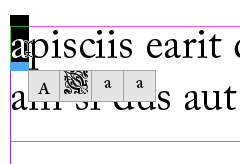
A contextual alternate menu is available for fonts that contain alternate versions of a glyph.
- Contextual Menu for Fractions. In the past, if you have an OpenType font that supports built fractions, you’ve been able to apply the fraction feature to a pair of numbers separated by a slash by choosing OpenType > Fractions from the Character or Control panel menus. Now, when you select the same numbers, you will see a contextual menu for applying the OpenType fraction. To return the fraction to the original numbers, use the contextual menu to select that option. (Note that this menu will only apply to fonts that have built-in fraction support.)
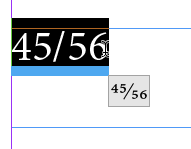
It’s now much easier to create fractions from fonts that support them with a contextual menu.
Publish Online Enhancements
The Publish Online feature is a technology preview that provides a way of publishing your InDesign documents online (as HTML web pages) by storing them on Adobe servers. They can be viewed with a modern web browser on computers, tablets, or smartphones, and they include built-in navigation and support many of the interactive features you can create in InDesign—including buttons, animation, slideshows, video and audio.
Unlike some other export formats from InDesign, this technology doesn’t require special file preparation: All you have to do is click the Publish Online button prominently placed on the Application Bar.
InDesign’s August update (2015.1) made the feature available for all versions of InDesign (the first release was only for English versions). It added support for multiple page spreads and multiple page sizes. Problems with hyperlinks in text were fixed, and there were improvements in support for mobile devices. For example, the tablet view now includes an easy-to-use scrollable thumbnail view.
Now, in this newest release (2015.2), Publish Online offers these new features:
- Update Existing Documents. If you have previously published a document, you now have the option to upload an updated version. You’ll now see this choice in the Publish Online Options dialog.
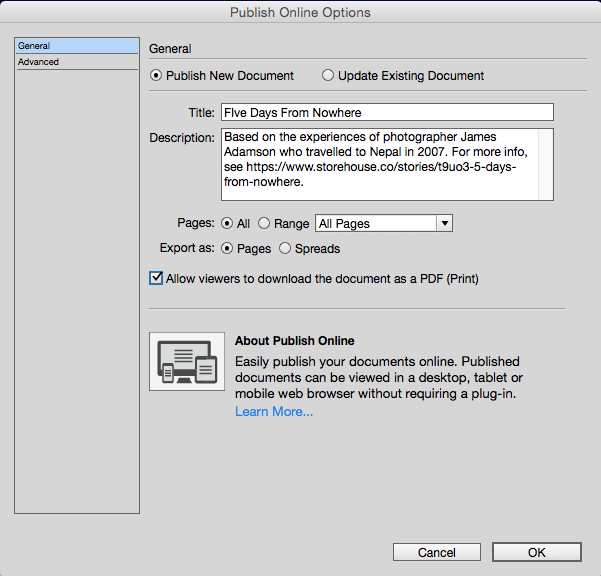 When you click Update Existing Document, you’ll see a list of previously published documents so you can select one. You can also edit the title, description or Advanced options. When you click OK, InDesign uploads the document to replace the previous version.
When you click Update Existing Document, you’ll see a list of previously published documents so you can select one. You can also edit the title, description or Advanced options. When you click OK, InDesign uploads the document to replace the previous version. - Viewing/Sharing Options. When you preview in a web browser or a mobile device, you are given controls to move from page to page. You are also given viewing and sharing options at the bottom of the screen. You can toggle on page thumbnails, or zoom in and zoom out like you can in a PDF document. You can toggle into and out of Full Screen. Volume can be turned off to shut off the sound, and there is a chance to report abuse. There are also Embed and PDF Download buttons described below.

There are now new options for creating an embed code and downloading a PDF when you view a publication.
- Embed Options. Clicking the Embed button at the bottom of the preview opens the Embed on Your Site window. This provides an embeddable iframe code that can be included in a website. Just copy and paste into your web page code. There are options for the size of the embed link, and the start page. Click the embedded link to view the document full screen, beginning at the selected page, then click from page to page.
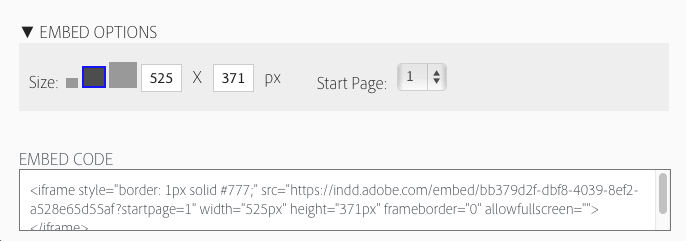
You can create an embeddable iframe code to be included in a website.
- PDF Download. Previously, you had to view the publication online, which meant you had to have an Internet connection. You also couldn’t search for text or copy it. In the new release, when you upload the document, you can enable the Allow viewers to download the document as a PDF (Print) option. If you have done so, your viewers will see a Download PDF button. This will generate a PDF (Print) document in your web browser. The PDF is static, but having it will allow you to view the document pages, to copy or search text, or to print the document, all without an active internet connection.
- Transparency Effects. Previous versions had some limitations on how transparent effects could be included. The newest version allows more transparency interactions, but caution is still advised. You may see unexpected results when using overlapping transparency effects with text frames, groups, buttons, animation objects, or multistate objects.
Windows Touch Workspace
If you’ve seen the “touch workspace” for Adobe Illustrator on a touch-enabled laptop or tablet (such as a the Surface Pro), you’ve probably wondered when InDesign will go down that same path. The answer is now. The Windows version of InDesign CC 2015.2 comes with a new Touch Workspace that is supported on all Microsoft Windows touch-enabled devices, including tablets and touch-enabled desktop or laptop computers.
Note that the touch workspace isn’t designed to replace the fully-functioning normal workspaces. Rather, it is targeted for creating basic layout comps in much the same way that Adobe Comp CC does on an Apple iPad. (See “InStep: Adobe Comp CC” by Conrad Chavez, in InDesign Magazine issue #77)
The new workspace can be invoked by:
- Launching the new version for the first time on a touch-enabled device, and you’ll be prompted to try it out
- Clicking the Touch icon to the right of the Publish Online button on the Applications bar
- Unplugging your keyboard on a touch-enabled device. Plugging in the keyboard switches out of the workspace (this behavior can be switched off in preferences).
The Touch workspace includes a few InDesign tools and panels to help you build comps, but laid out in a way that is more suitable for using with a finger or stylus. Plus, there is a new gesture-based drawing tool, so you can quickly sketch out shapes that are converted to regular objects.
Conclusion
Undoubtedly, there will be more news to report when Adobe officially releases the next version of InDesign. But in the meantime, we have our first glimpse of what’s coming: improvements in Publish Online, a touch workspace, and better ways to insert special characters and make fractions.
This article was last modified on July 25, 2019
This article was first published on October 12, 2015



