Use the History Log to Make Photoshop Take Notes For You
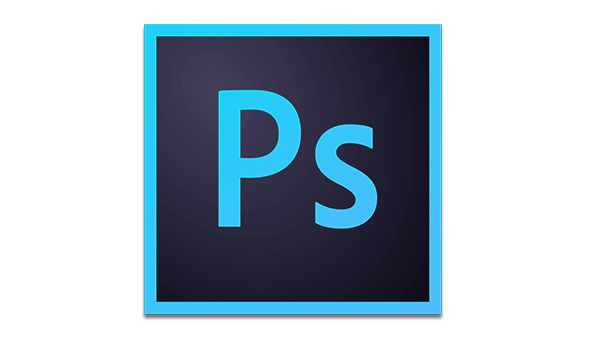
Have you ever finished a complex sequence of steps in Photoshop, and later wished you could remember what those exact steps were? Did you use a distance of 150 or 200 for that Motion Blur? Did you rotate that layer 45° or 30°? Photoshop offers an alternative to jotting all this down on a sticky note, legal pad, or napkin. Photoshop will actually record these notes for you, keeping a detailed account (called a History Log) of each and every command that you perform. Here’s how to set it up:
Choose Preferences > General and select the History Log option. There you can choose to save the Log Items either to Metadata (recommended) or a Text File. If you choose Metadata, the log becomes part of the file you are editing. If you choose Text File, you will be asked for a name and a location in which Photoshop will save a text file containing the log. I use the Metadata option, as I’ve found that the Text File option doesn’t work as well. You also can also choose the level of detail you want Photoshop to record, from Sessions Only (the most basic) to Detailed (this is what I use).

Once selected, the preference setting will remain in effect, logging every change you make to every file you open, until you return to Preferences and turn it off.
You can view the metadata at any time by choosing File > File Info in Photoshop and choosing the Photoshop category on the left. Here’s an example of what it looks like.
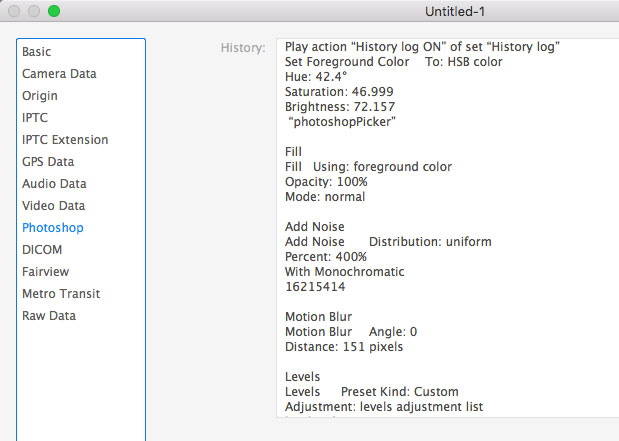
Since the history log records every click and every brush stroke, you may want to create an Action to make it easy to turn the History Log preference on and off with a single click. That way you can easily turn it on to record only the steps that you want to remember. Here is a set of 2 Photoshop actions that you can download and install that makes this easy. To install the actions, display the Actions panel (Window > Actions) and then choose Load Actions from the panel menu. Note that I’ve assigned the keyboard shortcuts F2 and F3 to turn the History log on and off.
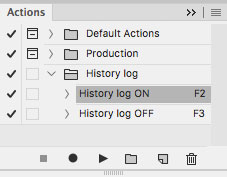
Any metadata that you log will be saved with the file forever, so there may be times that you want to clear this metadata from the file. This is easy to do, with a little set up required first.
Create a new, blank Photoshop file
Choose File > File Info
In the drop-down list next to Preferences, choose Export

Save the file with the name “Empty metadata.xmp” in the folder location that Photoshop suggests
Close the Photoshop file without saving
Now, to clear the History Log metadata from any file, just open the file that contains the metadata that you want to clear, choose File > File Info, and select Empty metadata from the drop-down list at the bottom of the dialog.

When the Import Options dialog appears, choose the “Clear existing properties and replace with template properties” option, and click OK.
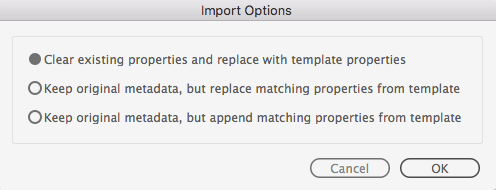
Warning: This will clear all the metadata from the file, such as camera and lens information and GPS data, not just the history log metadata.
Once you have all this set up, this method is a simple-yet-powerful way to document your work in Photoshop.
This article was last modified on March 12, 2022
This article was first published on August 29, 2016




