Type Any Unicode Character You Want in InDesign
Special characters are a pain to type or find in the Glyphs panel; here's how you can make a shortcut for any character!

Lee writes:
Is there any way in InDesign to type prime/double prime symbols (feet and inches symbols) without having to go into the Glyphs panel?
There are a host of characters I wish I could type, but which only appear in the Glyphs panel — accents, dingbats, symbols, ornaments, and more. In an earlier post, Anne-Marie wrote about the amazing compose.jsx script, which can create difficult accented or foreign-language characters easily.
In fact, it can type any character you want, as long as you know the Unicode character for it. For example, the code for a double-prime symbol is 2033. Armed with that knowledge, you can launch the script, type 2033, hit Enter, and the character appears. Of course, the font you’re using still needs to include that character — most fonts don’t have a double-prime, so you’ll just get a pink rectangle or a box.
(On my system, Times doesn’t have single or double primes, but Times New Roman do. But ironically, you can get the exact same look by typing a straight quote or straight double-quote and then applying italic. You can type a straight quote even when the curly-typographer’s-quote feature is on in Preferences by typing Ctrl-‘ on the Mac or Alt-‘ in Windows.)
Stop Remembering Unicodes
Anyway, here’s the thing: I have enough to remember without having to stuff my head with Unicode values. I just want a way to type the same special character everytime. That’s when you need to use the Dotless_i.jsx script. It’s called that because by default it types a dotless i character (Unicode #0131), but you can change it to any character you want. I don’t recall who wrote this (perhaps Dave Saunders or Peter Kahrel) but it’s marvellous, free, and easy to use.
To make this script type the character you most want, open the script in any text editor, such as NotePad or TextWrangler or TextEdit. Then just replace the Unicode value (which you’ll find in parentheses four lines from the end of the short script) with the number you want. Want an Russian captial BE? It’s 0411 (Unicode values are four characters, each of which is a number from 0-9, or a letter from A-F.)
How do you find the Unicode number? If you have one typed already, select it and look in InDesign’s Info panel. Or find it in the Glyphs panel and hover your cursor over it. The tooltip tells you!
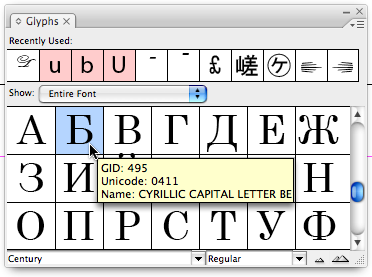
After you change the script, save it with a new name reflecting what it will type for you. You can have several of different scripts for different special characters! To “type” the character with one keystroke, use Edit > Keyboard Shortcuts to apply a shortcut to your script (which appears when you choose Scripts from the Product Area pop-up menu).
You can download this script here. If you want to download the file itself, right-click on the link and choose Save Link As, or whatever your browser calls it.
This article was last modified on December 19, 2021
This article was first published on August 14, 2008




