How to Put a Stroke Around a Group of Objects in InDesign
You can make text wrap around a group, so why not a stroke?

S.W. wrote:
When I group objects together, it is usually to create one visual image (diagrams, for example). I would like to add a stroke to the group’s bounding box, not all the individual frames within the group. I can text-wrap that group’s bounding box, why not a single key line?
You bring up a great point: When you group two or more objects together, they act like a single object in most ways. You can run text wrap around the group; you can anchor the group as a single inline or anchored object; you can even apply transparency effects to the group as a whole. (Though there are some gotchas here.) But you cannot fill or stroke the group itself!
There are, however, two solutions — though both will take an additional step or two.
First, after you have grouped your objects together, you need to draw a new frame. (This frame should not be in the group.) You can use any kind of frame (text frame, graphic frame, or unassigned frame). Then, depending on what kind of frame you have, you do one of the following:
- If it’s a graphic or unassigned frame, then: Select the group with the black arrow Selection tool, cut it (Cmd/Ctrl-X), then select the new frame and choose Edit > Paste Into.
- If it’s a text frame, then: Select the group with the Selection tool. If you’re using CS5.5 or later, then hold down the Shift key and drag the little anchored object blue box (in the upper left corner of the group) into the text frame. That makes it an inline object. If you’re using CS5 or earlier, you can do the same thing by cutting the group to the clipboard, then double-clicking inside the text frame (which switches to the Type tool) and then pasting.
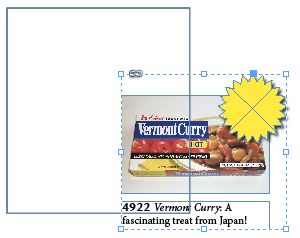
If the frame isn’t big enough, or it’s too big, then select it (the outer frame) and choose Object > Fitting > Fit Frame to Content to make it fit the bounding box of the group exactly. Now you can fill or stroke your frame!
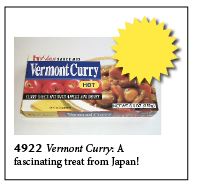
Although the text frame approach is a little unorthodox, one of the reasons I like it is that you can easily set the text insets (in Object > Text Frame Options) to control how far the edge should be from the edge of the group. For example, in the image above, I set the Insets to 9 pt, then chose Fit Frame to Content — the edge immediately updates to exactly 9 points from the bounding box.
This article was last modified on December 21, 2021
This article was first published on October 15, 2012




