How to Add Layer Sets to InDesign Files with Snippets
How to add pre-existing layer sets to any InDesign document quickly and easily.

This article appears in Issue 18 of InDesign Magazine.
InDesign’s layers are great for organizing the contents of your file and creating multiple versions of a layout. They also let you protect parts of the project from unintentional edits and control which parts display and print. It’s easy to set up InDesign so that certain swatches and styles are in every new document by default. But for reasons known only to the Engineering Genies in the Sky, setting up default layer sets is not so simple. While you can have a permanent set of layers available at any time, you have to be a bit tricky about it. The key is to create a layered document once, then export it as a Snippet, those special little code extracts that are underestimated by most InDesign users. You may even develop client-specific Snippets, with layers named and arranged in particular ways suited to each client. Once you get used to InDesign’s layers, you’ll find it hard to work without them.
Reuse existing layers or create new ones
Open an INDD file with layers already named in a way you like, such as Text, Images, Guides, Ads, and so on. If you don’t have such a file, create a new one with the appropriate layers. In the Layers panel, select the bottom layer. In the document, draw a square and fill it with a color (Figure 1).

Figure 1: Create a “dummy” object on the page.
Place an object on each layer
Hold down the Option/Alt key and select the small colored square (called the “proxy”) that appears next to the layer’s name in the Layers panel. Move this proxy to the second layer to create a copy of the object on the second layer (Figure 2). Repeat
this step until you’ve copied the object onto each layer.

Figure 2: Duplicate the object to each layer.
Copy all objects
Using one of InDesign’s Selection tools and your mouse or tablet, draw a selection around the objects you copied in step 2. Now you should see proxy squares on all layers in the Layers panel (Figure 3), which means that you’ve selected all the copied objects.

Figure 3: Select all the objects you just created.
Export as a Snippet
Go to File > Export and choose the InDesign Snippet format (Figure 4). Give a pertinent name to this file and save it somewhere you can easily access. The exported document’s name will end with .INDS.

Figure 4: Export the selected objects to a Snippet file.
Get the Layers panel ready
Create a new InDesign document, and in the fly-out menu of the Layers panel, enable Paste Remembers Layers. (If you don’t, InDesign won’t create multiple layers and will paste all objects on a single layer.)

Figure 5: Enable Paste Remembers Layers.
Why Snippets?
After step 3 of this process, you could copy and paste the multiple squares into a new document, which would automatically reproduce the layer set from your original file. Every time you needed the original layer set, you’d just walk through those steps again. However, an InDesign Snippet is more useful. Not only does dragging and dropping the Snippet take fewer steps, but the original document may have warnings related to missing fonts, missing links, missing plug-ins, color management, and so on, that you’d have to first cancel or validate before you could copy and paste layers. An InDesign Snippet can also contain swatches and styles. That means you can populate it with text frames holding dummy text formatted with all possible styles and swatches. You could also add images, but I don’t recommend that, since it bloats the file size. And the bonus tip is you can preview .INDS files in Bridge (Figure A).

Figure A: Viewing a Snippet file in Adobe Bridge.

Figure B: When you drag an item from the Library panel, the layers can come with it.
Commenting is easier and faster when you're logged in!
Recommended for you
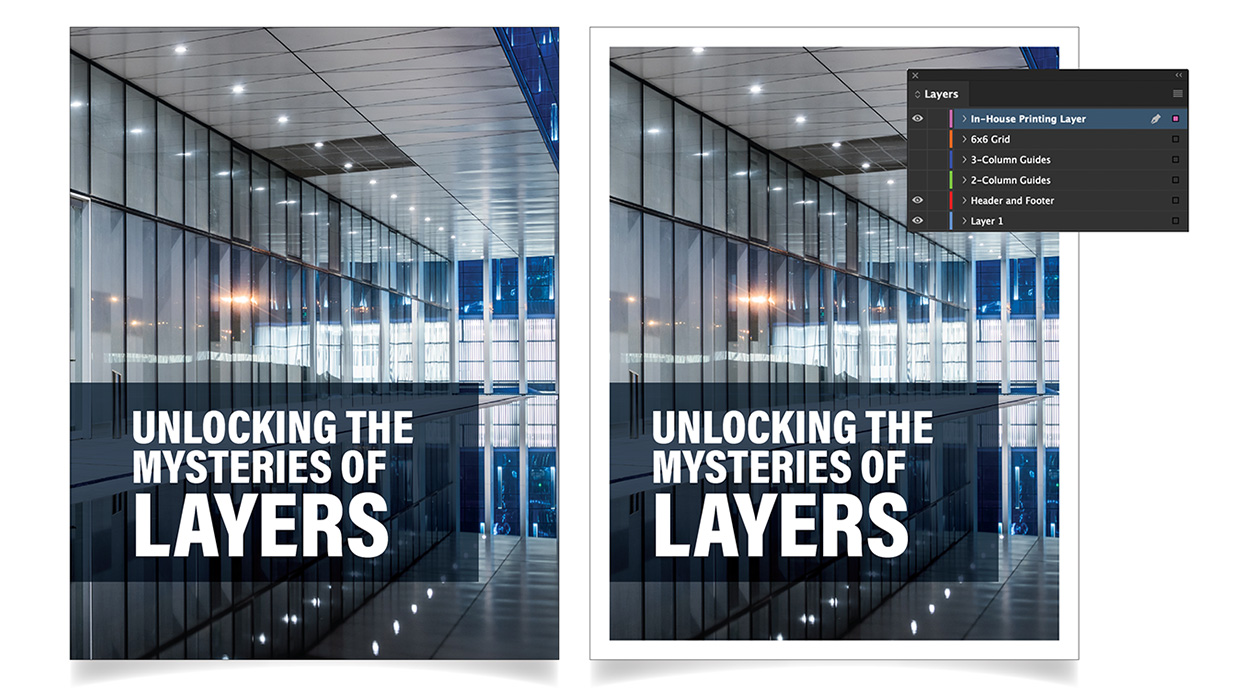
Using Layers in InDesign
Use layers in InDesign to unlock creative and time-saving ways to improve your d...
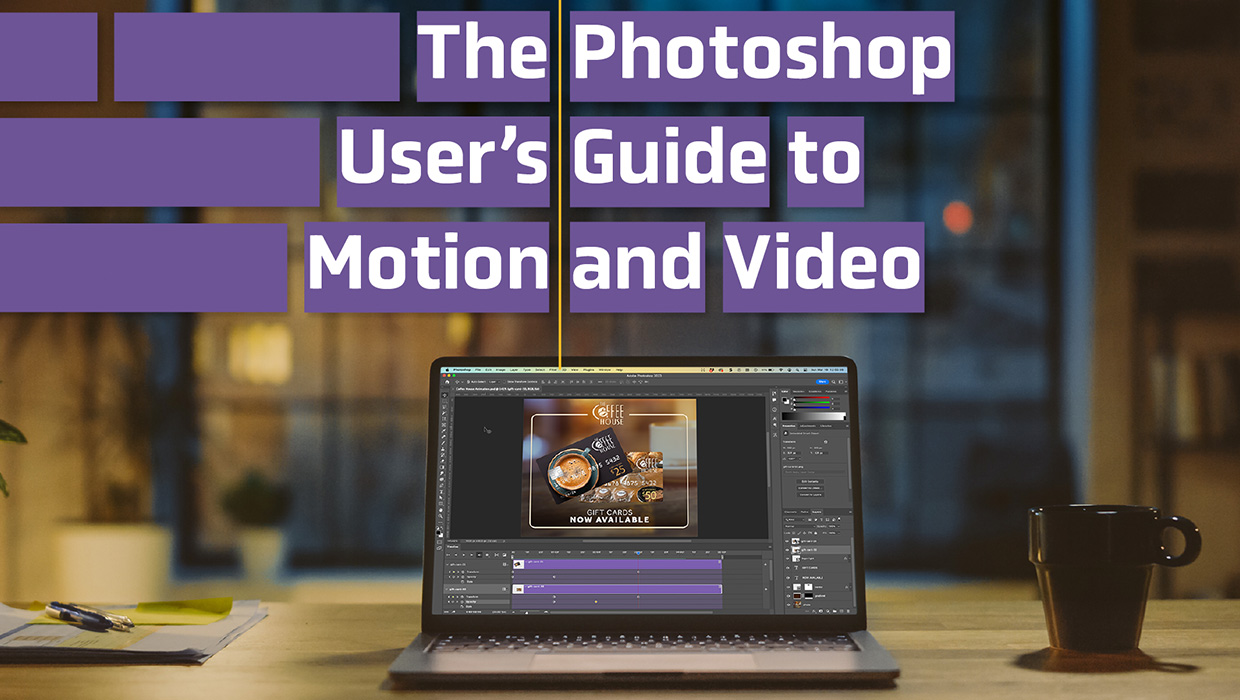
The Photoshop User’s Guide to Motion and Video
Get your design work moving with an app you already know and love!




