Added Fonts: The Confusing New Change in Adobe Fonts
Learn about Added Fonts in Creative Cloud, which can only be used in Adobe apps and can be automatically removed from your machine.

This article appears in Issue 25 of CreativePro Magazine.
Back in July, and without fanfare, Adobe implemented a significant change in how the Creative Cloud Adobe Fonts service works. A new category of fonts called “Added Fonts” appeared in the Creative Cloud desktop app and Adobe Fonts website. So, now you’ll see four categories: Added Fonts, Installed Fonts, Removed Fonts, and Uploaded Fonts. 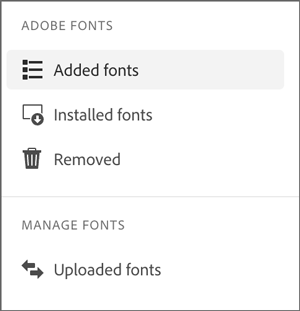 All but the Removed Fonts will work when you’re offline, but there are some important differences. Let’s look at each one.
All but the Removed Fonts will work when you’re offline, but there are some important differences. Let’s look at each one.
What Are Added Fonts?
When you first activate fonts from Adobe Fonts (or a font menu within the Adobe apps), they are Added Fonts. Added Fonts are only available for use in Adobe apps. 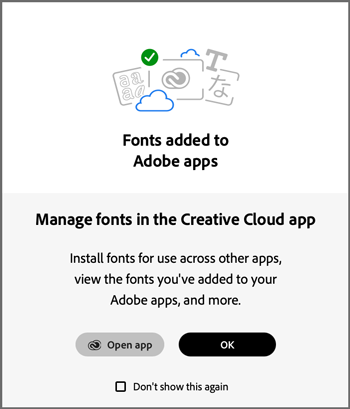 In order to use them in apps by Microsoft, Apple, etc., you need to change them to Installed Fonts, using the Creative Cloud app.
In order to use them in apps by Microsoft, Apple, etc., you need to change them to Installed Fonts, using the Creative Cloud app. 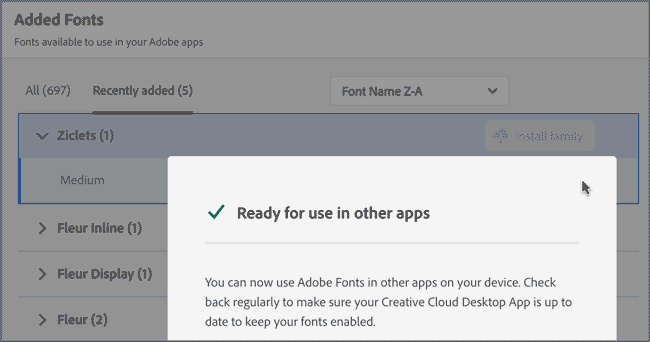 This means you must be online to change the status of Added Fonts. If you’re offline, you’re out of luck.
This means you must be online to change the status of Added Fonts. If you’re offline, you’re out of luck.  To add to the confusion, the terminology hasn’t changed yet in apps like InDesign, Photoshop, etc., where you can still “Activate” fonts (which is the same as adding them).
To add to the confusion, the terminology hasn’t changed yet in apps like InDesign, Photoshop, etc., where you can still “Activate” fonts (which is the same as adding them). 
/>
What Are Installed Fonts?
Installed Fonts are like what you used to get when you activated fonts from Adobe Fonts (with one key difference that I’ll get to shortly). They’re available online or offline, for all apps, like fonts you purchased and installed yourself.
What Are Uploaded Fonts?
Uploaded Fonts are fonts that you own and upload to Creative Cloud to sync them to any of your devices where you have the CC app running. They are not provided by Adobe and behave as traditional fonts do. It’s up to you to be sure that your font licenses allow you to upload them. Uploaded Fonts are available to all apps, and unlike Added Fonts and Installed Fonts, they won’t expire. Wait, what? Adobe Fonts expire now? Yep.
What Are Expired Fonts?
Adobe Fonts now “expire” automatically when Adobe has determined that you haven’t used them in a certain period of time. You can see when your fonts will expire and renew them (either before or after they expire) in the CC app.  It’s unclear exactly how long that time period is. One Adobe Help page says, “over 150 days.” Another says, “several months” and “Length of time is subject to change.” The fact that unused fonts now expire makes it clear that Adobe is tracking the fonts you use in your documents. Exactly how they do that, what else they’re tracking, and what counts as “use” of a font is also unclear. In a simple test, I saw that a font categorized as “expiring soon” kept that status for a while, even if I used it in an InDesign document. Later, the entire list of “expiring soon” fonts was automatically renewed. I don’t know if this was intended behavior (i.e. renew one = renew all), a glitch in the service, or user error on my part (I swear I didn’t click anything).
It’s unclear exactly how long that time period is. One Adobe Help page says, “over 150 days.” Another says, “several months” and “Length of time is subject to change.” The fact that unused fonts now expire makes it clear that Adobe is tracking the fonts you use in your documents. Exactly how they do that, what else they’re tracking, and what counts as “use” of a font is also unclear. In a simple test, I saw that a font categorized as “expiring soon” kept that status for a while, even if I used it in an InDesign document. Later, the entire list of “expiring soon” fonts was automatically renewed. I don’t know if this was intended behavior (i.e. renew one = renew all), a glitch in the service, or user error on my part (I swear I didn’t click anything).
What Are Removed Fonts?
As you’d expect, Removed Fonts are fonts that were deactivated, so they’re no longer available to any apps on any devices. Annoyingly, the Removed Fonts category cannot be sorted from newest to oldest, by name, etc., like the other categories. And there’s no “Select All” option, so you have to Add or Install them again one by one. 
Why Did This Happen?
At this point, it’s not clear why these changes have been implemented. I haven’t seen any explanation other than you now have “more control” over your fonts. It seems that the party line will be that having fewer active fonts will make your apps go faster. This is undoubtedly true in some situations. For example, Microsoft Office apps build their font menus when you launch the programs. So, naturally Word will load faster if it only has to make a font menu with 100 fonts instead of 1000. But will it run faster? And does the same hold true for Adobe apps? I’ve yet to see any documentation on this, or even anecdotal stories from users. I’ll update this post with any new information I find. Now if only we could get Apple to allow us to uninstall the Noto fonts…
Commenting is easier and faster when you're logged in!
Recommended for you

How to Package Fonts from Photoshop Files Using Illustrator
You can collect fonts used in a Photoshop file, with a little help from Illustra...

How to Hide Noto Fonts in Your Font Menus
Two methods for slimming down your Adobe fonts menus by hiding the massive set o...

Choosing a Font Manager
Nine font management solutions to tame even the largest font collection




