How to Find and Fix Partially Italic Words with GREP
You can banish incomplete italics fast with Find/Change and the clever use of a non-joiner.

If you’ve ever been stuck finding and fixing a bunch of partially italic words in InDesign, get ready to be amazed by this GREP solution posted by Dhafir Photo in our forums.
The problem:
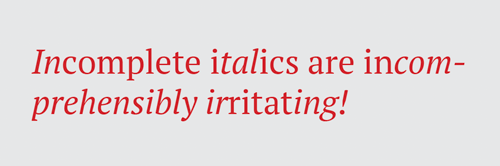
(Exaggerated but you get the point. All these words should be italic except “are”)
The solution:
Open Find/Change and in the GREP tab, enter the following:
In Find What: [\S]+
In Find Format: + Italic
Together, these conditions match everything in italic except breaks.
In Change To: $0~j
(Add a non-joiner after the found text.)

The purpose of the non-joiner is to be a zero-width marker at the end of italic formatting.
After running the Find/Change, you can see the non-joiners if you show hidden characters. They look like carons (upside down carets).

Now, we need to find all the non-italics before and after the non-joiner and make them italic. For that, enter the following:
In Find What: \p{l*}*~j\p{l*}*
(any letter of any language, zero or more times, followed by a non-joiner, followed by any letter of any language, zero or more times)
In Change Format: + Italic

Now we have the formatting we want.

The only thing left to do is clean up the non-joiners, with the following:
In Find What: ~j
Leave Change To empty.
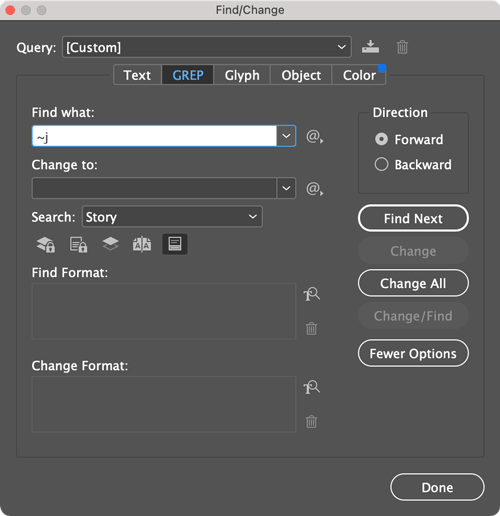
The final result:

Commenting is easier and faster when you're logged in!
Recommended for you

A Script to Reset InDesign’s Find/Change
A free script for clearing the fields and options in InDesign's Find/Change dial...

Cleaning Up White Space Problems in Word Files
Proven methods for removing messy white space characters that can cause trouble...




