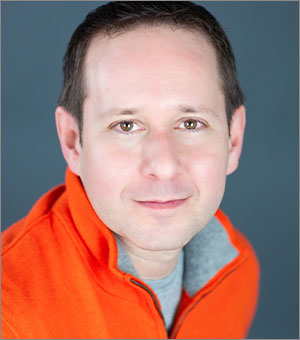BrightSlide: The Essential Add-in for PowerPoint
Learn what you can do with this incredible free add-on for PowerPoint.
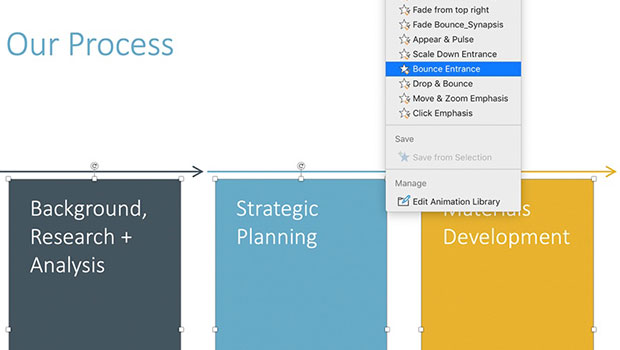
There are dozens of add-ins for PowerPoint that extend functionality, but in my view there is only one that is an absolute must-have for every user, and it’s called BrightSlide from the folks at the presentation firm BrightCarbon.
Initially created as an internal tool to solve what BrightCarbon saw as limitations with PowerPoint, it was designed to dramatically improve efficiency and speed up the design process which it most certainly does. Hardly a day goes by when I don’t use it to save significant time in my workflows. First released in 2019 for the PC, it was made available earlier this month for Mac users. And best of all, BrightSlide is absolutely FREE to install and use, and it is continuously being improved upon. Did I mention it was free?
Installation & Use
From BrightCarbon’s site, you’ll download and install either an .exe or .dmg file like most any program. But instead of a standalone app, what you get is a new tab in the ribbon filled with all sorts of different tools and utilities. You’ll also get some new functionality if you right-click on certain content objects like shapes or text boxes.
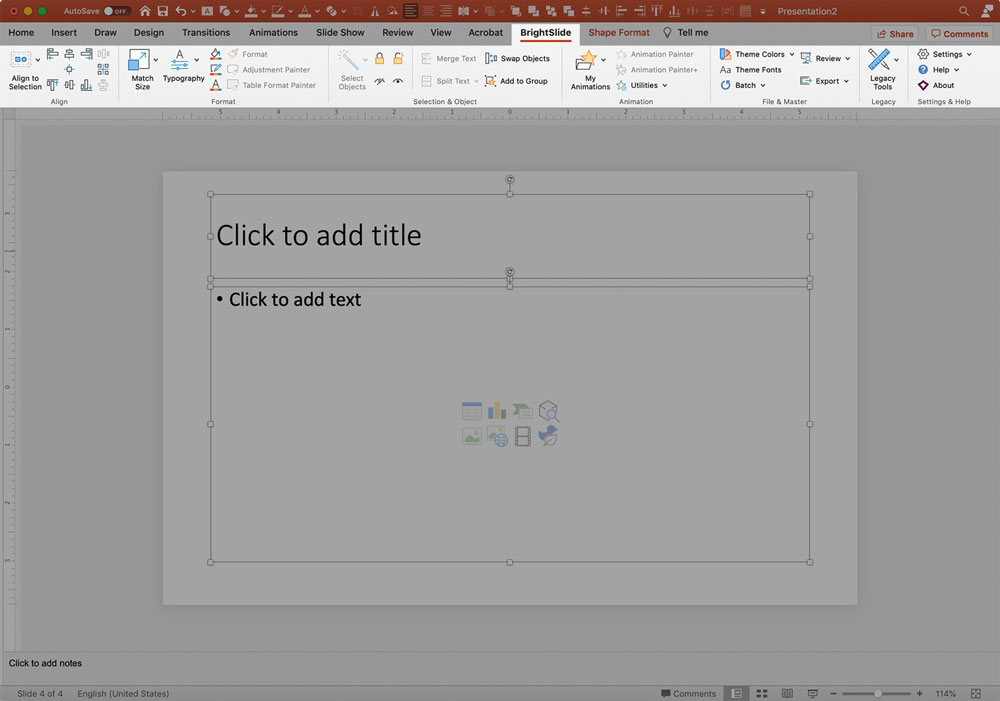
I can’t fully cover the scores of available features for controlling text, fonts, color, objects, alignment, and animation, but here are a few of my favorites:
- Live Paragraph and Character Spacing – At long last you can now get real-time feedback from paragraph and character spacing tweaks.
- Split/Merge Text – Did your client make each bullet point its own text box for some reason? This tool merges them into a single box—or you can do the reverse.
- Adjustment Painter – Say hello to rounded corners that are all the same size!
- Copy/Match Size/Position – For when you need that callout box at the exact same size and location on every slide.

- Lock/Hide Objects – Sometimes you just need to temporarily prevent items from being visible or selectable on a slide.
- My Animations – Save those painstakingly layered and perfectly timed animations to a local library and apply them at any time in any presentation.
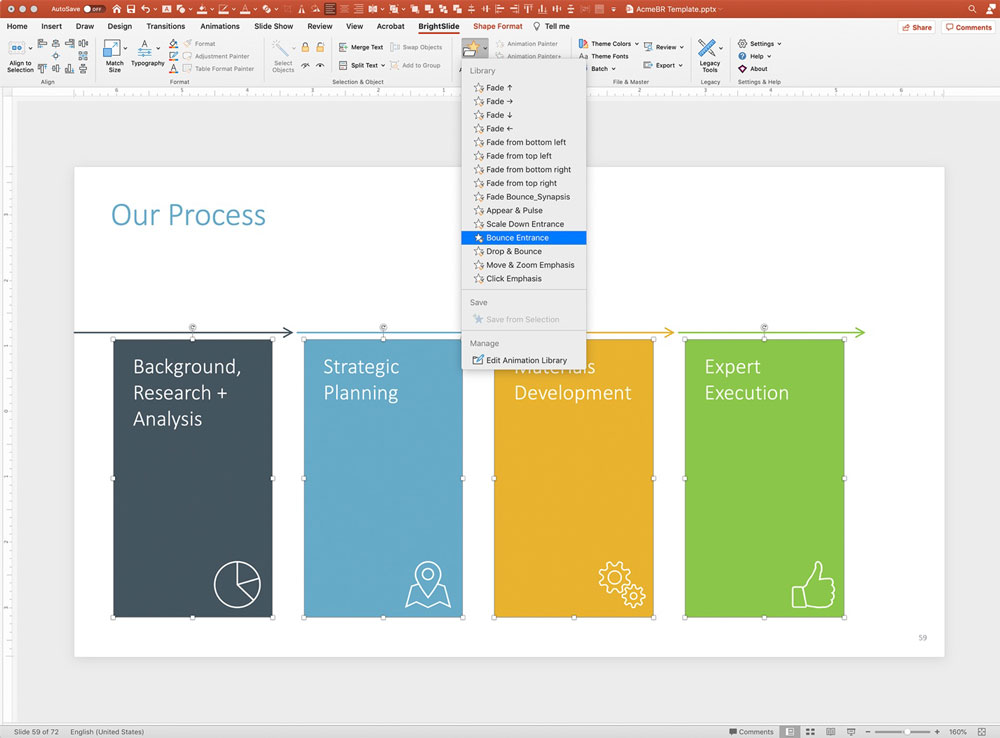
- Theme Colors – Edit your template’s theme colors in a snap with this RGB, HSL and HEX-friendly dialogue, and see how they affect your slides in real-time.
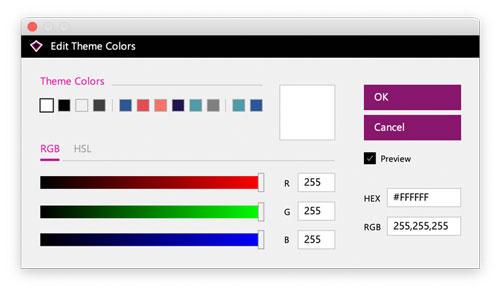
- Speaker Notes – Get a word count on, delete or quickly send all your speaker notes to a Word file.
- Guides – An incredibly powerful tool for designers, this allows the user to rapidly create and edit PowerPoint guides mathematically and proportionally. I think this feature even gives InDesign a run for its money, but sadly it’s one of the few tools that is not available on the Mac version due to OS limitations.
- Waterfall Animation Delay – This alone will save your hours if you ever find yourself needing to “waterfall” in a series of animations all with evenly spaced timings and delays.
- Text to Outline – Found in the “Legacy Tools” section of BrightSlide, this converts any live text to a shape with options for automatically retaining the original live type in case you need to make an edit in the future.
If I haven’t convinced you by now, I’m not sure what else I can do. Did I mention that it’s FREE? Download it here and thank me later!
This article was last modified on January 19, 2021
This article was first published on January 19, 2021