InDesign’s New Selection Cursor

Usually, “dot updates” to Adobe InDesign bring bug fixes or speed improvements and the 14.0.3 update which arrived Friday, August 30 update did that.
But, unexpectedly, it also added a new Selection cursor. You may not have noticed, but an InDesign user on the Adobe Forums did:
“I selected the ‘Selection tool’ (top tool with black arrow). When I hover over something, a dot appears underneath the cursor. When I click on something the dot underneath the cursor becomes a frame with a dot inside it. I could be wrong, but this seems different than usual.”
In fact, Anshul Jain, an Adobe InDesign engineer replied: “This is a new cursor, implemented in latest release of InDesign 14.0.3, this is to let users know that object can be moved or dragged from these points.”
How the New Cursor Fits in
When you have an unlocked, selected object in previous versions of InDesign, this is what it looks like:
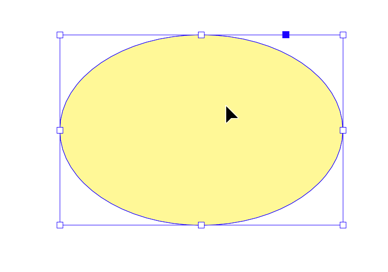
Figure 1: Old Cursor
Beginning in InDesign 14.0.3 and beyond it now looks like this:

Figure 2: New Cursor
The new cursor makes it somewhat clearer that the object you have selected can now be moved to a new position. To understand, it helps to look at the set of four selection cursors which InDesign now has—depending on whether an object is locked or unlocked, selected or not and moving or not moving:
- The first cursor is the cursor when you move the Selection tool over an object is locked. It could either be locked as an object, or be an object from a master page
- The second cursor is when you move the Selection tool over an unlocked but unselected object
- The third (new) cursor is when you move over an object both unlocked and selected—in other words, capable of being dragged to a new location.
- The fourth cursor appears when you hold your mouse down and when you’re moving it. There is an indicator beside the cursor of the X, Y location of the cursor

Figure3: InDesign cursors
This article was last modified on May 12, 2020
This article was first published on September 1, 2019



