InDesign Basics: Primary Text Frames

Have you ever had this master page problem when you are working on a long document with threaded text frames: You apply a different master to the text on a particular page—for example, to create a chapter opener in a book, and the text doesn’t adjust. Instead, it just puts one frame on top of another. Ugh, how frustrating! Fortunately, there is a solution: learn how to use a primary text frame.
How to Create a Primary Text Frame
A primary text frame is a special kind of master page frame used to control the primary text flow in a document. You can create one in two ways:
1. When you create a new document, select the Primary Text Frame option. Then the frames on the initial master page will be primary text frames.

2. If you didn’t choose the Primary Text Frame option when creating a document, you can change a normal, non-primary text frame to a primary text frame. Select the frame on the master page, and you’ll see this icon which indicates a normal, non-primary frame:
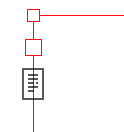
Click on this icon, and it change, indicating the frame has been converted to a primary text frame:
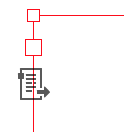
Clicking again on the icon switches it back to a normal, non-primary text frame.
Properties of Primary Text Frames
There are two main differences between Primary Text Frames and normal, non-primary text frames:
- On a document page, when a master with a primary text frame is applied, you don’t have to override the primary text frame to type or paste text into the frame.
- When a master page with a primary text frame is applied to a document page, the story in the primary text frame automatically flows into the primary text frame of the new master page.
Example: Applying a Chapter Opener Master
We’ll illustrate how to fix the problem of applying the chapter opener master: You have created two master pages for a book—a default A-Master Page with primary text frames for most chapter pages, and a B-Chapter Opener master, which has a different layout, also with primary text frames. Here are the two master pages:
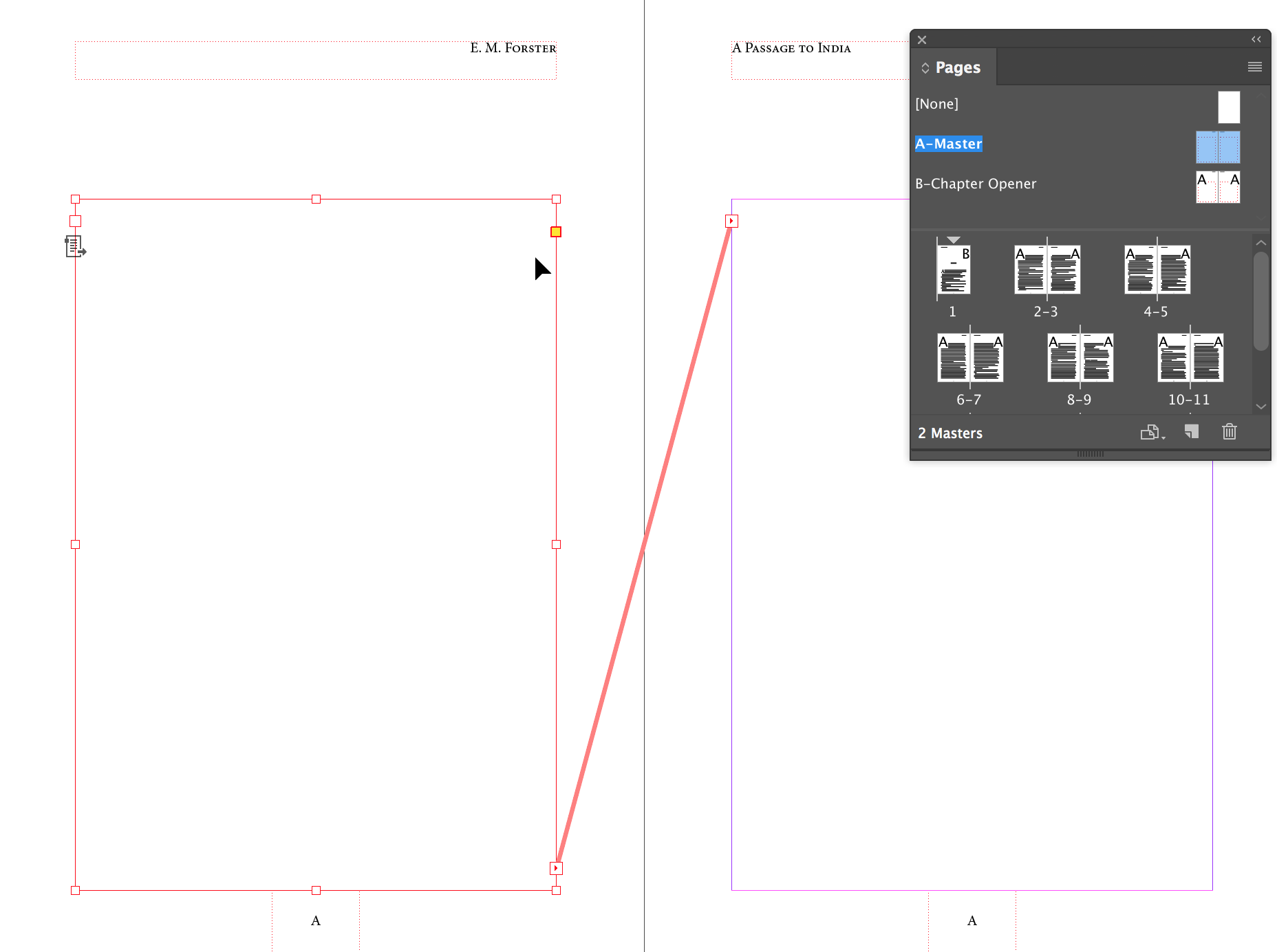

Here is the way the page 1 looks when A-Master is applied. Text flows from spread to spread through the primary text frame text flow:
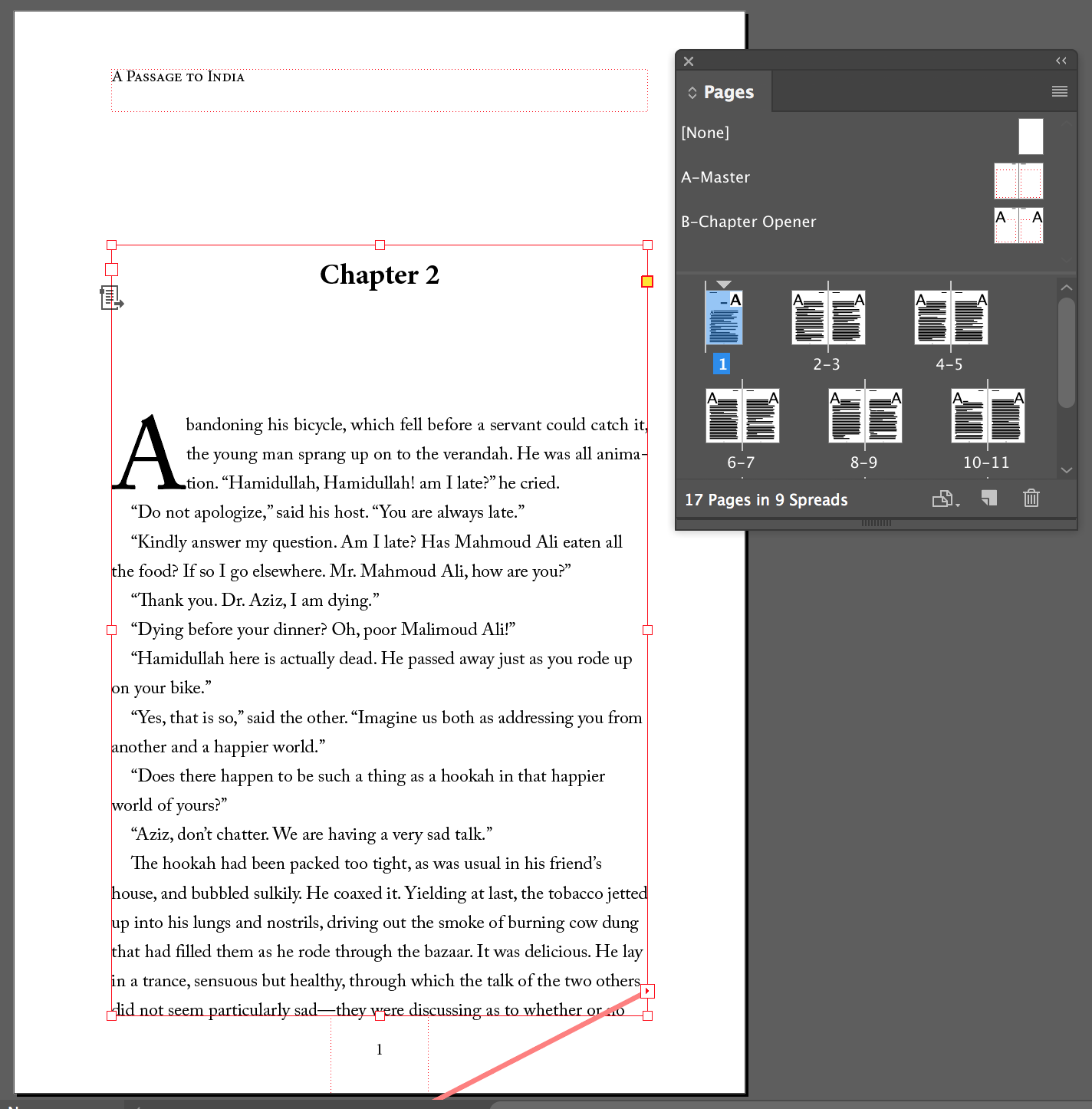
When the right page B-Chapter Opener master is applied to page 1, text immediately flows into the new layout, replacing the existing text frame.
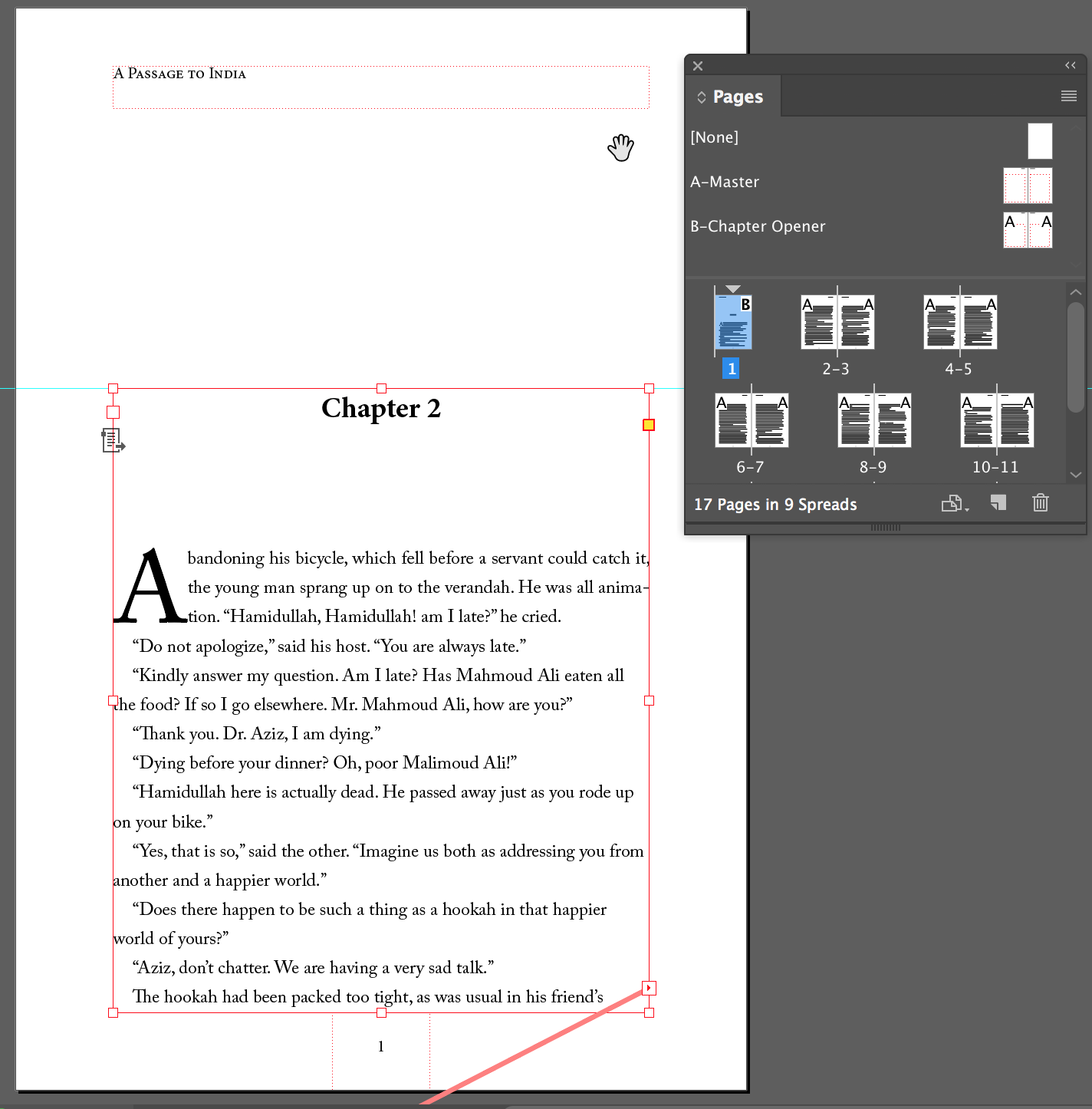
Things to Be Careful About
Here are a few things to be careful about when using primary text frames:
- You can only have one primary text frame on a master page.
- If you create a second text frame, it will automatically be created as a normal, non-primary text frame. It can be used to flow secondary text from frame to frame, but it won’t adapt to a new layout if you apply a new master to the page like a primary text frame can.
- You can’t put any text in the primary text frame on the master page. If you type text into it, it will automatically change to a normal, non-primary text frame.
Want to know more about Primary Text Frames? Check out this video by Erica Gamet.
This article was last modified on May 8, 2025
This article was first published on January 5, 2018



