8 Great Tips from CreativePro Week 2024
Our Editor in Chief lists his favorite tips from CreativePro Week 2024.

CreativePro Week 2024 was a massive success. If you were there in DC or online, you know what I’m talking about. 75+ sessions packed with knowledge and inspiration, world-class experts you can actually sit down and talk to, and a vibe like no other conference, where folks are 100% focused on learning, sharing, and connecting with each other. To celebrate our 8th annual CreativePro Week, here are eight of my favorite tips and tricks from the show.
Filter Photoshop Layers by Name
If you work with complex multi-layered Photoshop files, you need to know this one from Tips, Tricks, and Shortcuts to Increase Your Productivity in Photoshop by Julieanne Kost.
To Filter By Layer Name, press Option+Command+Shift+F (Mac) or Alt+Control+Shift+F (Win) to enable Layer Search (in the Layers panel), and automatically select Filter By Name. Then, you can immediately start typing in the name of the layer to quickly find it.
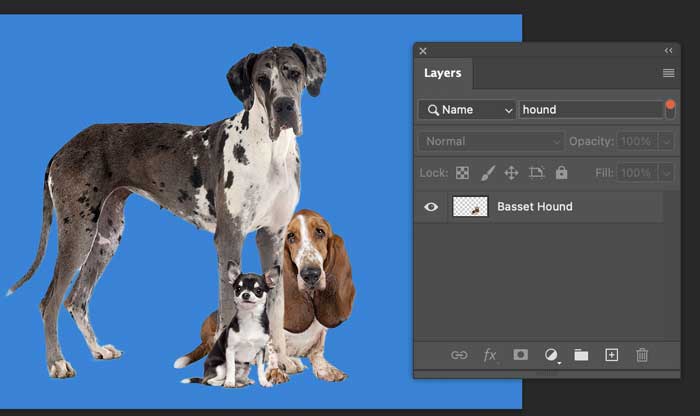
Drag and Drop Inline Items
In her session on Anchored Objects and Object Styles in InDesign Laurie Ruhlin revealed the trick for dragging an inline item to a new location in the text: Hold the Shift key and drag the little anchor icon where you want the item to go. Just remember to release the item before releasing the Shift key.
Use Free Transform in Illustrator
To me, the perfect tip is one that’s easy to remember, quick to execute, and useful in lots of situations. So, I loved Laura Coyle’s Illustrator tip for using the Free Transform tool instead of the bounding box handles or separate Scale and Rotate tools. Just remember, E for “easy” is the keyboard shortcut and you’ll never go back to the old ways.
Make Type Posters with Zero-Width Space and Nested Styles
Nigel French is the undisputed champion of cool type effects. It seems like the man’s got a million of ’em. One tip for InDesign that loved was using Find/Change to replace regular spaces with Zero-Width spaces (to make a solid block of words with no hyphens), and then using nested styles to alternate the colors of the words automatically. And it all remains live, editable text!

Create PDF Presentations in Photoshop
Chad Chelius showed me something I’ve never noticed in Photoshop before, even though it’s been there for years: the ability to make a PDF presentation out of a set of images. You can choose a regular multi-page PDF or a self-running slideshow. Choose File > Automate > PDF Presentation. In the dialog box, you can drag the images into any order (or sort them alphabetically). You can also include information from the photo metadata on each slide, such as the Description.
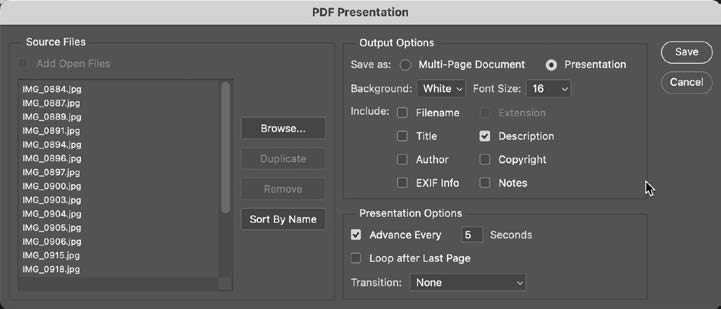
Bulk Loading Items into CC Libraries
In his session Making Sense of Creative Cloud Libraries, Keith Gilbert shared a great efficiency tip: How to “bulk load” elements into a library. Just drag and drop one or more files from the Finder/File Explorer into the Libraries panel in a Creative Cloud app, or into the CC desktop app.
Make Your Own Paint-By-Numbers
One of my favorite sessions from the show was Khara Plicanic’s Hands-On Design & Creativity. Like a lot of us, Khara enjoys stepping away from the computer to make real world stuff with paper, fabric, paint, etc. Her session was overflowing with cool ideas for things you can make when you want to leave the digital world behind. The one I’m going to try first is a website called pbnify.com where you can upload an image and get back a paint-by-numbers template that you can print out and use. How fun is that?


Extract all Images from PDFs
Okay, this one’s a cheat, but I have to do it. In my session, 25 Years of Timeless Tips and Tricks, I forgot to show a really cool thing you can do in Acrobat. Say you need to create a new project based on an old one, but all you have is a PDF. Wouldn’t it be cool if you could instantly extract all the image assets from the PDF so you can deploy them elsewhere? You can! Just go to Tools > Export PDF. Choose Image for the format and click the Export All Images checkbox.

Whew, glad I got that off my chest. It was gonna bug me till next year’s CreativePro Week.
On-Demand Passes Are Available
If you couldn’t make it to the event, you can still partake of all the amazing learning and inspiration by purchasing an on-demand pass. This gives you access to all session recordings for the days your pass covers until July 12, 2025, plus over 1000 pages of speaker handouts from the world’s top experts. You also get big savings on future events with the alumni discount. So, grab a pass to get caught up, and start making plans to come hang with us in next year in Phoenix, June 2-6!
This article was last modified on July 25, 2024
This article was first published on July 25, 2024




