5 Tips for Better Tables
Use these 5 quick tips to improve the appearance and usability of your InDesign tables.
1. Break out of Data Prison
Use the proxy preview to determine which strokes are being affected. Right-click the preview proxy.

2. Emphasize the Reading Direction

3. Keep it Simple
• Abbreviate details where possible.
• Use a condensed font to keep the data compact and easy to scan.
• Turn off hyphenation.
• Select Ignore Optical Margin Alignment
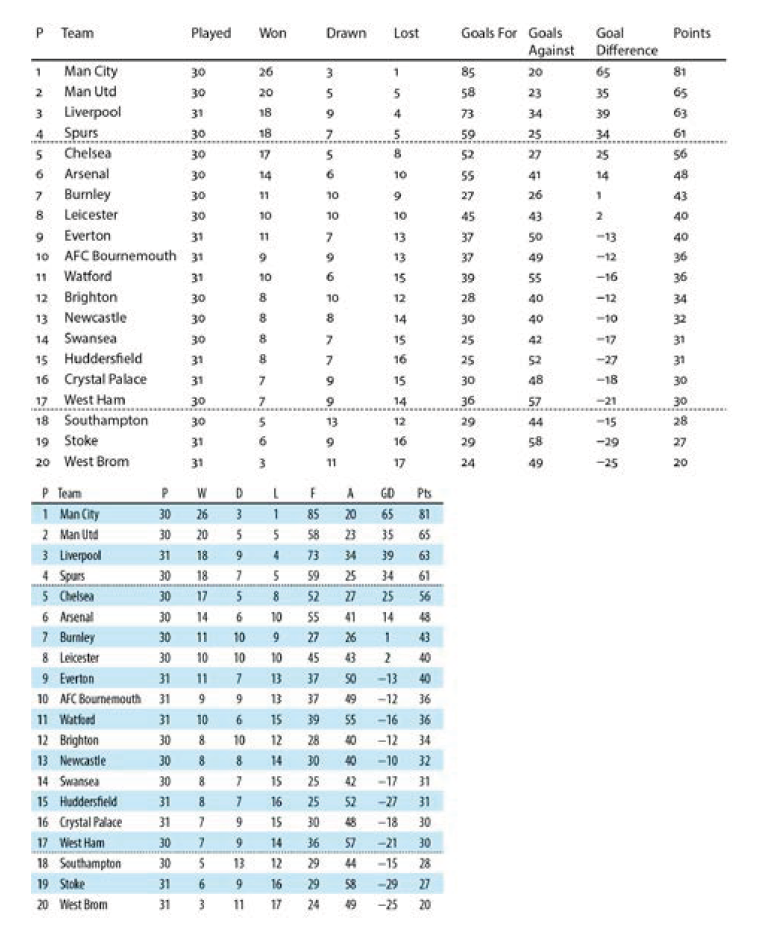
4. Use Tabular Lining Numbers
To ensure that figures align within cells, if you’re using a typeface with different numbering styles, be sure to use Tabular numbers. Also, consider using a Figure Space to fine-tune alignment.

5. Be Flexible About Alignment

More Resources To Master Type and Typography
CreativePro Week is the essential HOW-TO conference for creative professionals who design, create, or edit in Adobe InDesign, Photoshop, Illustrator, Acrobat, and Microsoft PowerPoint.
Featuring over 30 expert speakers and 75 sessions and tutorials, CreativePro Week offers five days of in-depth training and inspiration, all in one place. No matter your skill level, you’ll learn techniques and best practices you can start using immediately to improve your productivity.
Members get a special discount on registration! Sign up today.





You can RIGHT-CLICK IN THE PROXY?!?!?! Why isn’t this announced from the roof-tops?! I hate the little proxy but this will make it somewhat easier to use. Thanks Nigel!
I agree this is well worth knowing as I’ve created so many forms yet i never realised the right click in the proxy.
Can you explain a little more about ‘figure space’? For instance, how is it used in your example? When would you use it specifically? Thanks!
A figure space is the same width as a numeral when you are using lining numerals. It can be used to align numbers in columns when the numbers are centered within the column.
So do you use it when you’re trying to center align a single digit and double digit number, say 1 and 10? Wouldn’t it being centered take care of alignment? I know I’m missing something obvious here…
You can use a figure space when the numbers are centered within the column but right-aligned relative to each other. If that makes sense. For example in row 1 you have two digit number and in row 2 a 1 digit number. Put a figure space in front of the one digit number to make it align with the two digit number above. Admittedly there are other, possibly easier, ways to do this.
Great tips for any table- creator, regardless of software. Thanks Nigel!!
just finished a project using excel as container and inserting into tables.. it´s very comfortable setting up one table row, formatting it in the way you like, select the cells of the row (matching to what u want to paste of course) copying the data from excel and just pasting… extra rows will be created and the formatting inherited from row 1.
i rework the data in excel in order to optimise it to be pasted into the dokument, that part can be the biggest hustle from time to time.
Re Flexible Alignment… I’m trying to create a table style that would have some columns left aligned and some center aligned like the one in your example. Near as I can make out the table style options only allow for assigning cell styles to rows or to the first and last columns. But what If I want to apply a cell style to column other than the first or last? Or is there another way to do this?
I should add that I’m styling an imported table. I understand that any styles that are not Table or Cell styles will be lost when the table is updated so I’d prefer a solution that uses only table or cell styles.