5 Reasons InDesign Spell Check Isn’t Working
InDesign's spell check malfunctioning? One of these reasons is usually the culprit.

The other day I needed to spell check an InDesign document, and as soon as I started I could tell something wasn’t right. When a suspect word was found and I clicked on one of the suggested replacements, the Change button was grayed out. Change All was available but when I clicked it, I got the message that 0 replacements had been made. Not exactly the results I was expecting.

Eventually I figured out what was going on when I tried to edit the text—it was in an InCopy story that I didn’t have checked out. Normally, I would’ve noticed the InCopy icon on the text frame and avoided this confusion. Alas, I was working in Preview mode, so none of the frame adornments were visible.
Troubleshooting this little problem got me to thinking about some of the other reasons why spell check might malfunction—and that I should post them here in case it helps anyone else. So here are 5 reasons why InDesign’s spell check might not be working for you.
1. InCopy
You’re trying to spell check an InCopy story that isn’t checked out.
Clue: The frame adornment that looks like a globe and arrow telling you that the content is available for anyone to edit.
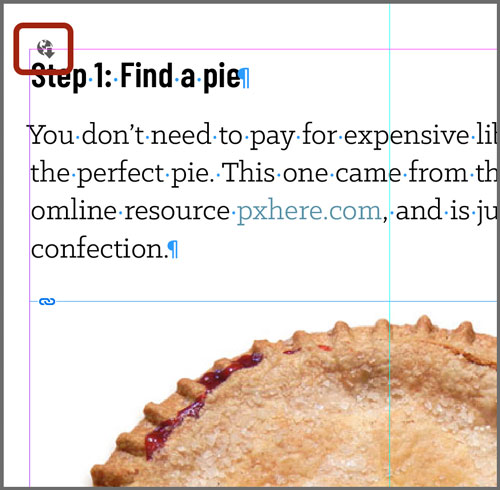
Solution: Choose Edit > InCopy > Check Out.
Bonus Tip: This is also why Find/Change might not work.
2. No Language
For InDesign to check the spelling of a word, it needs to reference a specific language dictionary (bleu is a misspelling in English but not in French). So, any words that have No Language specified will not be spell checked.
Clue: Put your cursor in the text and note the Language in the Check Spelling dialog or the Control panel.

Solution: Select the text and specify the desired language.
3. Searching a story instead of the document
InDesign lets you choose the scope of a spell check in a Search menu at the bottom of the dialog. If it’s set to Story, only the text in the story where your cursor is will be checked.
Clue: The Search menu is set to Story.

Solution: Change the Search to Document.
4. Corrupted preferences
Spell check relies on both Spelling and Dictionary preferences. If one or both get corrupted, it won’t work as expected.
Clue: Check the Dictionary preferences for both a dictionary (you should see the file path to it) and a spelling method (Hunspell, Proximity, or User Dictionary).
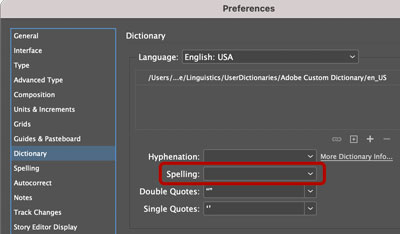
Solution: The least invasive method is to try and fix the specific settings, but if that doesn’t work, rebuild your InDesign preferences by holding Ctrl+Alt+Shift (Windows) or Command+Shift+Option+Control (macOS).
5. Text has been converted to outlines
Text that’s been converted to outlines can’t be spell checked because, well, it’s not text any more. It’s just a bunch of shapes that look like text.
Clue: You can’t select the text with the Type tool. Clicking on it with the Direct Selection tool reveals all the paths and anchor points.
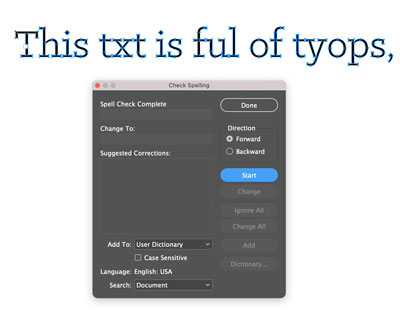
Solution: Replace the outlined text with real text.
Otehr Reasins?
This list will help you troubleshoot most spell check problems, but I’m sure there are other reasons why spell check might not be working. If you know some, please mention them in the comments.
This article was last modified on July 29, 2022
This article was first published on July 29, 2021




