20 Great Uses for the Alt/Option Key in Illustrator
Use these shortcuts to make things go faster and easier in Adobe Illustrator.

The simple trick of holding the Alt/Option key can unlock all kinds of useful and interesting abilities in the Adobe apps, including Illustrator. You probably already know that Option/Alt-dragging an object makes a copy of it. But here are 20 more ways to use Alt/Option to improve your efficiency in Illustrator.
General Use Shortcuts
- To set options when creating something new (except for Actions, Brushes, Swatches, and Symbols panels): Alt/Option-click the New button.
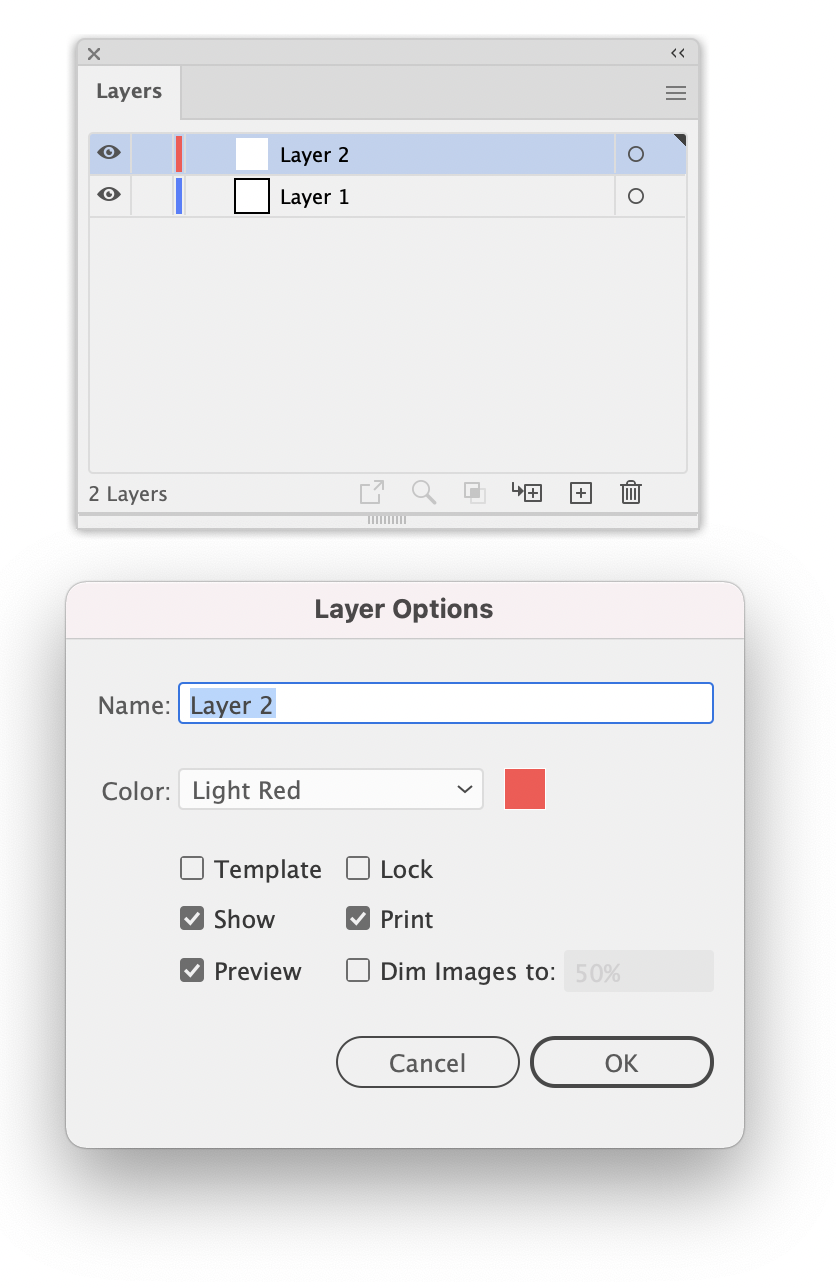
- Delete without confirmation (except for Layers panel): Alt/Option-click the Delete button.
Layer Shortcuts
- To lock/unlock all layers but the selected one: Alt/Option-click lock icon.
- To expand all sublayers to display entire hierarchy in the Layers panel: Alt/Option-click expansion triangle.
- To select all objects on a layer: Alt/Option-click the layer name.
- To show/hide all layers but the selected one: Alt/Option-click eye icon.
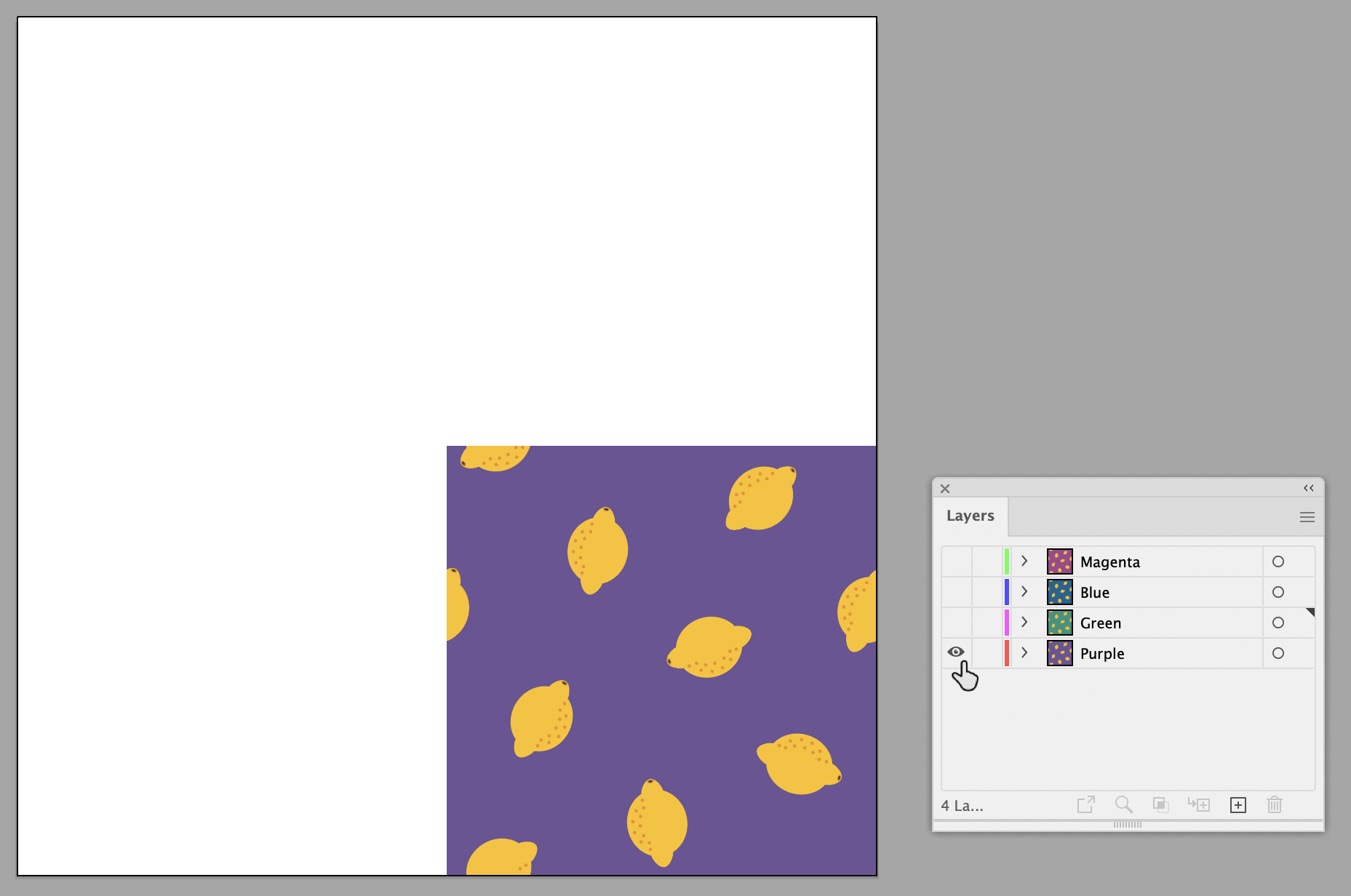
Color Shortcuts
- To replace swatch with another: Alt/Option-drag a swatch over another.
- To swap color stops in a gradient: Alt/Option-drag color stop onto another stop.
- To apply swatch color to active (or selected) color stop in a gradient: Alt/Option-click swatch in the Swatches panel.
- To apply a new color to the nonactive fill/stroke (i.e. the one that is not on top in the Tools panel): Alt/Option-click color bar at the bottom of the Color panel.
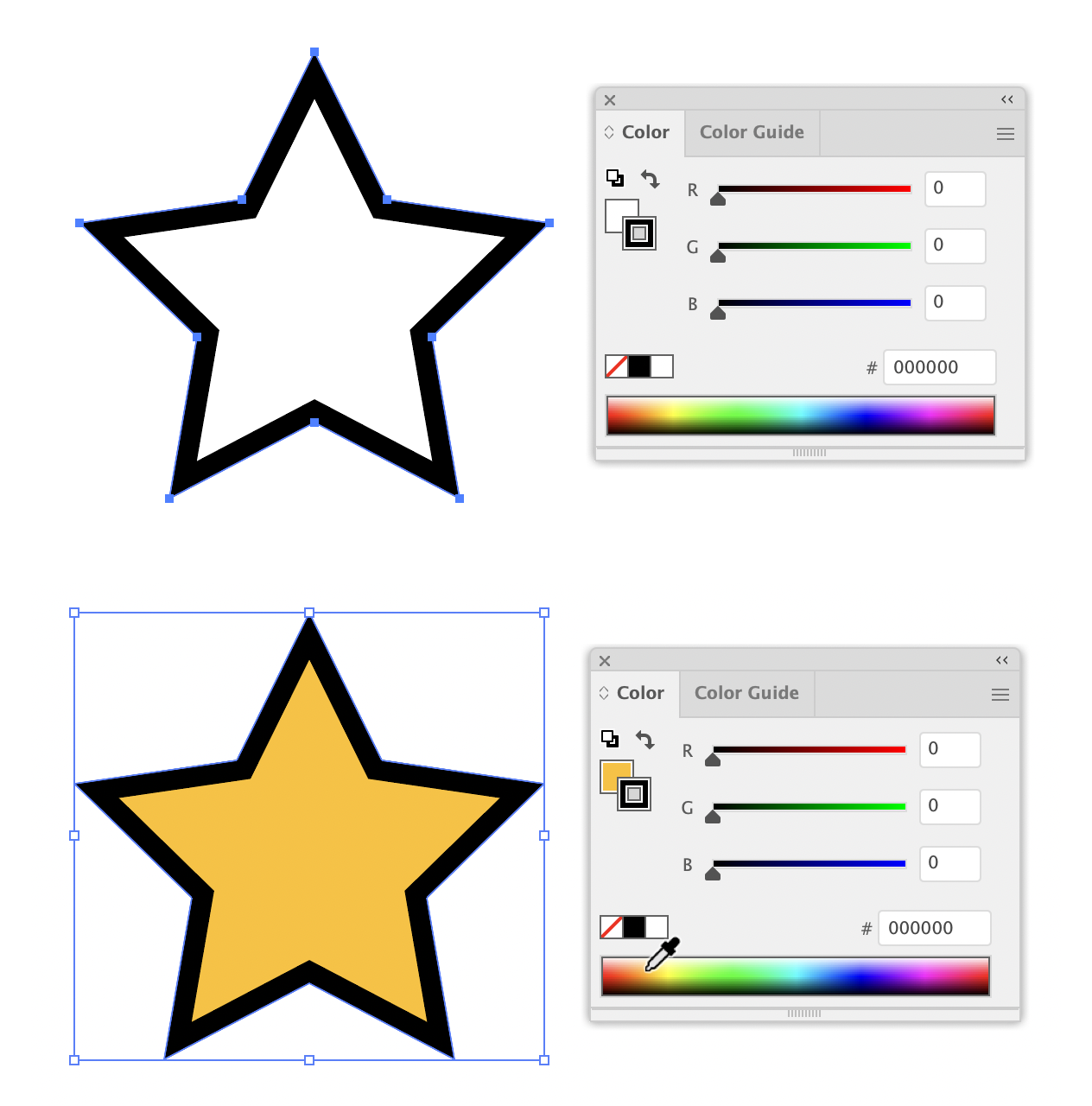
Transform Shortcuts
- To set origin point and open dialog box when using Rotate tool, Scale tool, Reflect tool, or Shear tool: Alt/Option-click in your document.
- To apply a transformation value and create a new copy of the selected object, type the new values you want in the Transform panel and press Alt+Enter (Windows) or Option+Return (macOS).
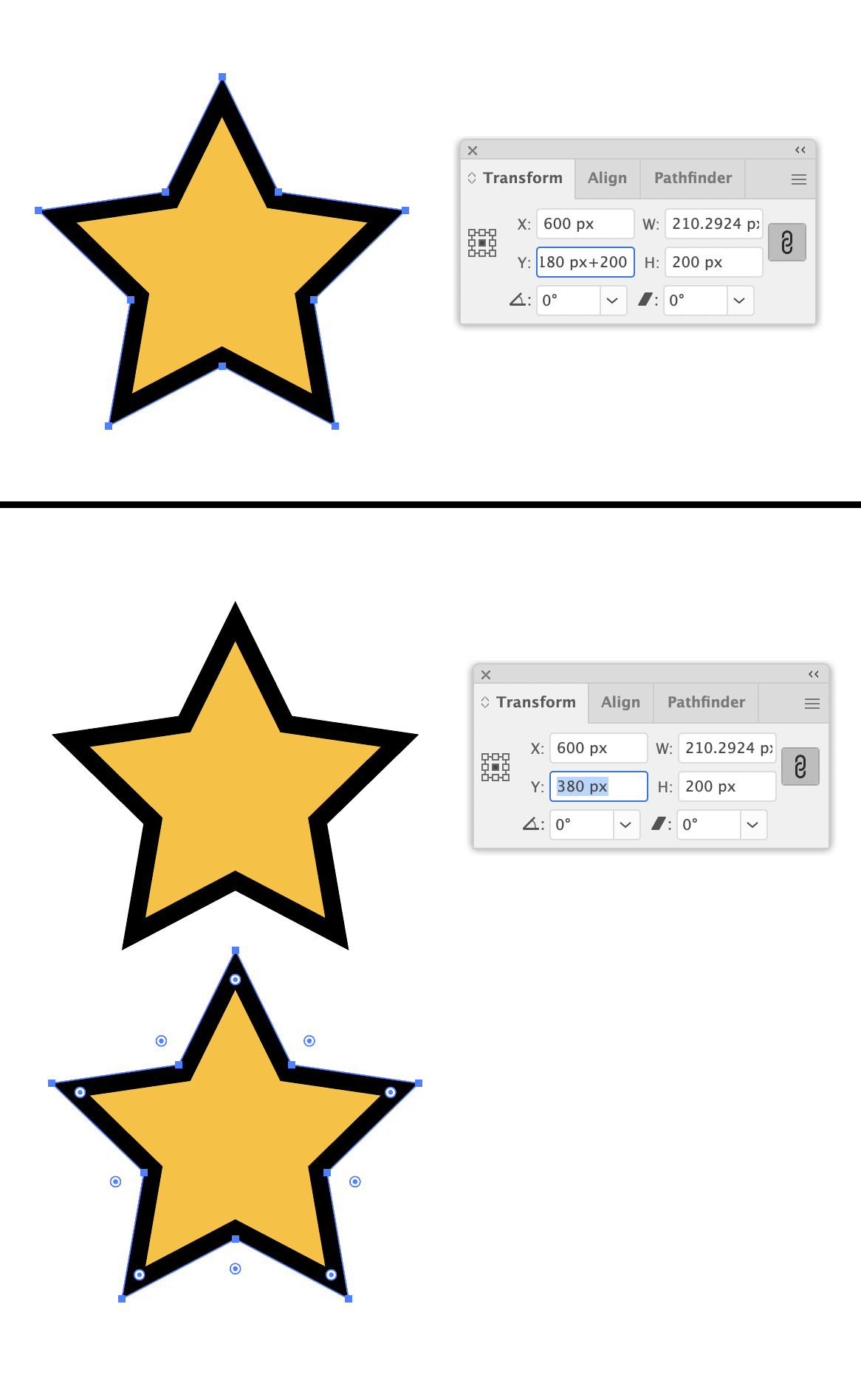
Document Shortcuts
- To create a document without opening the New Document dialog box (with the last used new document settings): press Alt+Ctrl+N (Windows) Option+Command+N (macOS).
- To browse files in Adobe Bridge, just add the Alt/Option key to the regular Open shortcut: press Alt+Ctrl+O (Windows) Option+Command+O (macOS).
- To view the document in Pixel Preview mode just add the Alt/Option key to the regular Preview shortcut: press Alt+Ctrl+Y (Windows) Option+Command+Y (macOS).
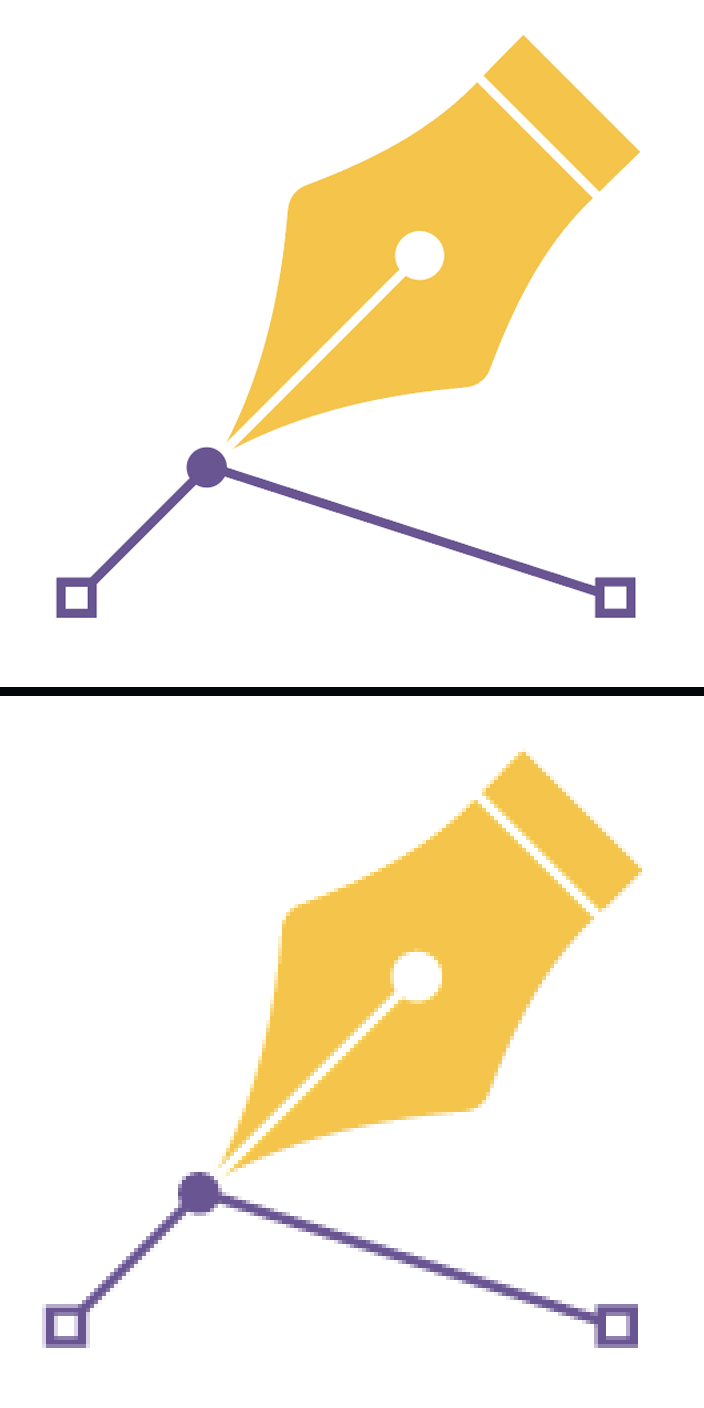
- To convert between horizontal and vertical guides as you’re dragging a new one from the rulers: Alt/Option-drag the guide.
Drawing Shortcuts
- To switch between the Pen tool and the Convert Anchor Point tool as you’re drawing a path: hold Alt/Option.
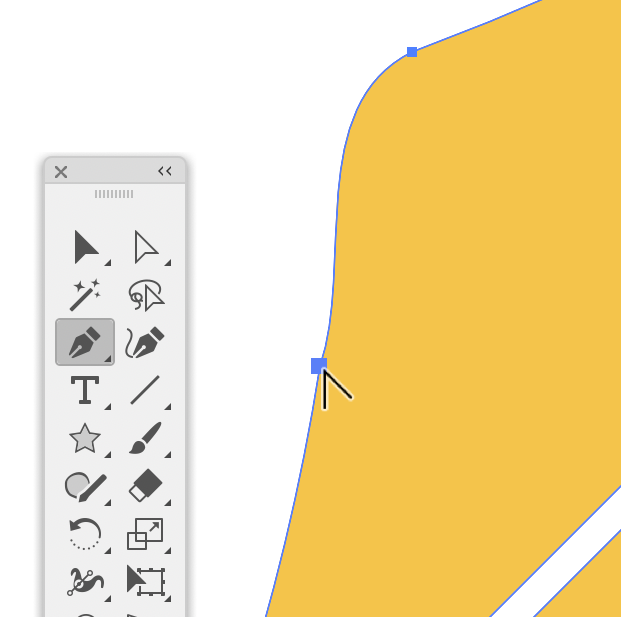
- To keep the sides of a star straight as you’re drawing it: hold Alt/Option.
- To create non-uniform widths when using the Width tool: Alt/Option+drag a width marker.
- To view a mask as a grayscale image for easy editing: Alt/Option-click on the mask thumbnail in the Transparency panel.
Commenting is easier and faster when you're logged in!
Recommended for you
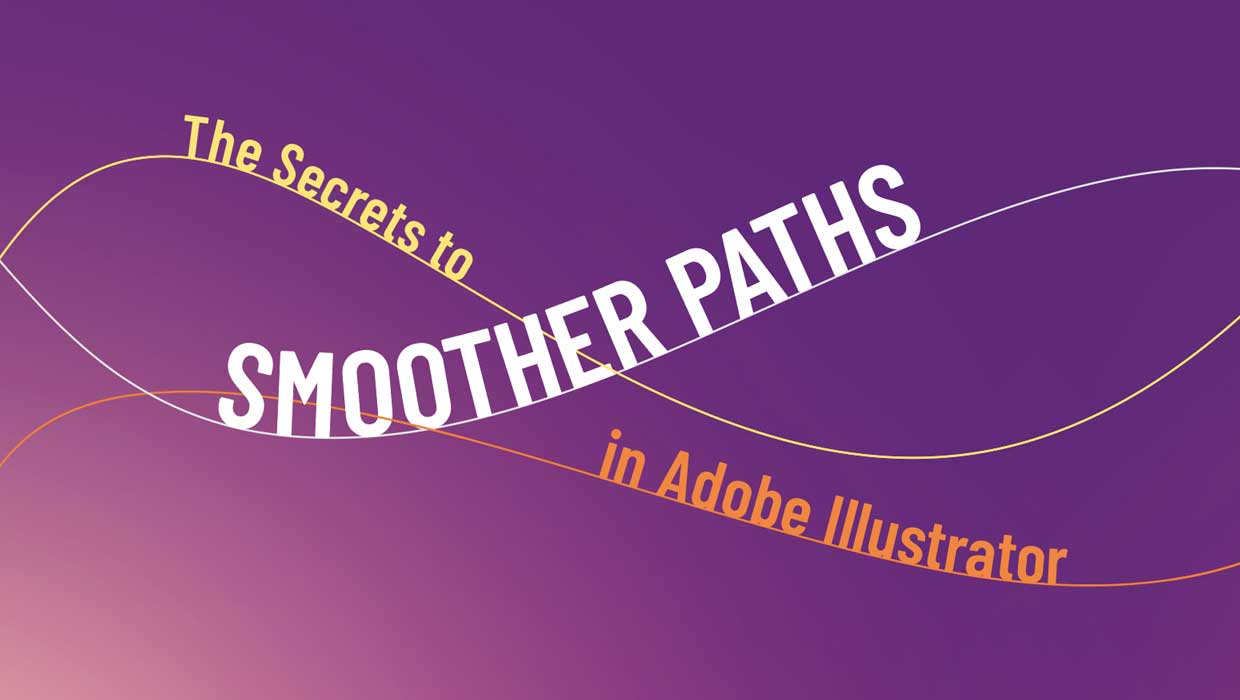
The Secrets to Smoother Paths in Illustrator
Don’t let poorly placed points ruin your designs.
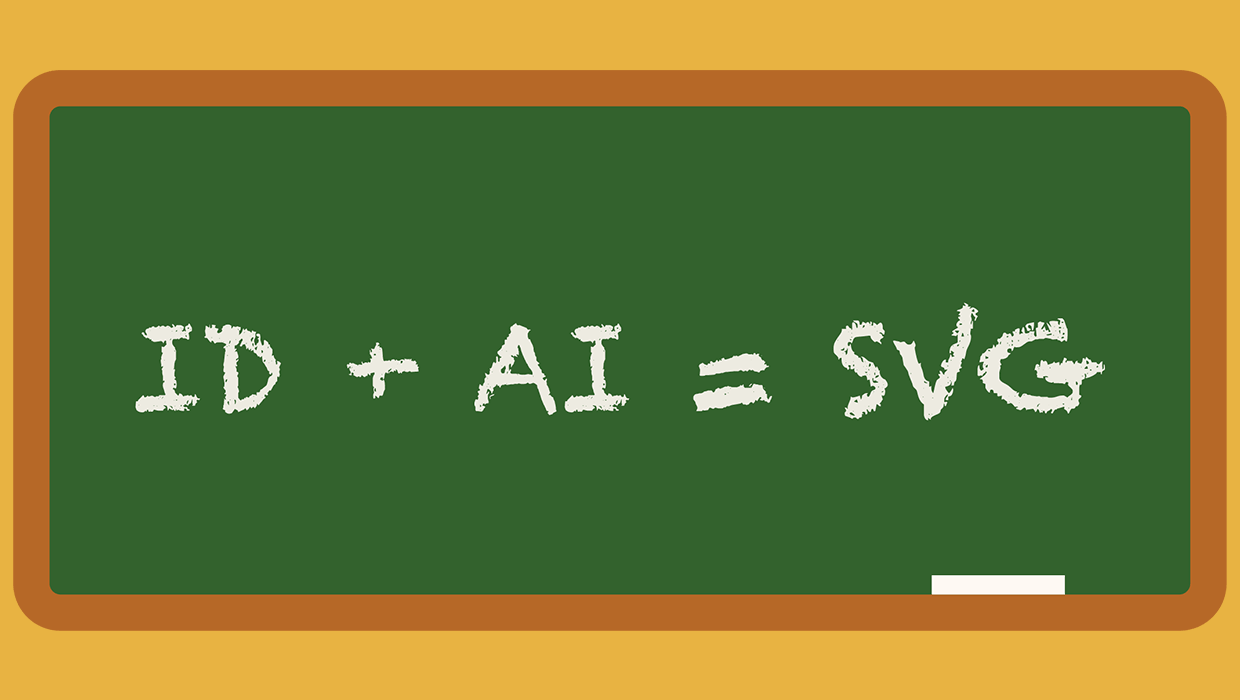
A Script to Export SVG Content From InDesign
With the help of a script, and Adobe Illustrator, you can export InDesign conten...
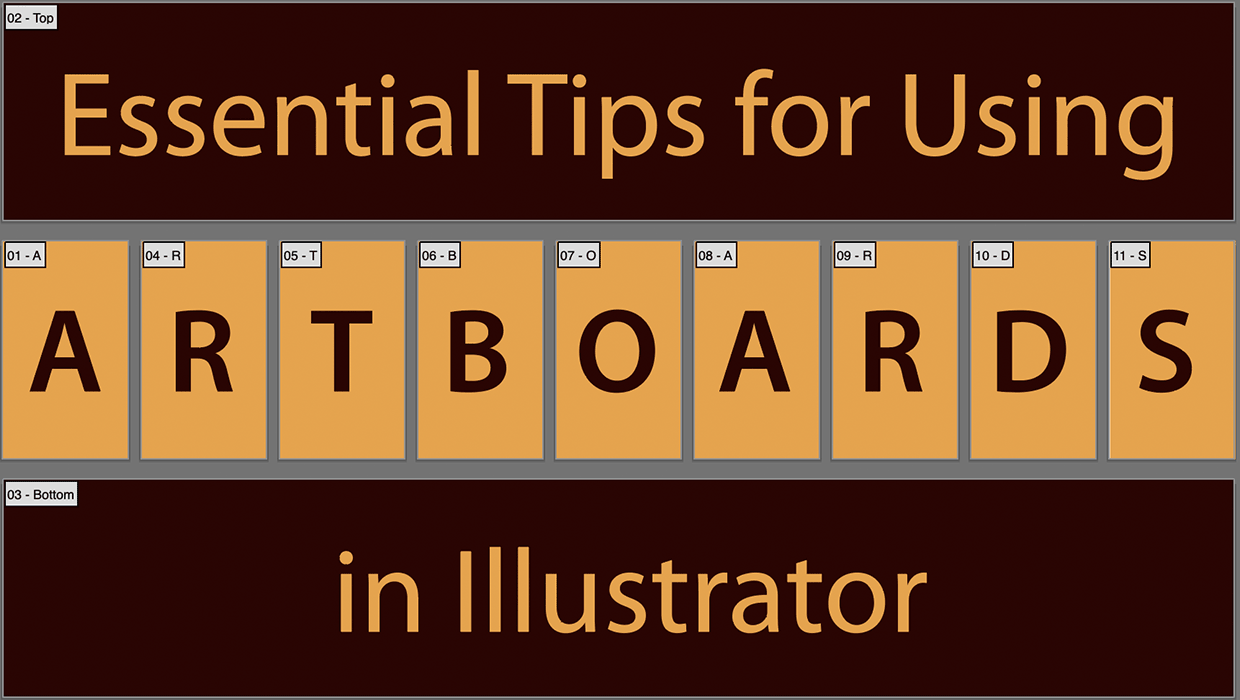
Essential Tips for Using Artboards in Illustrator
Must-know tips for getting the most out of artboards in Adobe Illustrator




