Why Red Squiggly Underlines When Words are Not Spelled Wrong
InDesign's Dynamic Spelling feature is great for quickly identifying misspelled words, but what if almost everything appears wrong?

Jenny wrote:
I have a file that has an excessive number of red squiggly underlines where words are in fact not misspelled. While I do have Misspelled Words with red under the Spelling preferences, I cannot figure out why it thinks basic words like ?that?, ?rather?, ?industry? etc. are wrong.
I love this kind of problem: InDesign not acting the way we expect it to. The problem is usually not InDesign, but rather with our expectations or assumptions. For example, here’s some text:
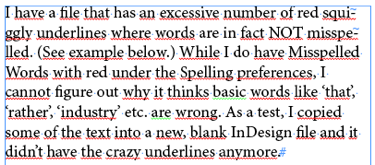
As you can see, almost all the words have red squiggly lines under them, indicating that these words are spelled wrong. (If you don’t see those lines under the misspelled words in your documents, try turning on Edit > Spelling > Dynamic Spelling.)
Can you think of a reason that InDesign might think a word like “have” or “example” might be incorrect? Here’s one reason: The spelling is based on the language assigned to the text, and if you choose the wrong language, InDesign can’t spell check it properly. In fact, in this case, if you click inside the paragraph and look at the Control Panel (in character format mode) you’ll see that InDesign thinks these words are Spanish:
![]()
Perhaps the language was set up wrong in the paragraph style (in the Advanced Character Formats pane of the Edit Paragraph Styles dialog box), or perhaps someone just selected the wrong thing when moving too quickly.
So I made this suggestion to Jenny, and, um, unfortunately it was not the correct answer. The language was set to English!
If it wasn’t our expectation or assumption that was wrong, then perhaps it really was InDesign after all? I suggested that she export the file as IDML (or INX in CS3) and open up that file in InDesign. And fortunately, that did work — the red squiggly lines went away.
In other words, some subtle corruption may have snuck into the document. Exporting to IDML and opening that file tends to clear out any kind of oddities like this, leaving you with a clean document to work with.
So the lesson is: think about your assumptions first and see if you have some setting wrong; but if all else fails, remember that InDesign itself is not infallible!
This article was last modified on December 21, 2021
This article was first published on June 15, 2011





Comments are closed.